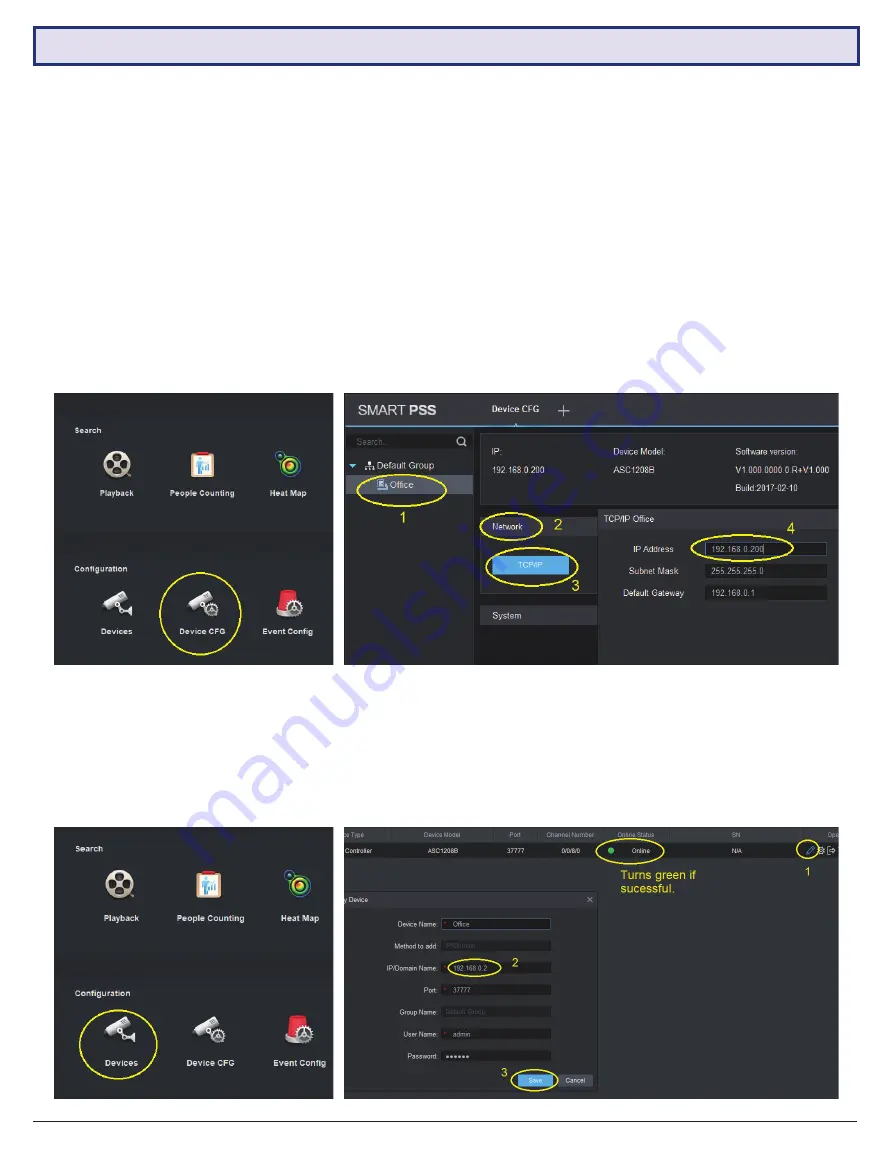
Visit
www.vip-vision.com
for full user manual and support
47
Can I change to other IP for the access controller after I finished setting up the system?
Yes, you can. But it is
not recommended
, as you will lose control of the access controller if you set up improperly
or you forget the new IP address. If the access controller’s IP address and your settings do not match, you cannot
access the controller anymore. You will have no choice but to reset to factory settings, resetting the IP address back
to 192.168.0.2.
4.2 Frequently Asked Questions (continued)
1. Click the Device CFG icon on the main menu.
2. Click the access controller’s name.
3. Click Network and then TCP/IP.
4. Enter the
NEW
IP address. Must be 192.168.0.xx, where xx is 0-255 and does not conflict with other devices on
the same network.
5. Click “Save” button below this dialogue box.
The access controller will generate a long beep and restart.
1. Go back to the main menu and click the Devices icon.
2. Click the modify icon.
3. Enter the new IP address. Must match the two IP addresses.
4. Click the Save button.
5.
If the modification is successful, the Online Status indicator will turn green.
















