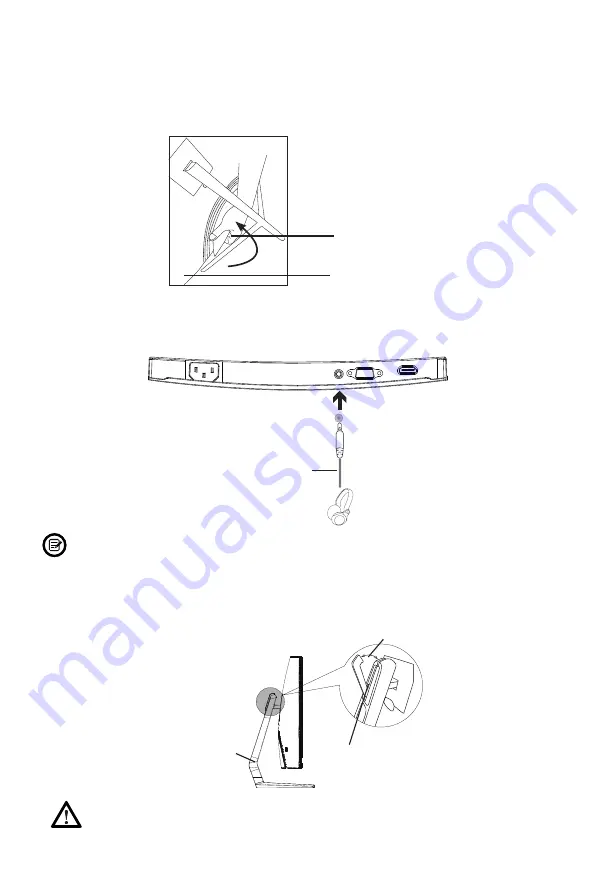
9
Section 6: Connectivity Options
6.1 – Removing the Port Cover
Before connecting any cables, remove the port cover first.
Port Cover
Back of Monitor
6.2 – Connecting Your Earphones
Plug in your earphones to receive the audio signals from your monitor.
Earphones (Not included)
After pluging in the earphones, you can use the clip on the back of the stand
stem to conveniently manage cables or store your headphones. Gently pull the
clip back to open it. Note: The clip only opens at 77-80 degree angles and can
only hold 30.9 lbs / 14kg. Do not force the clip further open or store heavy items
as this may break the clip and/or damage your monitor.
Stand Stem
77
o
-80
o
Clip
Listening to loud audio for prolonged periods of time may permanently
damage your hearing.




















