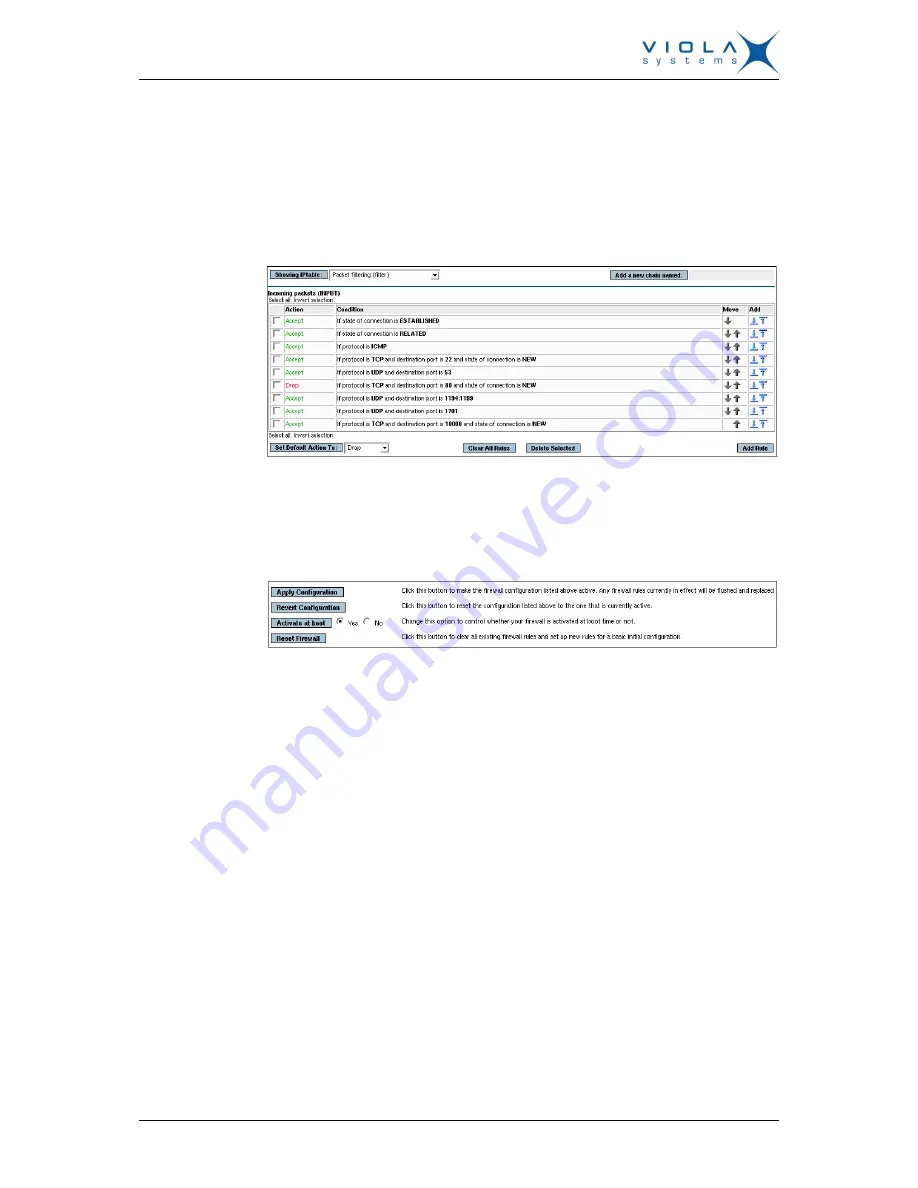
User Manual
Viola M2M Gateway Enterprise
Edition
Firmware Version 2.4
30
Document Version 3.0
1. Login to M2M Gateway and enter the web user interface main menu.
2. From the top icon row on the blue background, select Networking icon.
3. From the Networking page select Linux Firewall icon.
The firewall configuration is divided into sections: Firewall has three chains
(input, forward and output) which are listed separately.
Figure 26. Firewall Chain Listing
On the bottom there are action buttons which can be used to apply or
revert the changes.
Figure 27. Firewall Action buttons
9.2.2
Changing firewall rules
Default firewall rules allow only Arctic traffic. Rules can be changed in firewall
configuration screen:
1. Existing firewall rules can be modified by clicking the Action text (colored
Drop/Accept).
2. Adding new rules can be done by clicking the blue arrows on the left side
of the rules.
3. Modified rules can be applied or old rules can be reset using the buttons at
the end of the page.
The modified rules have to be applied by pressing Apply Configuration
button before they are in use.
9.3
Date and time
It is important to have date and time set up correctly if certificate-based VPNs
are in use.
To configure date and time:











































