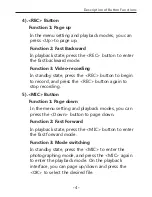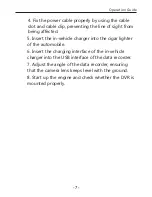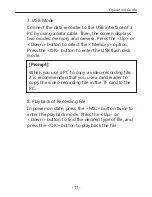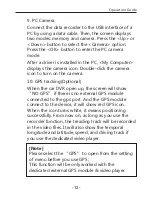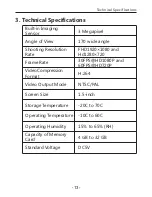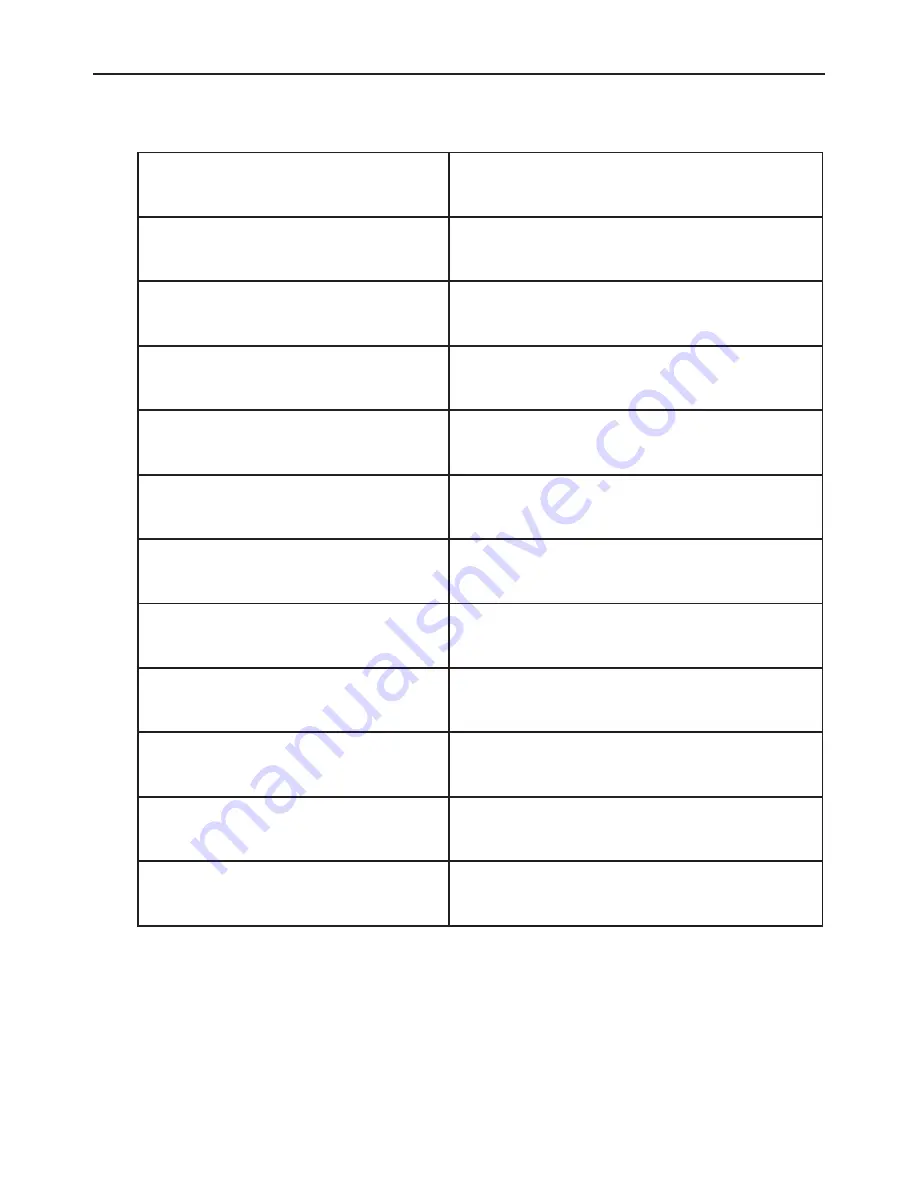
3
.
Technical Specifications
Technical Specifications
Built-in Imaging
Sensor
Angle of View
Shooting Resolution
Rate
Frame Rate
Video Compression
Format
Video Output Mode
Screen Size
Storage Temperature
Operating Temperature
Operating Humidity
Capacity of Memory
Card
Standard Voltage
3 Megapixel
170 wide angle
FHD1920×1080 and
Hd1280×720
30FPS@HD1080P and
60FPS@HD720P
H.264
NTSC/PAL
1.5-inch
-20C to 70C
-10C to 60C
15% to 65% (RH)
4 GB to 32 GB
DC5V
-13-