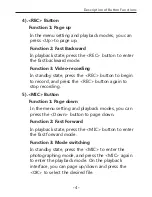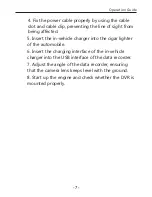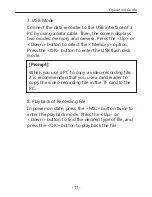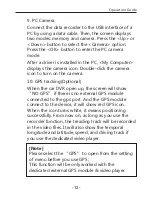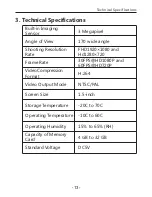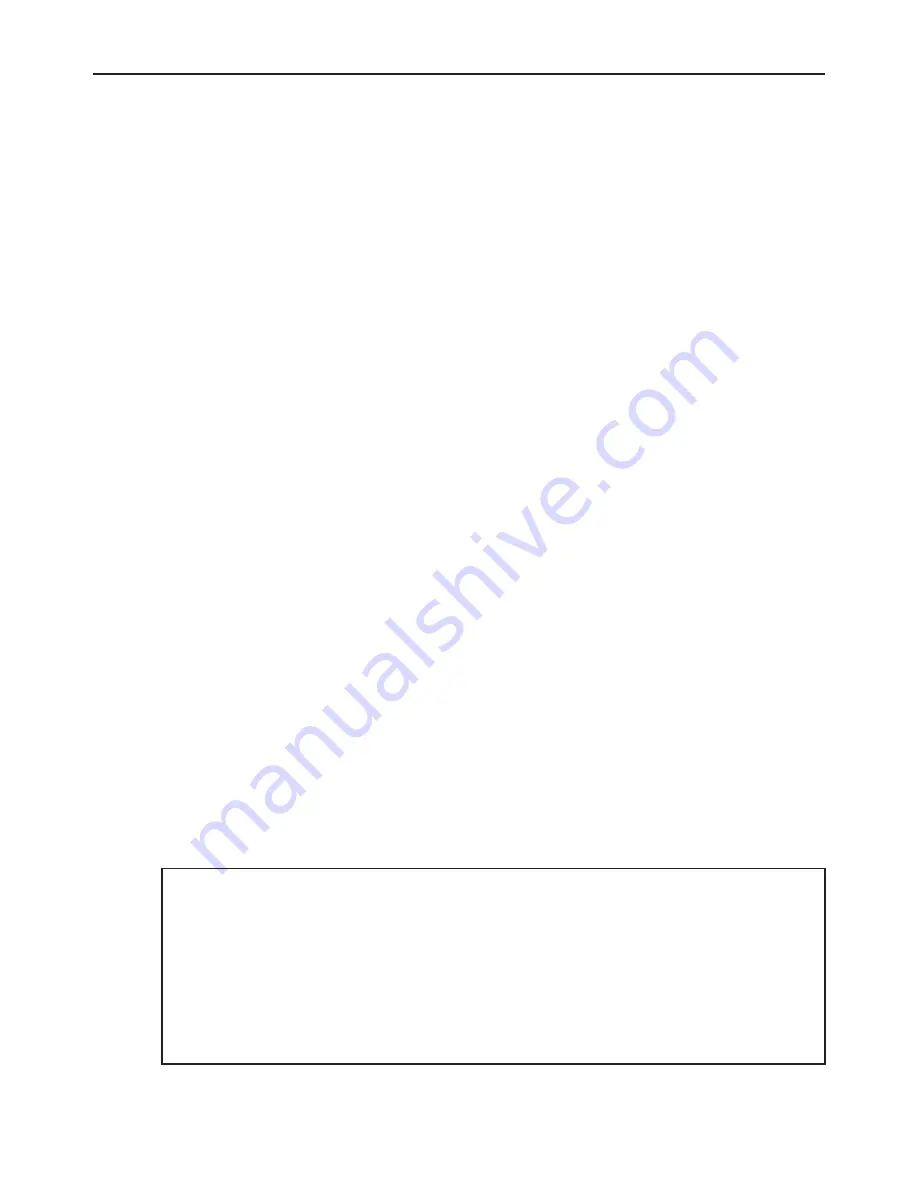
9. PC Camera
Connect the data recorder to the USB interface of a
PC by using a data cable. Then, the screen displays
two modes: memory and camera. Press the <Up> or
<Down> button to select the <Camera> option.
Press the <OK> button to enter the PC camera
mode.
After a driver is installed in the PC, <My Computer>
displays the camera icon. Double-click the camera
icon to turn on the camera.
10. GPS tracking(Optional)
When the car DVR open up, the screen will show
“NO GPS” if there is no external GPS module
connected to the gps port. And the GPS module
connect to the device, it will show red GPS icon.
When the icon turns white, it means positioning
successfully. From now on, as long as you use the
recorder function, the treading track will be recorded
in the video files. It will also show the temporal
longitude and latitude, speed, and driving track if
you use the dedicated video player.
-12-
Operation Guide
[Note]
Please select the “GPS” to open from the setting
of menu before you use GPS;
This function will be only worked with the
dedicated external GPS module & video player.