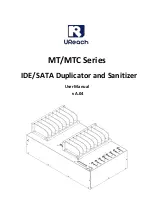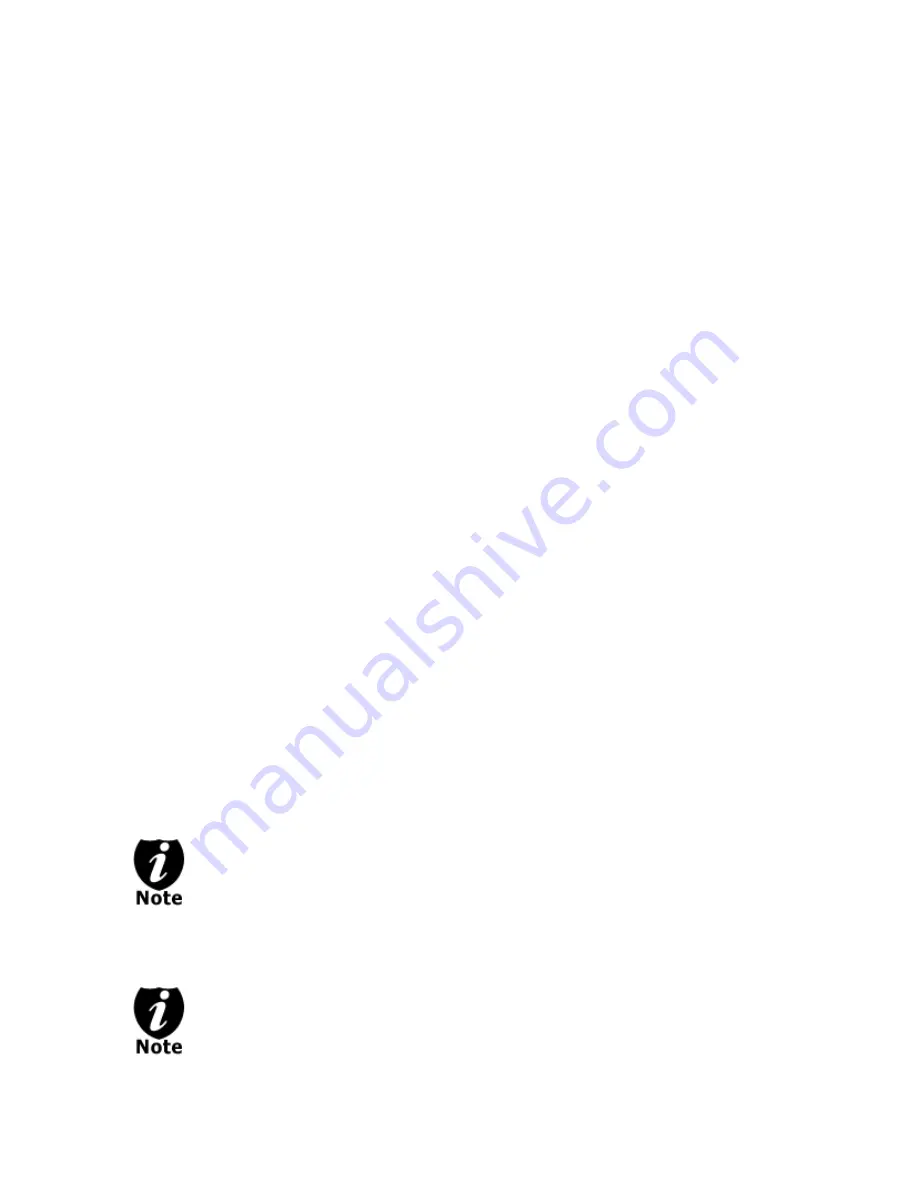
- 41 -
15.4 Device
Info
By entering this menu, you will be able to see the information for devices built inside
your system, such as the drives. That information includes but not limited to
manufacture, model number, etc.
15.5 Load
Default
This function will reset all of the options back to manufacture’s default. You can
perform this function if your system is acting abnormal. You’ll need to perform
“Shutdown” and restart the system in order for this to take affect.
15.6 Update
Firmware
This function will update the software for your system. To update, you need to insert
a manufacture Certified Update CD into the Reader and select this function by
pressing the “ENT”/Enter button. We strongly suggest you do not upgrade your
system’s firmware unless your system is getting unstable.
15.7 Save
This function will save all the settings you’ve modified since the last time the system
was booted.
16. Account Management
This menu will allow the Administrator to perform the following user administrative tasks.
This feature is disabled by default. Prior to activating this feature, the duplicator recognizes
all users as the only activated user defined as the administrator. The pre-defined
password for this menu is “0000”.
16.1 View User
This menu allows you to view current existing user accounts.
16.2 Create User
This menu allows you to create additional user accounts. Each user has their own settings.
During this process, you will be prompted to enter a new user name (up to 8 alphanumeric
letters or numbers) and user password (consists of a 4 digit number) for a new account.
16.3 Edit User Info
This menu allows you to change the existing user account’s name and password. During
this process, you will be asked to select the existing account and then you will be prompted
to enter the new user name and new user password for this account.
User “Admin” is the administrative account, you can NOT change the user name
for this account, but you will be able to change the password for this account.
16.4 Delete User
This menu allows you to delete the existing user account. During this process, you will be
asked to select the existing account to be removed.
User “Admin” is the administrative account; you can NOT delete this account.