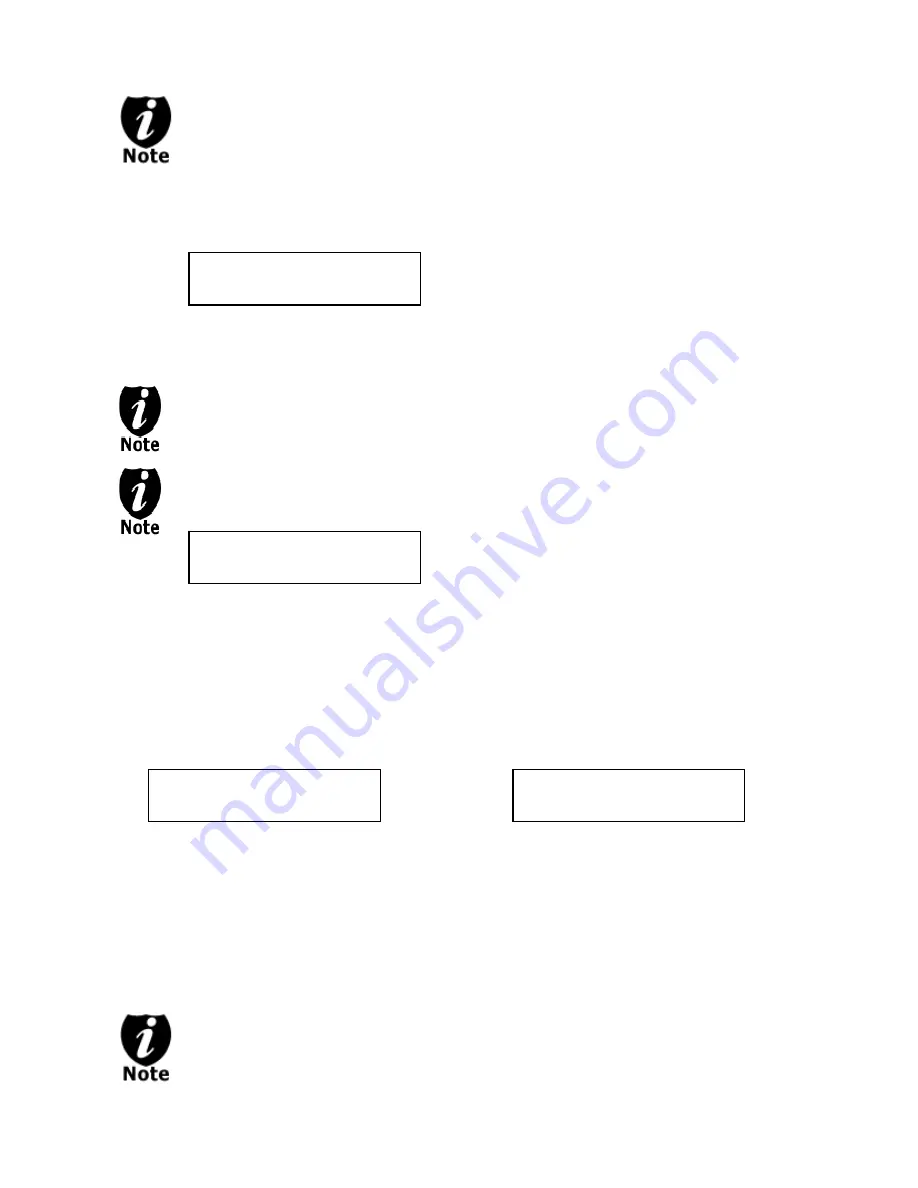
- 16 -
H
indicates
you
are
copying
from
a
hard
drive
partition/image.
4012MB
indicates
the
total
capacity
of
your
master
disc
image.
0/21
indicates
you
have
a
project
size
of
twenty
‐
one
copies
and
you
have
made
zero
copies
thus
far.
10%
indicates
the
current
percentage
of
the
copying
progress.
401MB
indicates
the
current
amount
data
that
has
been
copied
from
the
master
disc
image.
H
indicates
you
are
copying
from
a
hard
drive
partition/image.
4012MB
indicates
the
total
capacity
of
your
master
disc
image.
0
indicates
you
have
made
zero
copies
thus
far.
10%
indicates
the
current
percentage
of
the
copying
progress.
401MB
indicates
the
current
amount
data
that
has
been
copied
from
the
master
disc
image.
If the above screen is displayed for more than 2 minutes after you have inserted
your blank discs, please check the quality of the discs.
Step 5:
After you’ve placed your blank discs into the drives, please allow 5-10 seconds for
the system to detect them. After they have been recognized, you shall see the
following screen:
By default, the “Auto Start” setting is set to “Auto”. Therefore, if your system is not
completely filled with blank discs and there is no activity within 30 seconds, or if all
writers are filled and the system detects this, the system will start automatically.
Once the number of blank discs you inserted matches the number of discs detected
on the screen, press “ENT”/Enter (if you are not using Auto Start or wish to speed up
the process) to confirm and the following Processing screen will appear.
If the number of blank discs you inserted does not match the number of discs
detected on the screen, please give 10-15 seconds for the system to recognize all of
your blank discs.
Step 6:
After 2 or 3 seconds of processing time, one of the following Copy progress screens
will appear. The left-hand screen is shown when “Specify Counter” is selected and
the right-hand screen is shown when “No Counter” is selected.
“Specify Counter”
“No Counter”
It is normal to see the progress indicator stays at 0-10% and 100% for
approximately 30 seconds for CD duplication and up to 1 minute for DVD
duplication. That is caused by the initializing and finalizing stage.
Preparing
7 Disc Detected, Go?
Processing...
Please Wait
The
“7”
indicates
there
are
seven
discs
recognized
by
the
Writer.
Actual
quantity
may
be
different
depending
on
your
machine.
Actual
quantity
may
be
different
depending
on
the
size
of
your
machine
or
the
number
of
discs
you
inserted.
Copying... H4012MB
0/21 10% 401MB
Copying ... H4012MB
0 10% 401MB
































