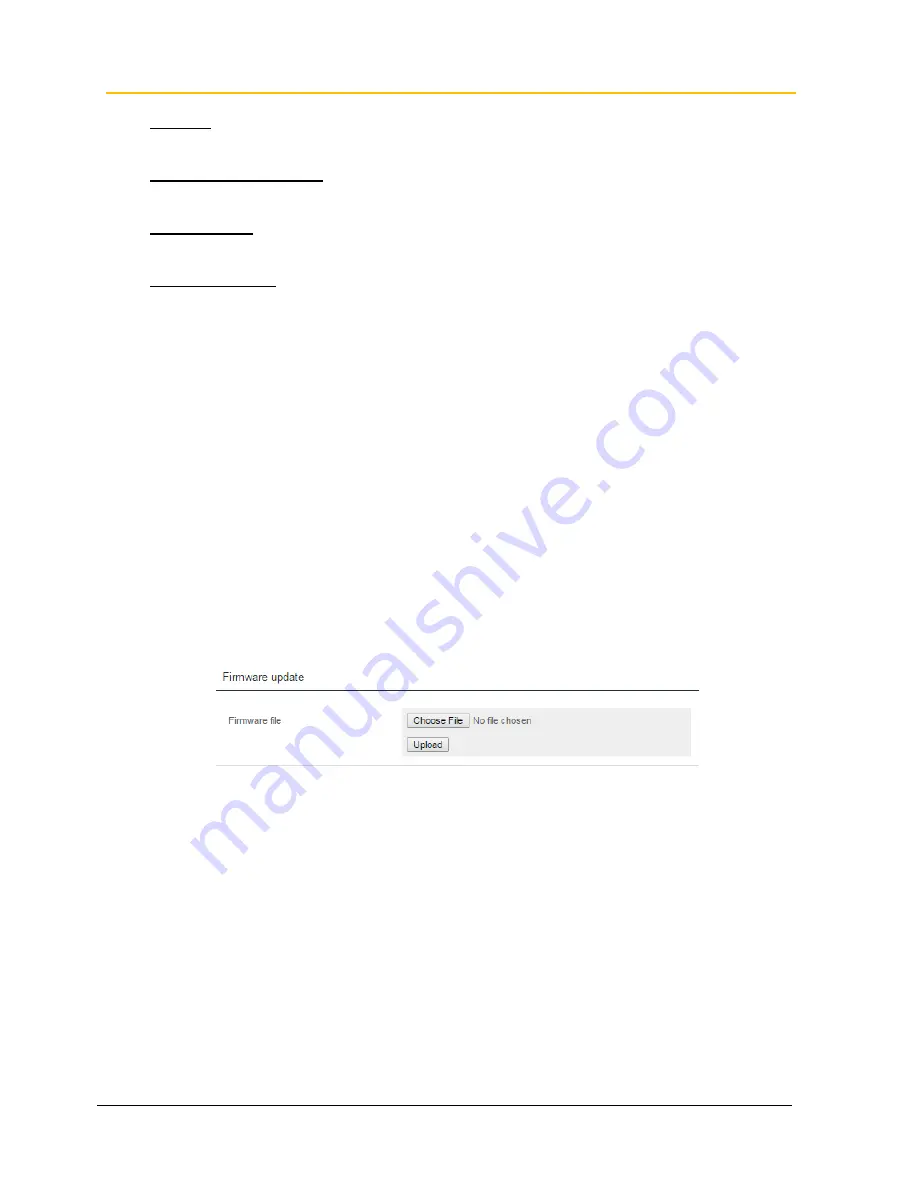
A100K11664
IP Desktop Touchscreen Configuration & Operation
19
Settings
Upload or Download the settings (including the camera allocation).
Calibrate Touch Screen
Starts the touchscreen calibration.
Factory Reset
Resets the Desktop Video Station to factory settings.
Firmware Update
Updates the firmware.
3.4
Updating the Video Screen
3.4.1
Updating the Firmware
1. Log into the web interface of the video screen
2. Click
System
(see section 3.3.6)
3. Under category
Firmware update
click the
Choose File
button
4. Select the firmware file (The file has the extension
.bin
, e.g.
20160216PL_v11_FW_v21_StentofonIPDesktopVideo.bin
)
5. Click the
Upload
button
6. When the upload is done the video screen will automatically reboot
3.4.2
Updating the File System (User & Web Interface)
To update the file system to a newer version, use the PC application
IP Desktop Video
–File
System Updater
which comes with the software package:
1. Start the
IP Desktop Video
–File System Updater
application by executing the
file
IPDesktopVideoFSUpdater.exe
2. Enter the IP address of the video screen to open the login page
3. Enter the username (
admin
) and password (
alphaadmin
)



















