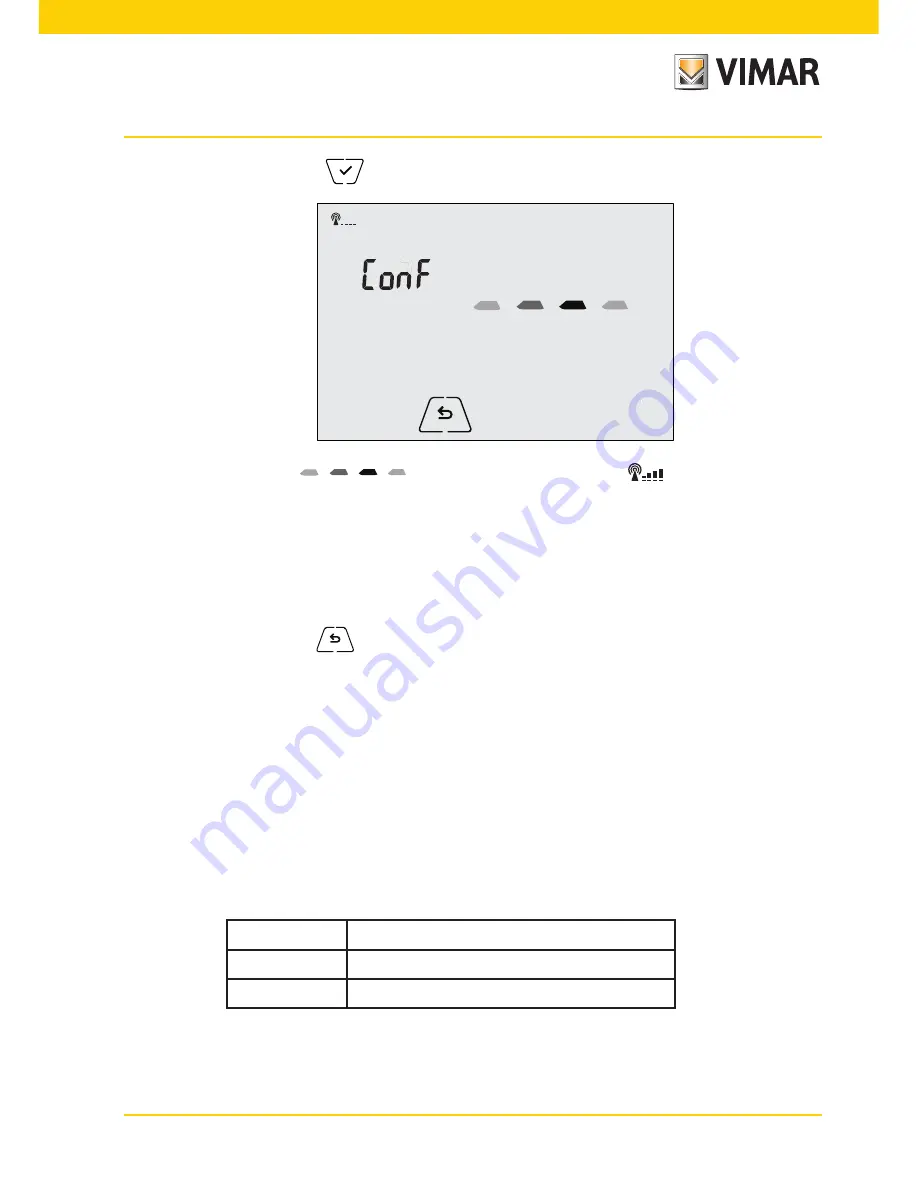
11
8. Confirm by touching
9.
The cursor
will move from left to right; the
icon will blink for a few
seconds and will be fixed once the access point is active. The timer-thermostat is then ready to
be configured via the By-clima App.
10. From this point onwards, configuration will continue directly via the mobile device (e.g. smart-
phone) through the By-clima App (see par. 6.1.2).
11. If necessary, the configuration procedure can be interrupted at any time by one of the following
options:
a. tapping
b.
closing the By-clima App
c.
when the mobile device (e.g. smartphone) goes into standby.
6.1.2 Configuring the timer-thermostat with the By-clima App
• Pick up the mobile device on which is installed the By-clima App updated to the latest version.
• Stand in front of the timer-thermostat.
• On the device, enable the WiFi interface and scan for available networks.
• Connect the mobile device to the WiFi network generated by the timer-thermostat 02911.
• The login credentials of the WiFi network generated by the timer-thermostat are printed on the
label visible on the device when the front panel is unhooked:
SSID
VIMAR02911_snXXXXXX
Security
WPA
Password
administrator




























