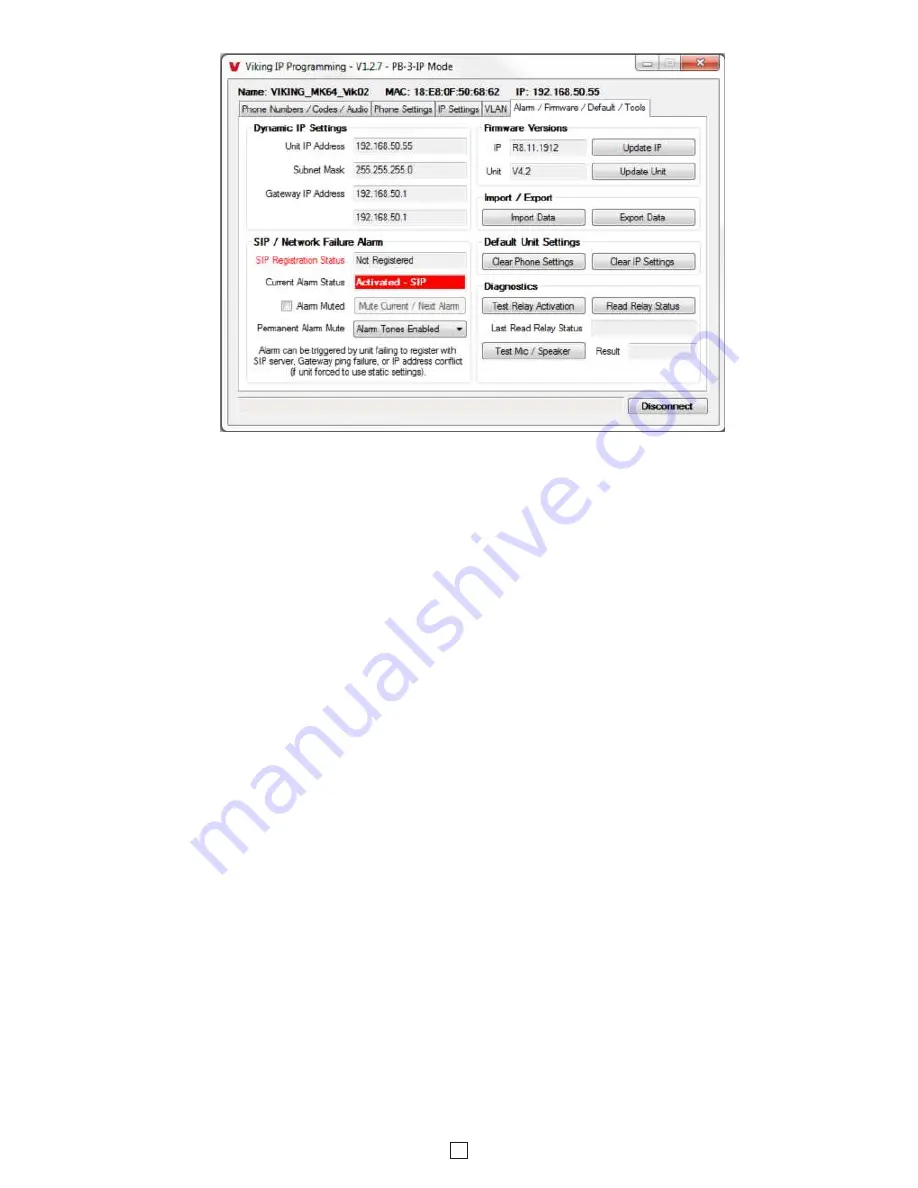
18
41. Import / Export
The Import / Export feature is useful for backing up all the
PB-3-IP
Phone’s programming or for importing programming
when installing multiple units with a majority of the same programming.
Clicking on the “Clear Phone Settings” button in programming will reset all of the Programming Features back to their
factory default settings.
Note:
This command will not change or reset your IP settings.
42. Clear Phone Settings
Clicking on the “Clear IP Settings” will reset all of the IP settings back to their factory default settings.
Note:
This will
not effect any phone settings.
43. Clear IP Settings
44. Diagnostics
The Diagnostics section in the Viking IP Programming can be used to test the functionality of the mic, speaker and the
on-board relay.
Note:
This will not work when relay mode is set to external or Alarm.
39. IP Firmware
Update IP is currently not available. The ability to update IP firmware will be made available in a later release of Viking
IP Programming software. If an IP firmware update is needed, Viking Technical Support will assist in updating the IP
firmware.
38. Permanent Alarm Mute
Selecting “Alarm Tones Disabled” will mute all alarm tones indefinitely. To re-enable alarm tones select “Alarm Tones
Enabled”.
Factory Setting:
Alarm Tones Enabled
40. Unit Firmware
If new
PB-3-IP
Phone firmware is available, after opening the programming software a pop up window will ask if you
would like to update firmware. Another way to update is accomplished by clicking the Unit firmware “Update Unit” button.
You can then browse to the folder that contains the HEX file for updating the unit’s firmware. This method is typically
only used when Viking Technical Support has sent you updated firmware.
37. Mute Current / Next Alarm
A network failure alarm will be indicated by providing 3 beeps every 30 seconds. A network failure indicates the unit is
not registered to the SIP server or there is a communication failure with the gateway. The three beeps can be muted
by clicking on “Mute Current / Next Alarm”. The Status LED will continue to flash to assist troubleshooting. The alarm
beeps can also be manually disabled with the Panic Button (see PC Programming section B). The alarm beeps can
also be permanently disabled. See Programming section 38 .


















