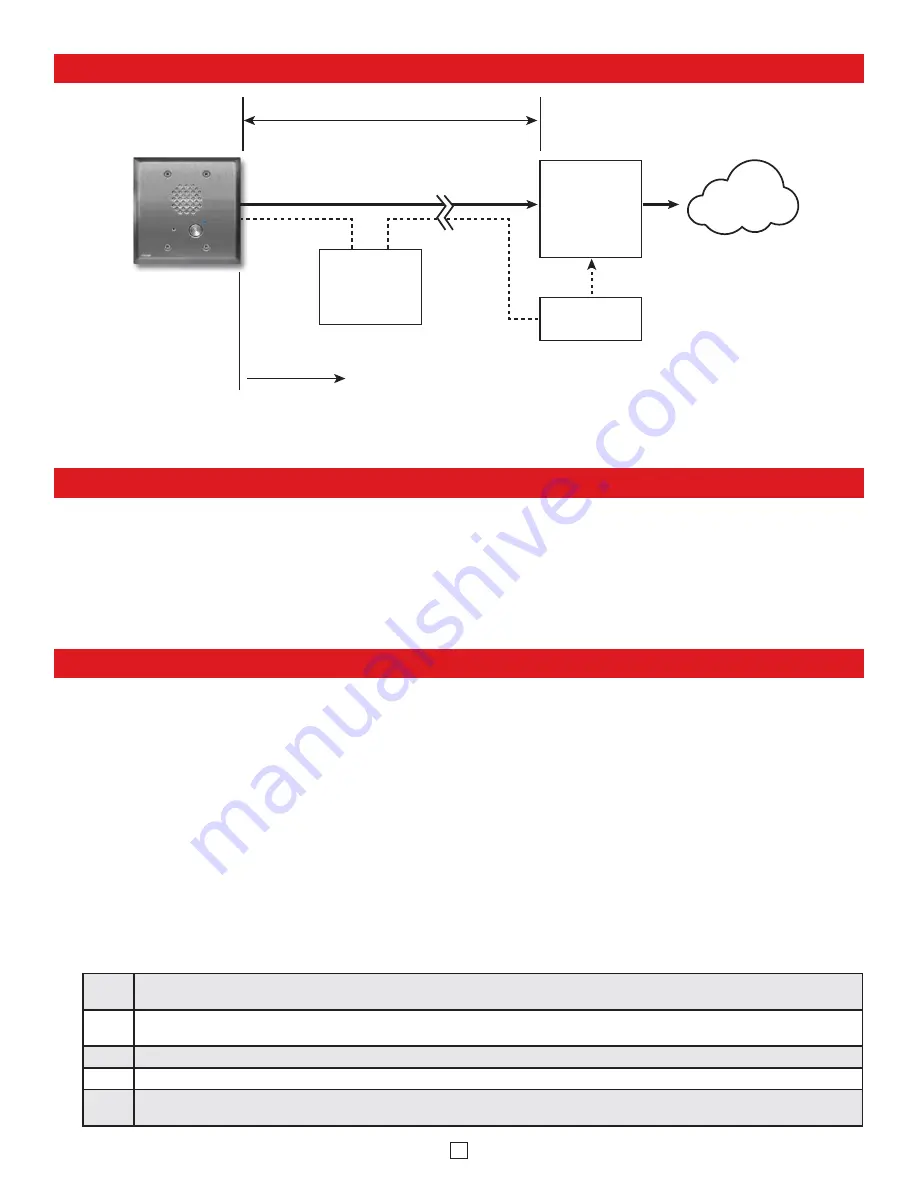
PC Requirements
• IBM
compatible personal computer with:
Windows 2000 (service pack 4 or higher)
Windows XP (service pack 2 or higher)
Windows Vista (SP2 or newer), 32 or 64 bit versions
Windows 7
Windows 8
•
Adobe Acrobat Reader 8 or higher
• E-60-IP
hardware
•
Available LAN with PoE (class 1, <4 watts)
•
Ethernet cable ( CAT5 min.)
•
1 MB minimum free hard drive space for installation
• 16MB of free physical RAM
Typical Installation on SIP Based VoIP Phone System
Optional
PoE Injector
(If VoIP PBX does
not have PoE)
Optional
Switch / Hub
(Extends range of cable, keeps
1 Gbps network speed for other
equipment on network)
SIP VoIP PBX
or
PC with
SIP Server
Software
100m (328 ft) max*
Viking
supplies
Customer’s
Responsibility
Internet
10/100 Mbps
Maximum
Viking
E-60-SS-IP
Entry Phone
* Note:
A PoE extender can be used for an additional 100 meters per extender. For longer runs (up to 2 km / 1.2 miles)
a ethernet to fiber media converter can be used.
PC Programming
A DVD is included with each
E-60-IP
VoIP Entry phone. The DVD contains the application “
Viking VoIP Phone Programming
” used to
program the unit using a PC running Windows 2000, XP, Vista, Windows 7, or Windows 8 (see System Requirements above). The PC must
be connected to the same LAN as the
E-60-IP
VoIP phone. Install the application on your PC by placing the DVD into your PC’s drive. Click
“I Accept” on the bottom of the first screen, then select “Viking VoIP Phone Programming” and click the “Install” button. Follow the directions
on the screen. If you are reinstalling the Viking VoIP Phone Programming software you must uninstall the original version first via “Add and
Remove Programs”. To start the Viking VoIP Phone Programming application, click on the Viking VoIP Phone Programming icon on your desk
top. The Main screen will appear, allowing the user to program any
E-60-IP
phone connected to that LAN.
A. Manually Muting SIP/Network Failure Alarm Beeps
(3 beeps repeated every 30 seconds)
With the unit connected and powered (Green LED on and Yellow LED off or blinking) it will output 3 beeps every 30 seconds and
turn the Call/Call Connected LED on and off once per second indicating a SIP registration failure, failure to receive an echo reply
from pinged gateway or Ethernet connection failure. You can manually disable the beeps by pressing and holding the Call button for
5 seconds (2 beeps will then be heard) or by clicking the “Mute Alarm Until Next Failure” tab in the Viking VoIP programming software.
The LED will continue to flash allowing you to trouble shoot the failure.
B. Configuring the E-60-IP Network Settings
Step 1.
Open the “Viking VoIP Phone Programming” software on a windows PC that is connected to the same LAN as the
E-60-IP
phone to be
programmed.
Step 2.
The window in the upper left corner of the menu will show you each
E-60-IP
phone that is connected to that LAN. Select the unit with
the same MAC address shown on the label located on the top of the Ethernet connector on the
E-60-IP
phone.
Step 3.
Click the “Connect” button. If a pop up window appears, enter the unit’s security code (factory set to
845464
) then click the “OK” button.
Step 4.
The program will then read and display the
E-60-IP
phone’s IP and programming settings.
Step 5.
After adjusting the IP and phones settings, click the “Write” button under each column of settings to send the programming commands
to the connected unit.
8

















