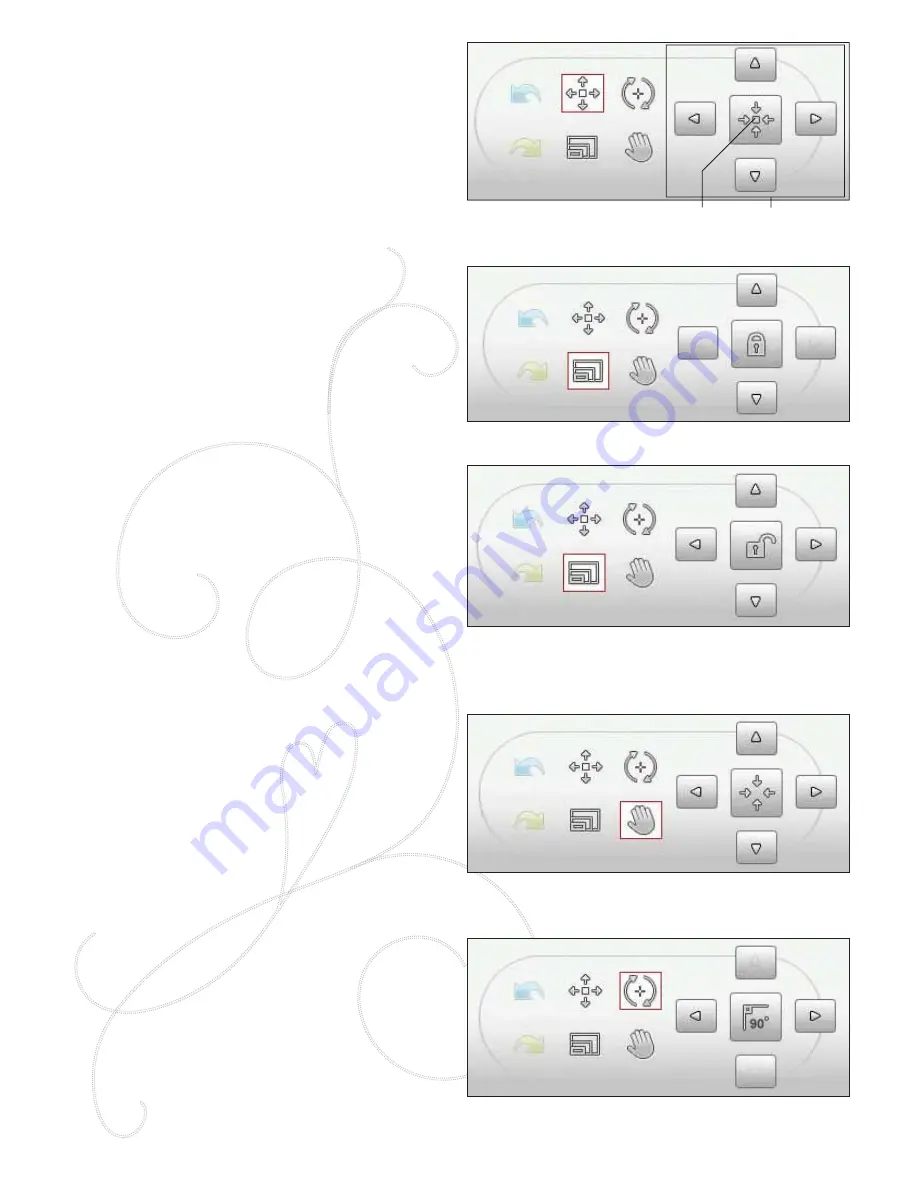
7:8
TOUCH FUNCTIONS
A selected design has a red box around it. A selected
embroidery font text has a blue box around it. To select a
design touch it on the screen. You can use your stylus to make
adjustments directly on screen by touching and dragging in
the embroidery
À
eld. You can Pan, Position, Rotate and Scale,
depending on which touch function is active. You can also use
the arrows in the Control to
À
ne tune.
Position
When Position is active, you can move the selected design(s)
anywhere in the embroidery
À
eld. The numbers above the
Control show, in millimeters, the designs current horizontal
and vertical position from the center of the hoop.
Touch the Control Center icon and the design(s) will be
moved to the center of the hoop.
Scale
When Scale is active, you can increase or decrease the
selected design or a group of designs by 20%. By default,
the proportions are locked. This is indicated with a closed
padlock in the Control Center icon. To unlock, just touch
the padlock. Height and width can now be changed
individually.
If you move the stylus on the screen towards the center of
the selected design(s), the size will decrease. If you move
the stylus from the center of the selected design(s), the size
will increase. Use the Control to
À
ne tune.
Note: To increase or decrease a design more than 20%, use the Resize
function.
Pan
When Pan is active, you can pan the embroidery
À
eld in the
zoomed view.
Touch the Control Center icon to center the view over the
hoop.
Rotate
When Rotate is active, the selected design(s) will be rotated
around the center point of the selected design(s).
Use the arrows in the Control to rotate the design(s) in one
degree increments. Each touch of the Control Center icon
will rotate the design(s) 90 degrees clockwise.
Above the Control you can see the angle in degrees that the
design(s) has rotated from its original position.
Position
Scale
Pan
Rotate
Control
Center
Control
Summary of Contents for Designer Ruby
Page 1: ...User s Guide KEEPING THE WORLD SEWING...
Page 5: ...1GETTING TO KNOWYOUR MACHINE...
Page 18: ...1 18 Script Alphabet Cyrillic Alphabet Hiragana Alphabet...
Page 19: ...SET UP 2...
Page 31: ...SETTINGS FUNCTIONS 3...
Page 43: ...SEWING 4...
Page 63: ...PROGRAM 5...
Page 69: ...EMBROIDERY SET UP 6...
Page 75: ...7EMBROIDERY EDIT...
Page 87: ...EMBROIDERY STITCH OUT 8...
Page 99: ...FILE MANAGER 9...
Page 105: ...MAINTENANCE 10...






























