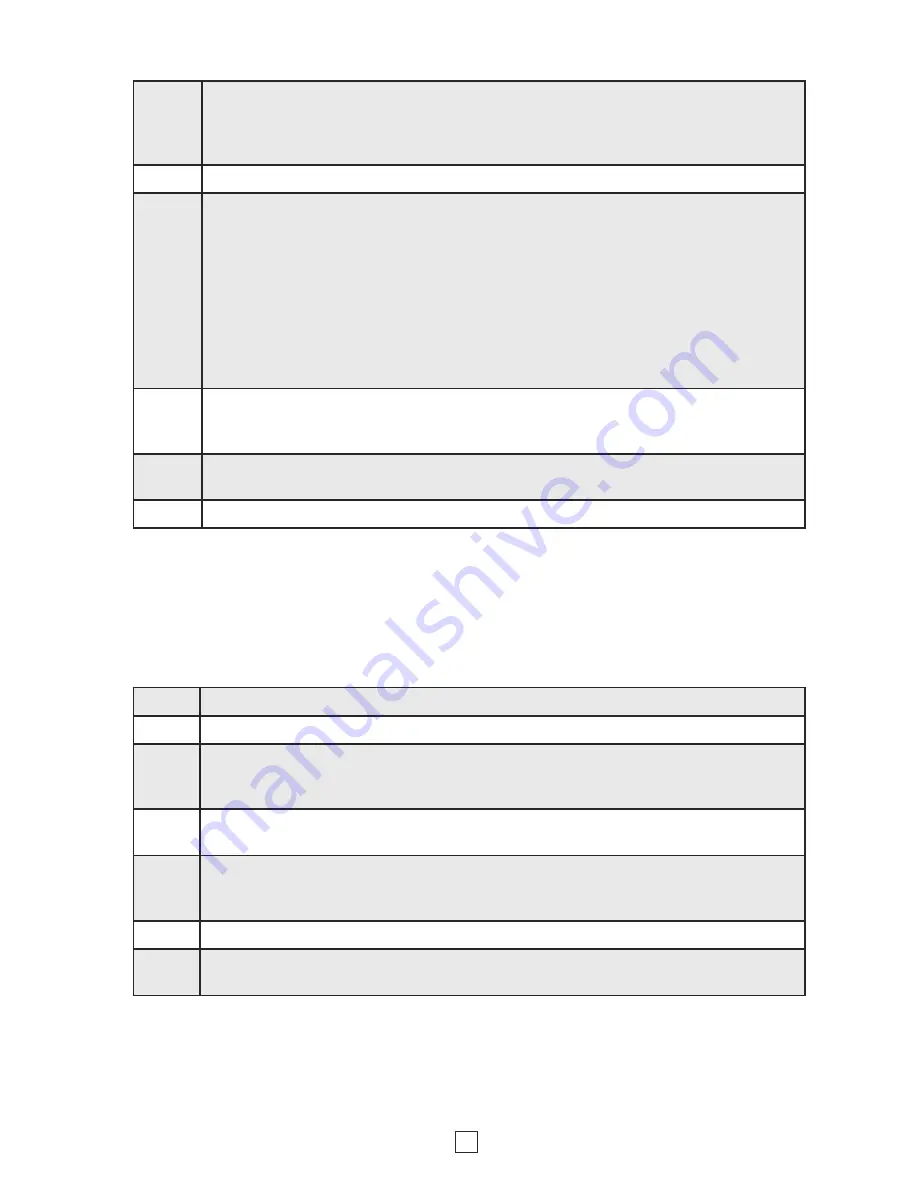
D. Setting Timed Alert Tones (Dip Switch 2 OFF)
4
Note:
If more than 128 events have been entered in either schedule, a long beep will be heard
indicating that the event memory is full.
Step 1.
Press the
MODE
button repeatedly until the
EVENTS
indicator lights.
Step 2.
Set dip switch 3 to off to program Timed Alert Tones in schedule 1.
Step 3.
Increase or decrease the event time by pressing the
TIME
(
+
or
-/CANCEL
) button until
the desired time is shown. Press and hold the
+
or
-/CANCEL
button to speed up the
selection.
Step 4.
Move DIP switch 1 to
OFF
for bong alert tones or
ON
for buzzer alert tones (see
Programming
section
J
).
Step 5.
Press one of the single, double, or triple
ALERT TONES
buttons to program the number
of alert tones you wish to output at the specific event time. A single, double, or triple
length confirmation beep should be heard.
Step 6.
Repeat steps 3 - 5 for the remainder of your scheduled events in that schedule.
Step 7.
If you need to program Timed Alert Tones in schedule 2, set dip switch 3 to on and repeat
steps 3 through 6.
Step 1.
Press the
MODE
button repeatedly until the
DAYS
indicator lights. Flashing “
A
” or the
current day of the week and “
on
” or “
of
” will be displayed. “
on
” = alert tones are ON and
“
of
” = alert tones are OFF for that day of the week. “
A
” plus “
on
” or “
of
” is every day is
ON or OFF.
Step 2.
Set dip switch 3 to off to program specific days to on or off in schedule 1.
Step 3.
With the day of the week flashing, use the
TIME
(
+
and
-/CANCEL
) buttons to select
the day of the week you would like to set to ON or OFF. When the correct day of the
week is displayed, press the
SINGLE
button to flash “
on
” or “
of
”. The day can then be
set to ON or OFF by using the
TIME
(
+
and
-/CANCEL
) buttons. Pressing the
SINGLE
button will toggle between flashing the day of the week or flashing “
on
” or “
of
”. The
flashing portion of the display is the section that can be changed. When rotating through
the days of the week, an “
A
” will be displayed between days 1 and 7. This “
A
” selection
allows an easy method to set all days of the week to on or off. When set to “
A nC
”, the
selections for each day of the week will remain unchanged. Changing the selection to
“
A on
” sets all days to
ON
or “
A oF
” sets all days to
OFF
.
Step 4.
Review your day of the week programming by pressing the
SINGLE
button until the
weekday (1-7) is flashing, then increment through each day of the week with the
TIME
(
+
) button and monitor each day for its on or off setting.
Step 5.
If you need to program specific days to on or off in schedule 2, set dip switch 3 to on
and repeat steps 3 and 4.
Step 6.
Exit the
DAYS
mode by simply pressing the
MODE
button.
C. Turning the Alert Tones On/Off for Specific Days of the Week
Notes:
Each schedule has separate day of week programming. Alert tone on/off programming is
stored in non-volatile memory, so is never lost with a power failure.






























