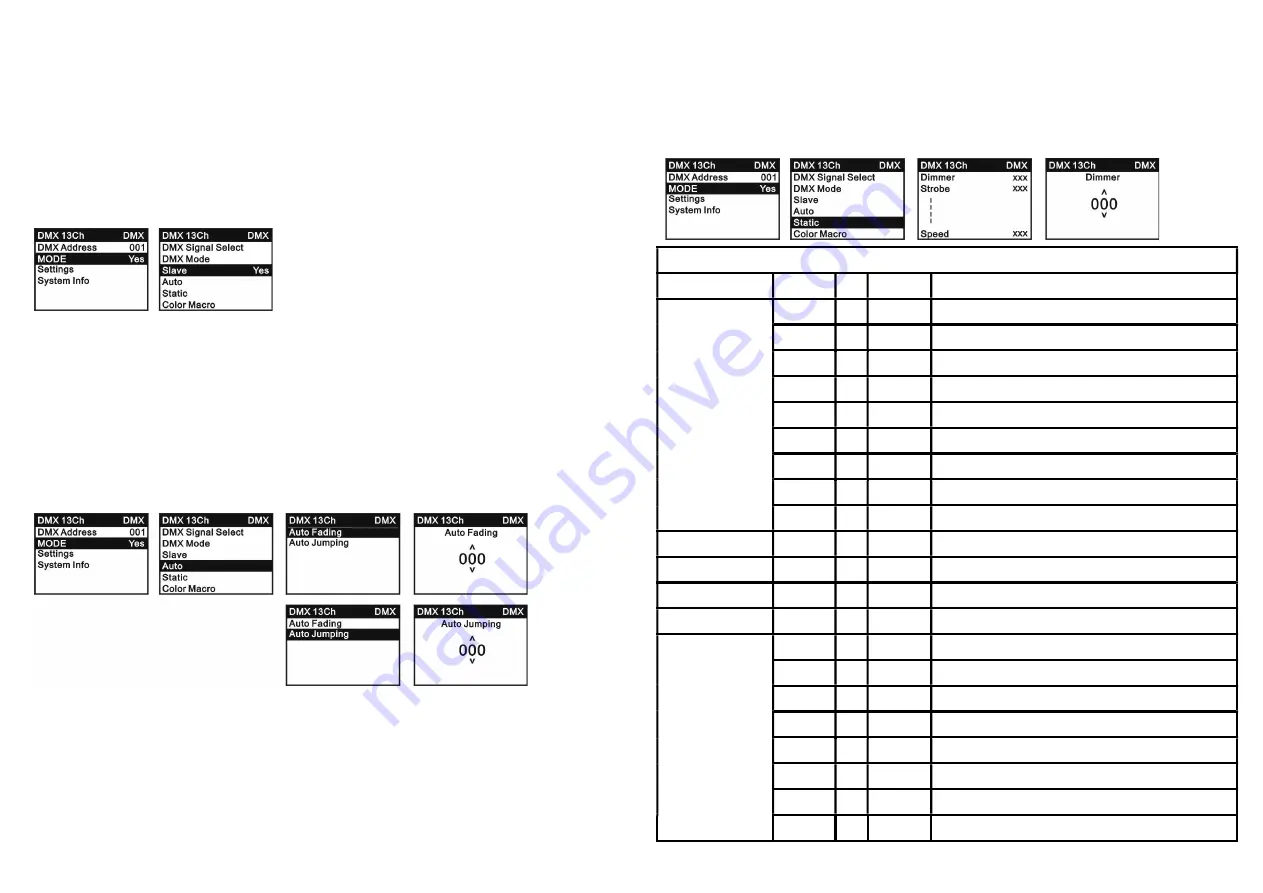
SETTING THE SLAVE MODE(Slave)
Pressing MODE will take you to the selection menu for system settings. Using UP and DOWN, select the
menu item
“
MODE
”
(colored background) and confirm with ENTER.Now use the UP and DOWN buttons
once more to select the
“
DMX MODE
”
sub-menu item and confirm button pressing ENTER and press
MODE twice to return to the main display.The main display id automatically activated if no id made within
about 30 seconds, Connect the slave and the master unit(same model)with a DMX cable and activate one
of the standalone modes(Auto,Static,Color Macro)on the master unit.Now the slave unit follows the master
unit.
SETTING THE AUTOMATIC CONTROL MODE(Auto)
Pressing MODE will take you to the selection menu for system settings. Using UP and DOWN, select the
menu item
“
MODE
”
(colored background) and confirm with ENTER. Now use the UP and DOWN buttons
once more to select the
“
Auto
”
sub-menu item and confirm button pressing ENTER, Using UP and
DOWN
,
you can now select between Auto additional sub-menu items
“
Auto Fading
”
and
“
Auto
Jumping
”
.Select
“
Auto Fading
”
, Press ENTER again to select the auto fading speed(000-255) as desired
button using the UP and DOWM button. If set the
“
Auto Jumping
”
, Press ENTER again to select the auto
jumping speed(000-255) as desired button using the UP and DOWM buttons.
STATIC MODE(Static)
In the same way as with a DMX control unit, the static mode allows you adjust an functions such as
Dimmer ,Red,Green,Blue,White and Strobe directly on the device with values from 000 to 255.Thus, an
individual scene can be created without an additional DMX controller ,pressing MODE will take you to the
selection menu for system settings .Using UP and Down, select the menu item“Static”(colored
background) and confirm with ENTER, Use the UP and DOWN buttons to select the function of the LED
Wash that you wish to edit and confirm button pressing ENTER.The alue(dimmer ,Red,Green,Blue,
White,etc., see list)of the corresponding function can now be set from 000-255 and press ENTER to
confirm the input. Once all of the parameters have been set as desired, press MODE three to the main
display. The main display is automatically activated if no input made within 30 seconds.
STATIC
Dimmer
000
-
255
0% to 100%
Strobe
000
-
005
Strobe open
006
010
Strobe closed
011
-
033
Plus Random, slow->fast
034
-
056
Ramp up Random, slow -> fast
057-
-
0796
Ramp down Random, slow -> fast
080
-
102
Random Strobe Effect, slow -> fast
103
-
127
Strobe Break Effect, 5s…..1s (Short burst with break)
128
-
250
Strobe slow -> fast <1Hz - 20Hz
251
-
255
Strobe open
Red
000
-
255
0% to 100%
Green
000
-
255
0% to 100%
Blue
000
-
255
0% to 100%
White
000
-
255
0% to 100%
Rainbow
000
-
005
Rainbow off
006
-
021
Rainbow1
022
-
037
Rainbow2
038
-
053
Rainbow3
054
-
069
Rainbow4
070
-
085
Rainbow5
086
-
101
Rainbow6
102
-
117
Rainbow7












