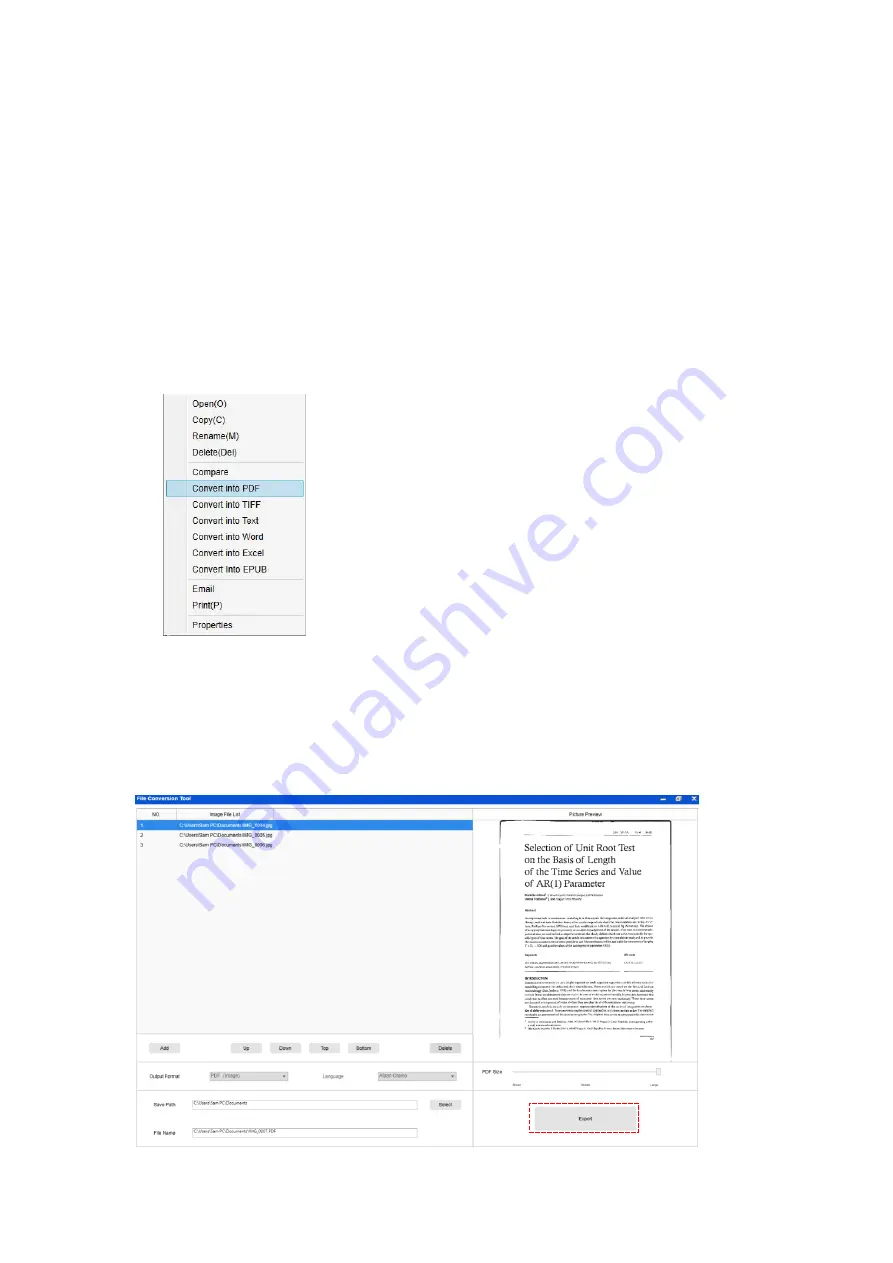
43
Combining Multiple Image Files into One PDF
File
If you have captured multiple images in your file directory, you can easily combine them
into one PDF file:
1)
In the file directory column shown on the right-hand side of the main control window,
you can press and hold the “Shift” key or the “Ctrl” key while you use your mouse to
click and select multiple JPEG image files;
2)
Right click on these selected image files, and then you should see a pop-up window
with multiple options;
3)
Please select the [
Convert into PDF
] option, then the PDF Creating Tool window will
appear.
4)
In the PDF Creating Tool window, you can Add, Delete, Move Up, or Move Down an
image, or you can adjust PDF file size and name the File Name for the targeted
output PDF file;
5)
When you are ready, please click on the [
Export
] button to create the PDF file.
Summary of Contents for VK18300
Page 1: ...1 User Manual Intelligent Book Scanner EN...
Page 50: ...50 V1 6...






















