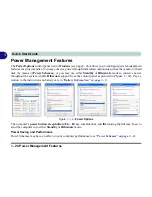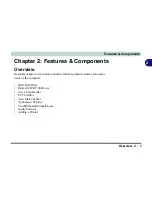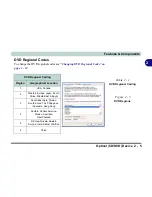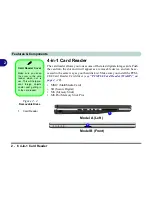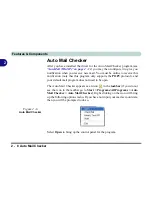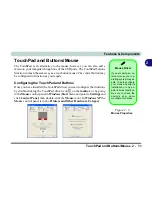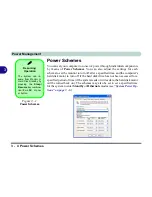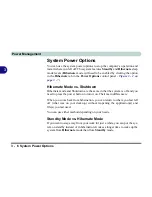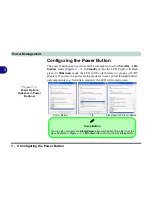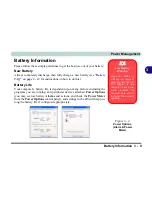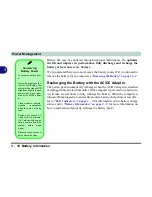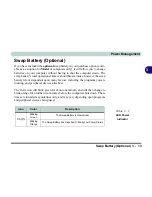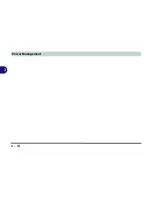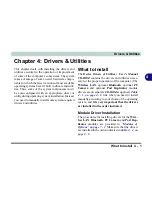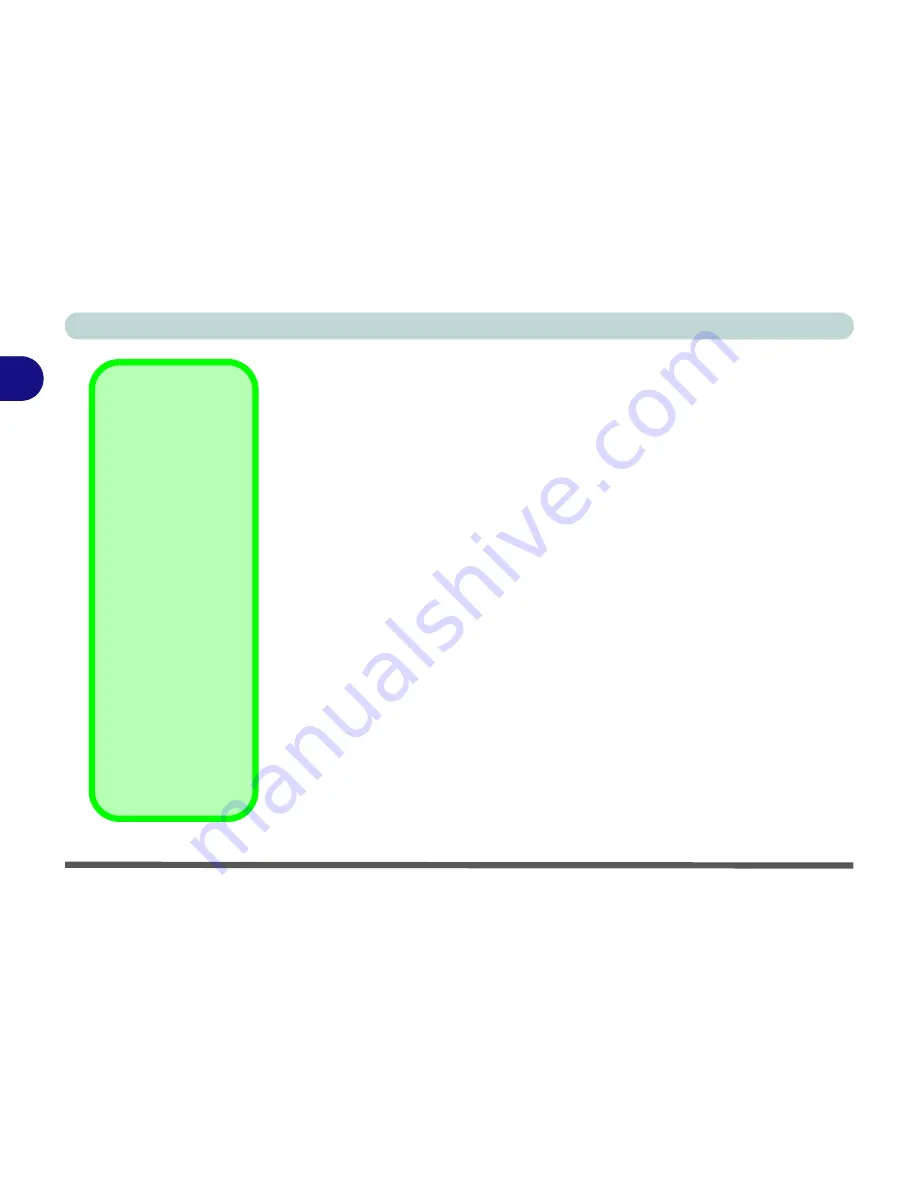
Features & Components
2 - 14 Adding a Printer
2
Adding a Printer
The most commonly used peripheral is a printer. The following conventions
will help you to add a printer, however it is always best to refer to the printer
manual for specific instructions and configuration options.
USB Printer
Most current printers have a USB interface connection. You may use any one
of the ports to connect the printer.
Install Instructions:
1.
Set up the printer according to its instructions (unpacking, paper tray, toner/
ink cartridge etc.).
2.
Turn ON the computer.
3.
Turn ON the printer.
4.
Connect the printer’s USB cable to one of the USB ports on the computer.
5.
Windows
will identify the printer and either load one of its own drivers or
ask you to supply one. Follow the on-screen instructions.
Parallel Printer
This is still a very common type of printer. The install instructions are in the
sidebar.
Note:
If you have included the
Port Replicator
in your purchase op-
tion, then a parallel port will be available, otherwise you will need to purchase
a parallel to USB converter.
Parallel Printer
After setting up the
printer attach the paral-
lel cable to the printer.
Connect the printer’s
parallel cable to the
Parallel to USB con-
verter, and then plug
the converter into the
USB port.
Turn ON the printer,
then turn ON the com-
puter.
Windows
will identify
the printer and either
load one of its own
drivers or ask you to
supply one. Follow the
on-screen instructions.
Summary of Contents for Dossier XR
Page 1: ......
Page 2: ......
Page 20: ...XVIII Preface ...
Page 68: ...Power Management 3 14 3 ...
Page 115: ...Modules Options PC Camera 7 9 7 Figure 7 4 Audio Setup Windows XP ...
Page 122: ...Modules Options 7 16 7 ...
Page 160: ...Specifications C 6 C ...