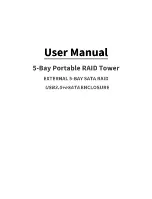Viglen BX110 Chassis Quick Start Guide
7
Control Panel Buttons
There are two push-button buttons located on the front of the chassis; these are a reset
button and a power on/off button, shown in Figure 2.
RESET:
The reset switch reboots the system.
POWER:
This is the main power switch, which is used to apply or turn off the main
system power. Turning off system power with this button removes the main power but
keeps standby power supplied to the system.
Control Panel LEDs
The control panel provides system activity information. LEDs indicate power on and
hard disk drive activity. The control panel also includes a main power button and a
system reset button.
HDD:
On the BX110 System, this light indicates IDE Hard drive activity when flashing.
Chassis Back Panel
The input/output connectors are accessible at the back panel of the chassis.
NOTE:
The mouse and keyboard can’t be plugged into either of the PS/2 connectors.
Power to the computer should be turned off before a keyboard or mouse is
connected or disconnected.
I/O Ports
The I/O ports are colour coded in conformance with the PC 99 specification.