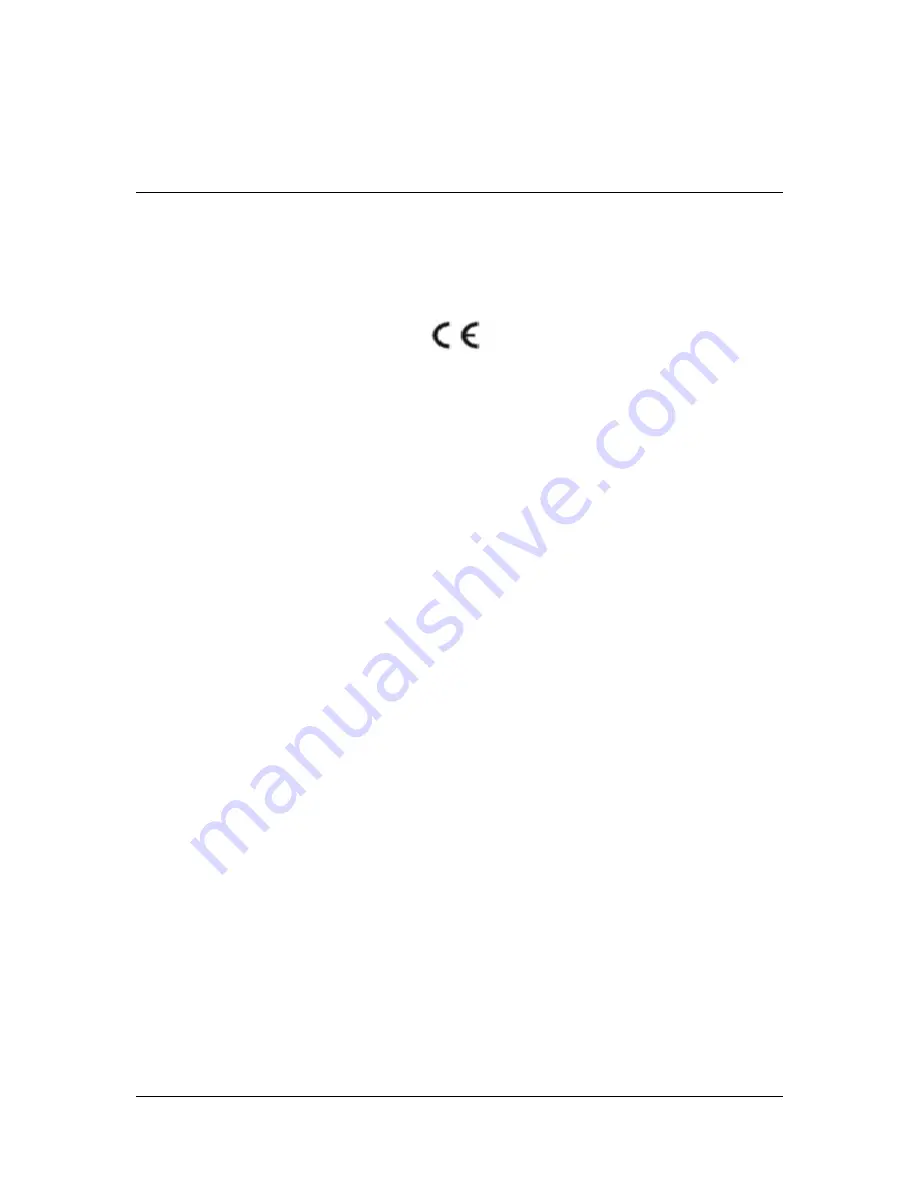
Viglen BX110 Chassis Quick Start Guide
1
V
V
i
i
g
g
l
l
e
e
n
n
,
,
E
E
M
M
C
C
a
a
n
n
d
d
t
t
h
h
e
e
'
'
C
C
E
E
'
'
m
m
a
a
r
r
k
k
CE Marking
As we begin the 21st century, European standards are being harmonised across borders. If products comply to the
same standards in all European countries, product exporting and importing is made simple - paving our way to a
common market. If you buy a product with a 'CE' mark on it (shown below), on the box, in the manual, or on the
guarantee - it complies to the currently enforced directive(s).
Introduction to EMC
EMC (Electromagnetic Compatibility) is the term used to describe certain issues with RF (Radio Frequency) energy.
Electrical items should be designed so they do not interfere with each other through RF emissions. E.g. If you turn on
your microwave, your television shouldn't display interference if both items are CE marked to the EMC directive.
If emitted RF energy is not kept low, it can interfere with other electrical circuitry - E.g. Cars Automatic Braking
Systems have been known to activate by themselves while in a strong RF field. As this has obvious repercussions
ALL electrical products likely to cause RF related problems have to be 'CE' marked from 1st January 1996 onwards.
If a product conforms to the EMC directive, not only should its RF emissions be very low, but its immunity to RF
energy (and other types) should be high. The apparatus has to resist many 'real world' phenomena such as static
shocks and mains voltage transients.
Viglen’s Environment laboratory
To gain a 'CE' mark, the Viglen computer range has had to undergo many difficult tests to ensure it is
Electromagnetically Compatible. These are carried out in the in-house 'Environment lab' at Viglen Headquarters. We
have made every effort to guarantee that each computer leaving our factory complies fully to the correct standards.
To ensure the computer system maintains compliance throughout its functional life, it is essential you follow these
guidelines.
Install the system according to Viglen’s instructions
If you open up your Viglen System:
Keep internal cabling in place as supplied.
Ensure the lid is tightly secured afterwards
Do not remove drive bay shields unless installing a 'CE' marked peripheral in its place
The clips or ‘bumps' around the lips of the case increase conductivity - do not remove or damage.
Do not remove any ferrite rings from the L.E.D cables.
Only use your Viglen computer with 'CE' marked peripherals
This system has been tested in accordance with European standards for use in residential and light industrial areas-
this specifies a 10 meter testing radius for emissions and immunity. If you do experience any adverse affects that
you think might be related to your computer, try moving it at least 10 meters away from the affected item. If you still
experience problems, contact Viglen’s Technical Support department who will put you straight through to an EMC
engineer - s/he will do everything possible to help. If modifications are made to your Viglen computer system, it might
breach EMC regulations. Viglen take no responsibility (with regards to EMC characteristics) of equipment that has
been tampered with or modified.



































