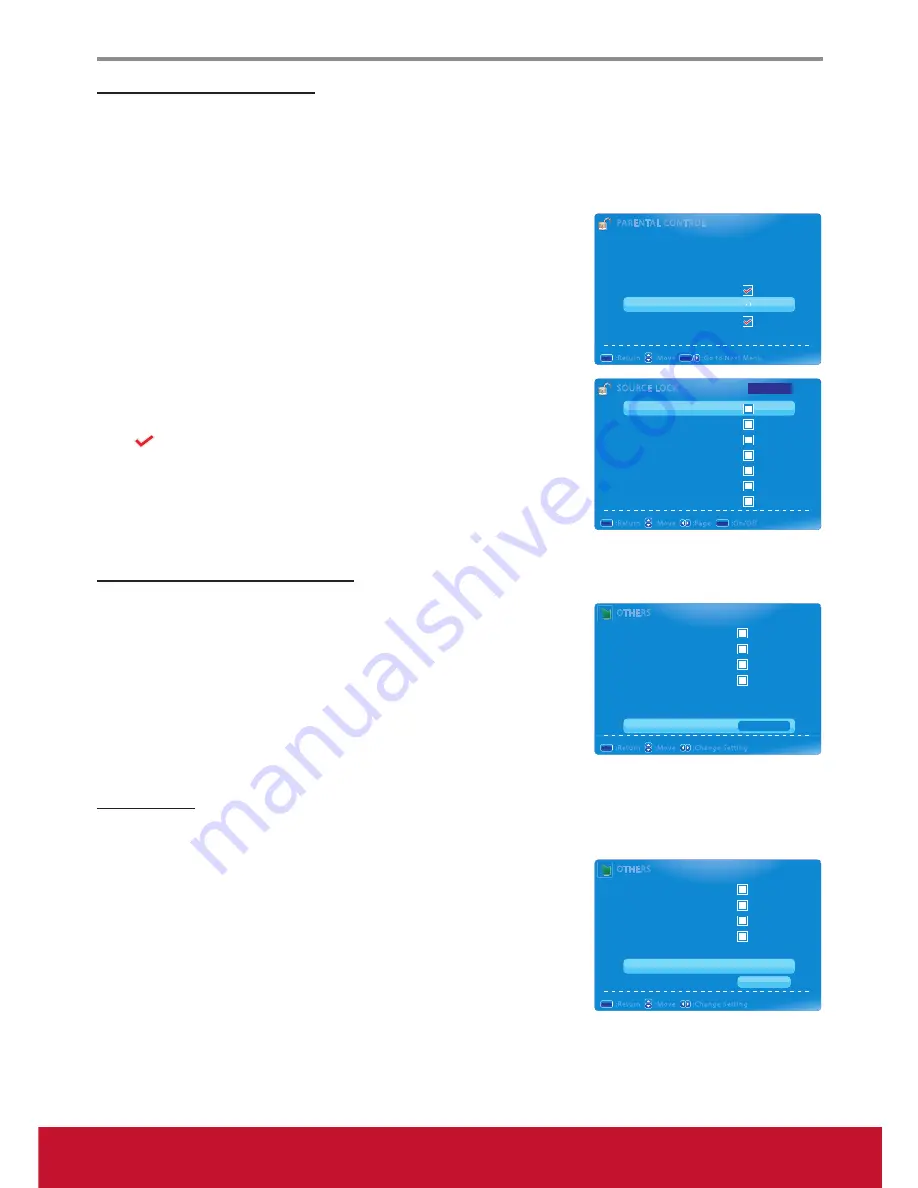
Using the TV Features
22
Blocking Selected Input Source
To block the selected input source:
1. Press
MENU
to display the OSD main menu.
2. Press ◄ or ► to select
PARENTAL
menu, then press
ENTER
to enter the menu.
3. Enter the password.
4. Press ▲ or ▼ to select
Source Lock,
then press
ENTER
to enter its
submenu.
5. Press ▲ or ▼ to select the input source that you want to block.
6. Press
ENTER
to confirm.
A
icon indicates the selected input source has been blocked.
7. Press
EXIT
to exit the menu.
Resetting to Factory Default Settings
To reset all setting to the factory default settings:
1. Press
MENU
to display the OSD main menu.
2. Press ◄ or ► to select
OTHERS
menu, then press
ENTER
to enter
the menu.
3. Press ▲ or ▼ to select
All Reset
, then press
ENTER
to reset to the
default settings.
TV ID Setting
To set ID number to TV for RS232 function:
1. Press
MENU
to display the OSD main menu.
2. Press ◄ or ► to select
OTHERS
menu, then press
ENTER
to enter
the menu.
3. Press ▲ or ▼ to select
TV ID
.
4. Press ◄ or ► to set the ID number (1~98).
For details information, refer to the RS232 Protocol on page 34
~
41.
5. Press
EXIT
to exit the menu.
SOURCE LOCK
SOURCE LOCK
TV
AV
YPbPr
DVI
HDMI
PC
USB
:Return
:Move
MENU
MENU
:On/Off
ENTER
ENTER
:Page
Page 1/1
PARENTAL CONTROL
PARENTAL CONTROL
Lock Parental Control
V-CHIP
Change Password
Keypad Lock
Source Lock
System Lock
:Return
:Move
MENU
MENU
:Go to Next Menu
ENTER
ENTER
OTHERS
OTHERS
Blue Back
No Signal Power Off
No Operation Power Off
Usage Monitor
Audio Only
Off
TV ID
3
All Reset
:Return
:Move
MENU
MENU
Execute
:Change Setting
OTHERS
OTHERS
Blue Back
No Signal Power Off
No Operation Power Off
Usage Monitor
Audio Only
Off
TV ID
3
All Reset
:Return
:Move
MENU
MENU
Execute
:Change Setting
Summary of Contents for VS14652-1M
Page 55: ......






























