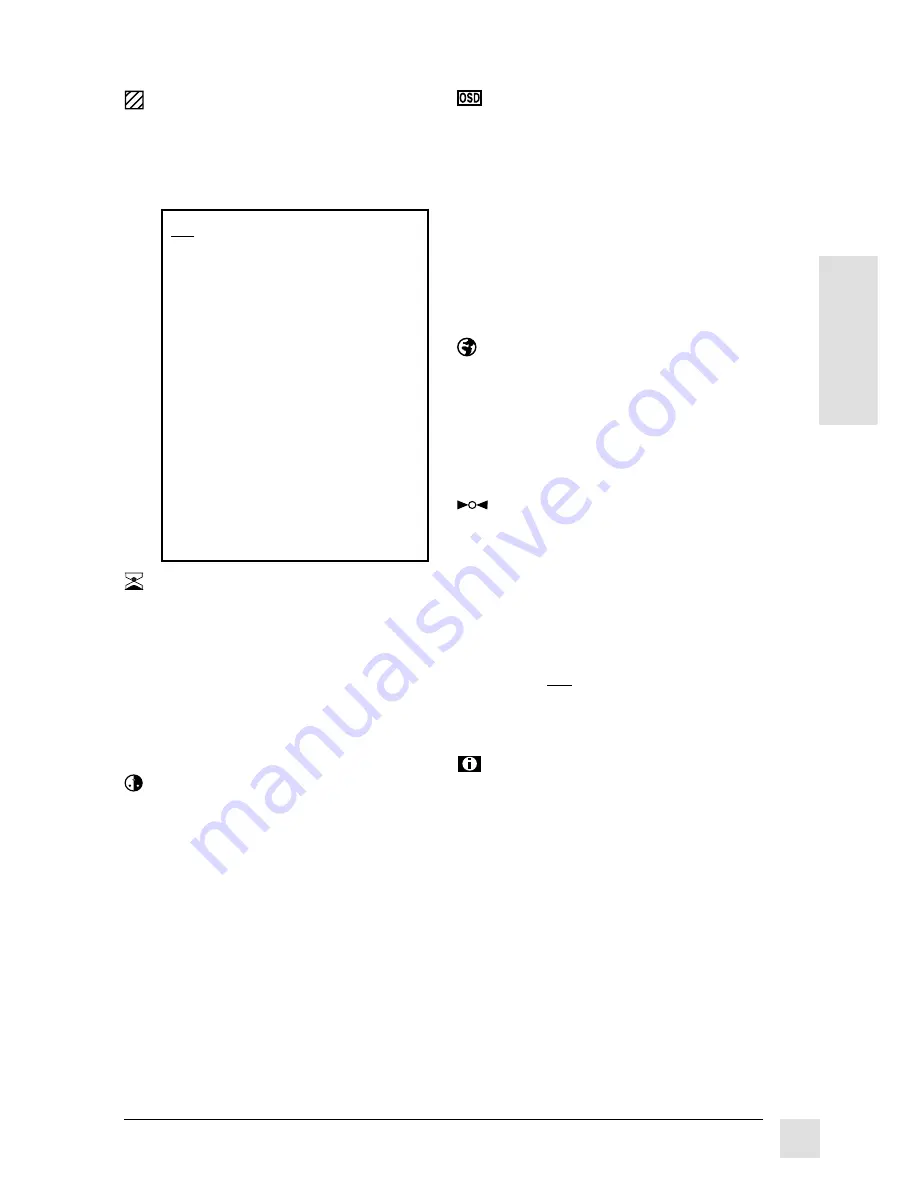
ViewSonic VE150
E
N
G
L
I
S
H
9
Operation
Clock Phase
minimizes narrow
horizontal lines ("horizontal
noise") and sharpens displayed
characters of text.
[>] or [<] to adjust
T
OSD Time
allows you to select
the length of time the Main
Menu or adjustment screen
OSD (On Screen Display) is
displayed on screen.
[>] Increases
the OSD display
time.
[<] Decreases the OSD display
time.
ViewMatch
®
Color
provides
two preset color temperature
options and a user-defined
option.
[>] or [<] to highlight an option.
9300K is slightly bluish white,
ideal for use under fluorescent
lights.
6500K (factory default) is warm-
white, good for displaying a video
image.
User allows you to adjust the
intensities of R (red), G (green),
and B (blue) individually.
[>] or [<] to adjust each color
OSD Position
allows you to
select where the Main Menu or
adjustment screen OSD (On
Screen Display) will display.
H Position (Horizontal Position)
[>] moves the OSD to the right
[<] moves the OSD to the left
V Position (Vertical Position)
[>] moves the OSD up
[<] moves the OSD down
Language
allows you to
choose from one of five
languages for the Main Menu
and adjustment screens:
English, German, French,
Spanish, and Italian.
[>] or [<] to select a language.
Mode Recall
recalls the
factory default settings for most
controls.
With "YES" selected, the press
ENTER button to the recall
factory default setting for all
controls (except User Color).
If you change your mind and
would not like to recall factory
default settings, highlight "NO"
and press the ENTER button.
ViewMeter
®
displays the signal
timing (resolution and refresh
rate) coming from the video card
in your computer.
For example,1024x768 / 60Hz
means 1024x768 resolution at a
refresh rate (vertical frequency)
of 60 Hertz.
NOTE: If the signal timing
coming from your video card is
not one of the factory presets, it
will not be recalled the next time
you power-on the ViewPanel.
Tip: For the best results, adjust
Clock and Clock Phase
together:
1 From the Windows
®
95 or 98
START menu, select SHUTDOWN
(but do not click "Yes").
2 Adjust Clock until the vertical
bars vanish.
3 Adjust Clock Phase until the
horizontal lines ("line noise") are
minimized.
4 Repeat steps 2 and 3 to
optimize the sharpness of the
screen image.
5 Select "No" to close the Windows
SHUTDOWN screen.


































