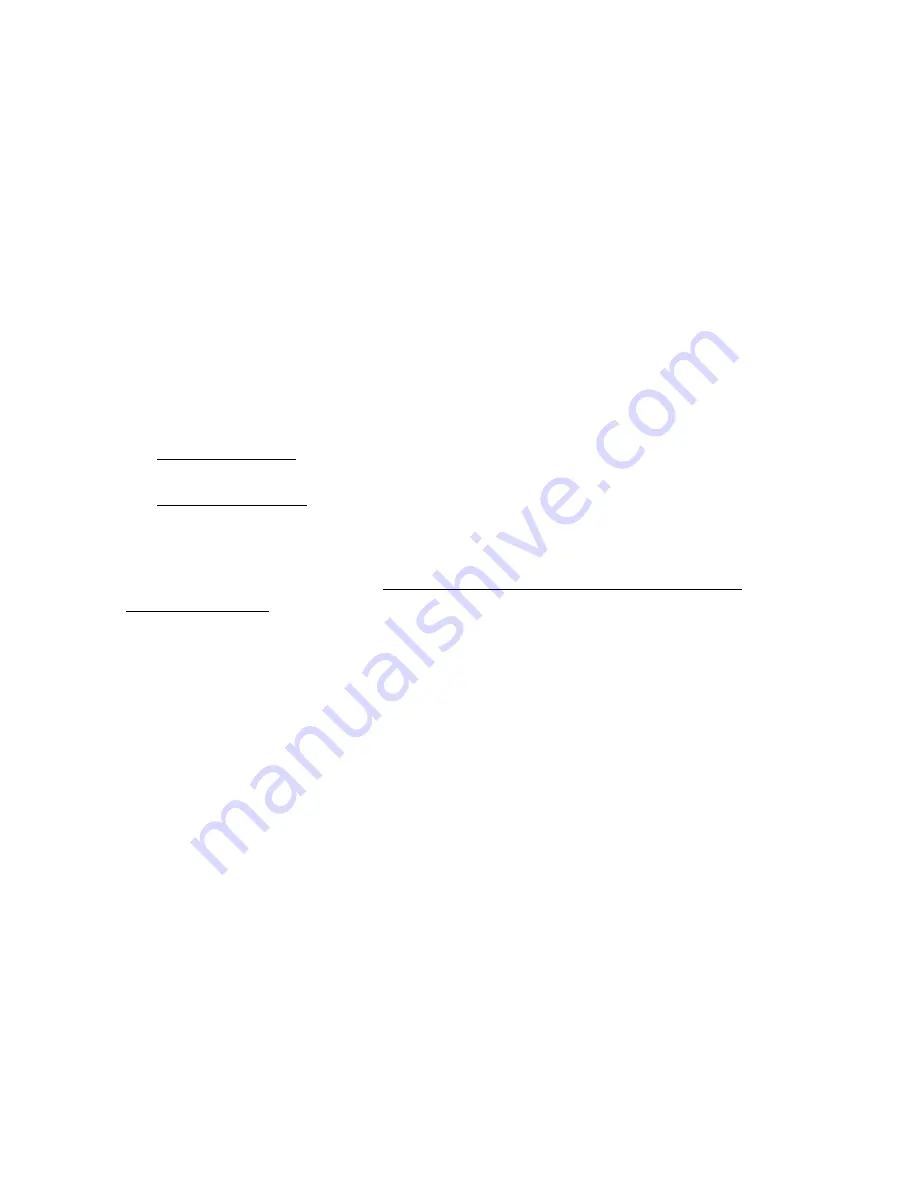
Using the LCD Display
Setting the Timing Mode
Setting the timing mode is important for maximizing the quality of the screen
image and minimizing eye strain. The
timing mode
consists of the
resolution
(example 1280 x 1024) and
refresh rate
(or vertical frequency; example 75 Hz).
After setting the timing mode, use the OnView
®
controls to adjust the screen
image.
For the best picture quality set your LCD display timing mode to:
VESA 1280 x 1024 @ 60Hz.
To set the Timing Mode:
1
Set the resolution: Right-click on the Windows desktop >
Properties
>
Settings
> set the resolution.
2
Set the refresh rate: See your graphic card's user guide for instructions.
WARNING:
Do not set the graphics card in your computer to exceed the
maximum refresh rate of 75Hz; doing so may result in permanent damage to
your LCD display.
OSD and Power Lock Settings
You can lock the On Screen Displays (OSDs) and/or the power button to prevent
unwanted changes to the current image settings.
•
OSD LOCK:
Press and hold the [1] and [
▲
]
buttons on the face of the
monitor for 10 seconds. The message
OSD LOCK
will then display briefly
indicating that the OSD image settings are now locked.
•
OSD UNLOCK:
Press and hold the [1] and [
▲
]
buttons again for 10
seconds. The message
OSD UNLOCK
will then display briefly indicating
that the OSD image settings are now unlocked.
•
POWER BUTTON LOCK:
Press and hold [1] and the down arrow
▼
for 10
seconds. If the power button is pressed the message
Power Button Locked
will display for 5 seconds. With or without this setting, after a power failure,
your LCD display’s power will automatically turn ON when power is
restored.
•
POWER BUTTON UNLOCK:
Press and hold [1] and the down arrow
▼
again for 10 seconds.
6
ViewSonic
VG900
_
VG900
b
Summary of Contents for VG900 - 19" LCD Monitor
Page 21: ...ViewSonic Corporation...







































