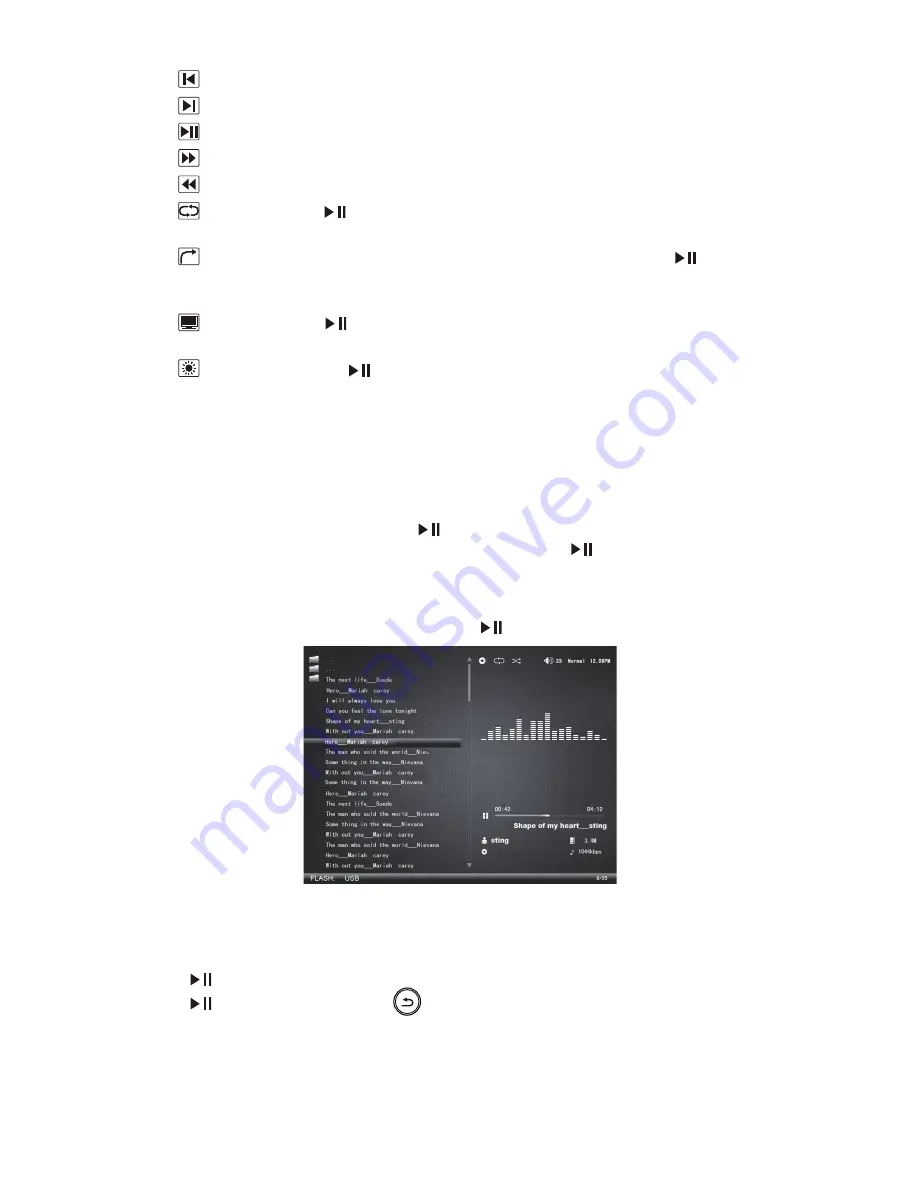
ViewSonic
VFM823
11
Previous: go to the previous video.
Next: go to the next video.
Play/Pause: pause or resume the current video playback.
Fast forward: fast forward the current video.
Rewind: rewind the current video.
Repeat: press [
] to select among Repeat All, Repeat One (repeat the
selected video) Repeat Once and None.
Skip: skip to the specified time for playback. Select Skip, press [
] to
pop up a timer input box on the left corner of the screen, and then press
[▲/▼]to set an accurate time.
Display: press [
] to select among Original, Stretch, Crop, Auto and
Actual.
Brightness: press [
] to pop up the brightness bar, and press [◄/►] to
adjust the brightness level.
4.7
Listen to Music
4.7.1
Music Playback
Use [◄/►] to select “Music” on the Main Menu, select a memory source on
the pull-down menu, and press [
] to enter. On the Music Browser menu,
select the music file you want to playback and press [
]. The VFM823
supports playback from the last stop. If the selected music file had been stop
previously, it will playback automatically. During music playback, press [▲/▼]
to go back to the previous or advance to the next song. Adjust the volume by
pressing [◄/►], and pause by pressing [
].
4.7.2
Music Playback Setup
During music playback, either press the Shortcut button or press & hold the
[
] for the playback setup sub-menu; use [◄/►] to select an option, press
[
] to confirm; and press [
] to exit. All available playback options are
shown below.
Summary of Contents for VFM823
Page 27: ......












































