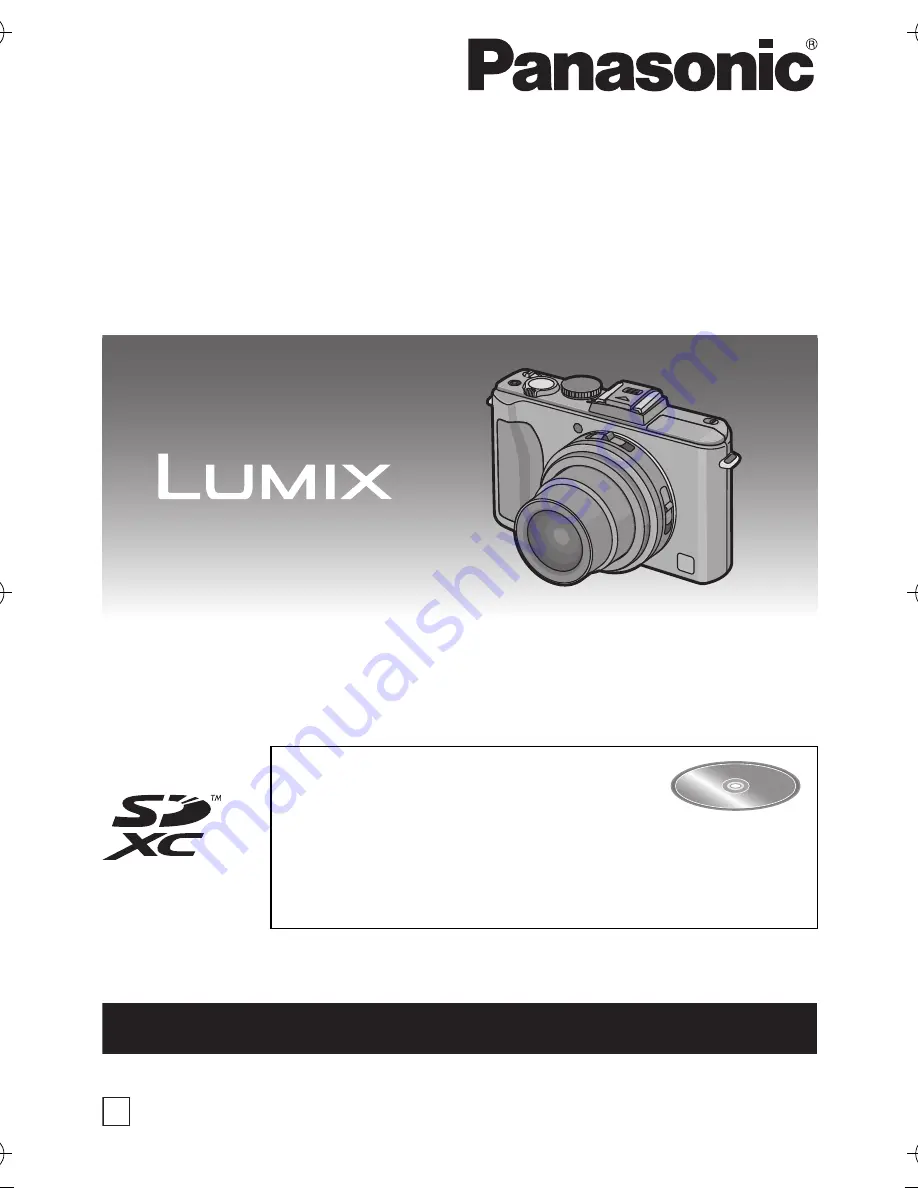
Basic Operating Instructions
Digital Camera
Model No.
DMC-LX5
Before connecting, operating or adjusting this product,
please read the instructions completely.
Please also refer to the Operating
Instructions (PDF format)
contained on the CD-ROM
(supplied).
You can learn about advanced operation methods
and check the Troubleshooting.
until
2010/7/30
VQT2W83
For USA and Puerto Rico assistance, please call: 1-800-211-PANA(7262) or,
contact us via the web at: http://www.panasonic.com/contactinfo
P
DMC-LX5P-VQT2W83_eng.book 1 ページ 2010年7月1日 木曜日 午後5時31分


































