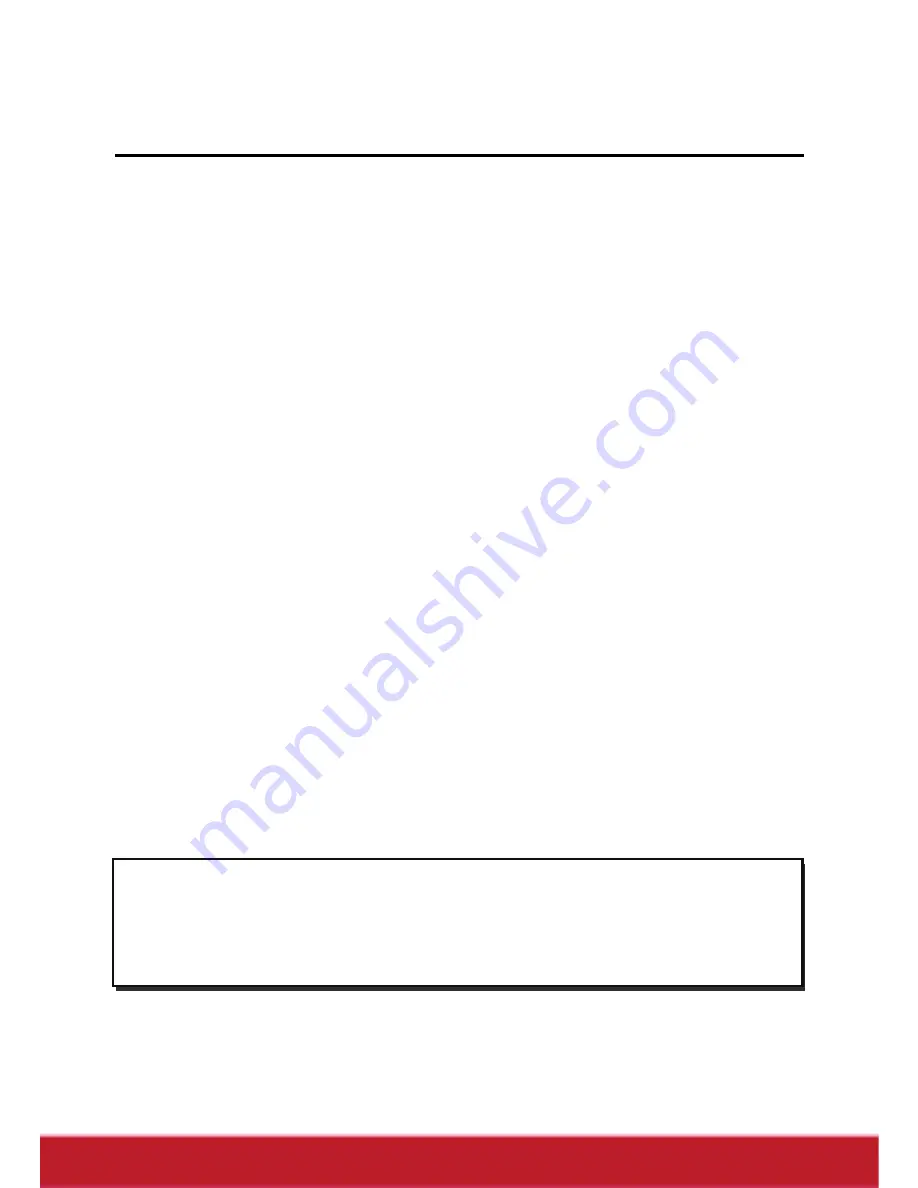
3 Using the Camcorder
3.1 Recording Videos
To record a movie, do the following:
1.
Rotate the lens head and flip open the LCD panel to turn on
the camcorder.
2. Adjust
the
Mode Dial
to Video mode.
To adjust the video, you may:
Press
the
3D Button
to switch to 3D or 2D mode. 3D
mode allows you to record videos with 3D effects; 2D
mode allows you to take regular 2D videos.
Press
the
down Navigation Button
to decrease the
EV settings.
Press
the
up Navigation Button
to increase the EV
settings.
Use
the
Zoom Button
to zoom in and out in 2D mode.
Press
the
left Navigation Button
to quickly change
the White Balance.
Press
the
right Navigation Button
to activate or
disable the LED lighting.
Press
the
Menu Button
to go to the Video mode menu
for more adjustment options.
3. Press
the
Record Button
to start recording the video.
4.
To stop movie recording, press the
Record Button
again.
Notes:
1.
For best results, maintain a 30-40 cm distance between your
eyes and the LCD panel when previewing 3D photos or
videos.
26






























