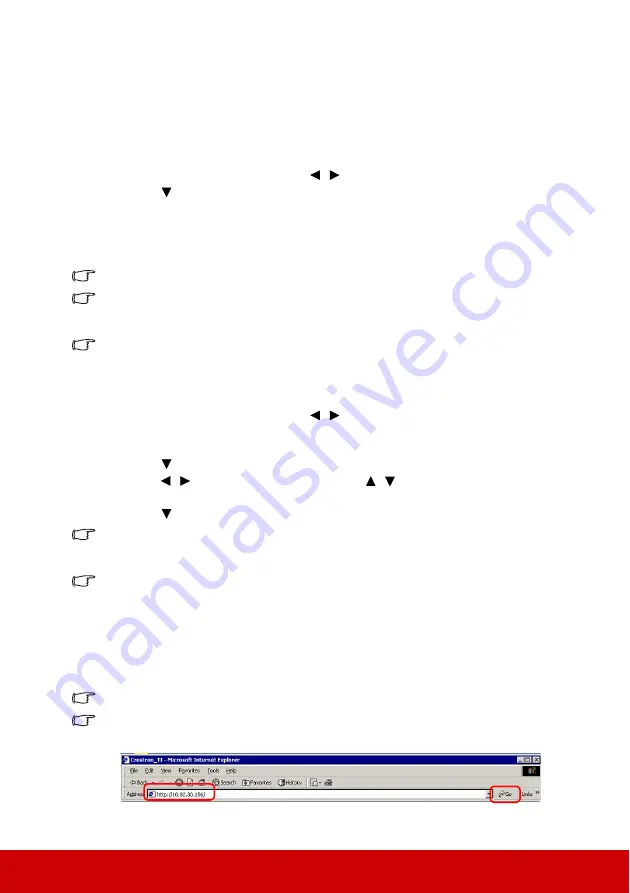
36
Configuring the LAN Control Settings
If you are in a DHCP environment:
1.
Take a RJ45 cable and connect one end to the RJ45 LAN input jack of the projector
and the other end to the RJ45 port.
2.
Open the OSD menu and go to the
ADVANCED
>
LAN Control Settings
menu.
3.
Press
Enter
. The
LAN Control Settings
page is displayed.
4.
Highlight
LAN Settings
and press
/ to select
DHCP ON
.
5.
Press
to highlight
Apply
and press
Enter
.
6.
Please wait for around 15 - 20 seconds, and then re-enter the
LAN Control Settings
page. The
Projector IP Address
,
Subnet Mask
,
Default Gateway
, and
DNS Server
settings will be displayed. Note down the IP address displayed in the
Projector IP
Address
row.
If the Projector IP Address still does not appear, contact your network administrator.
If the RJ45 cables are not properly connected, the Projector IP Address, Subnet Mask, Default
Gateway, and DNS Server settings will display 0.0.0.0. Make sure the cables are properly
connected and perform the procedures above again.
If you need to connect to the projector in its standby mode, set Standby LAN Control to On in
the ADVANCED > LAN Control Settings menu.
If you are in a non-DHCP environment:
1.
Repeat steps 1-3 above.
2.
Highlight
LAN Settings
and press
/ to select
Static IP
.
3.
Contact your ITS administrator for information on the
Projector IP Address
,
Subnet
Mask
,
Default Gateway
, and
DNS Server
settings.
4.
Press
to select the item you want to modify and press
Enter
.
5.
Press
/ to move the cursor and the press
/
to enter the value.
6.
To save the settings, press
Enter
. If you do not want to save the settings, press
Exit
.
7.
Press
to highlight
Apply
and press
Enter
.
If the RJ45 cables are not properly connected, the Projector IP Address, Subnet Mask, Default
Gateway, and DNS Server settings will display 0.0.0.0. Make sure the cables are properly
connected and perform the procedures above again.
If you wish to connect to the projector in its standby mode, be sure you have selected Static IP
and obtained the Projector IP Address, Subnet Mask, Default Gateway, and DNS Server
information when the projector is on.
Controlling the projector through a web browser
Once you have the correct IP address for the projector and the projector is on or in standby
mode, you can use any computer that is on the same local area network to control the
projector.
If you are using Microsoft Internet Explorer, make sure it is version 7.0 or higher.
The screen shots in this manual are for reference only, and may differ from the actual design.
1.
Enter the address of the projector in the address bar of your browser and press
Enter
.
Summary of Contents for PS700W
Page 89: ......






























