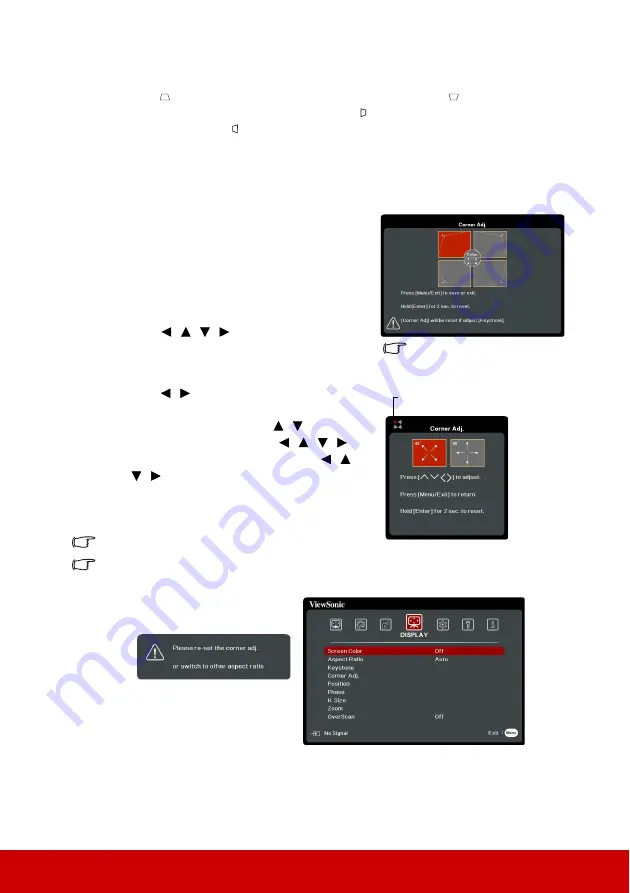
26
1.
Open the OSD menu and go to the
DISPLAY >
Keystone
menu.
2.
Press
Enter
.
3.
Press
to correct keystoning at the top of the image or press
to correct
keystoning at the bottom of the image. Press to correct keystoning at the right side
of the image. Press to correct keystoning at the left side of the image.
Adjusting 4 corners
You can manually adjusts the shape and size of an image that is unevenly rectangular on all
sides.
1.
To display the
Corner Adj.
page, you can do
one of the followings:
i. Press
Enter
.
ii. Open the OSD menu and go to the
DISPLAY >
Corner Adj.
menu and
press
Enter
. The
Corner Adj.
page is
displayed.
2.
Press
/
/
/
to select the corner you
wish to adjust and press
Enter
.
3.
Press
/
to select an adjustment method
that suits your need and press
Enter
.
4.
As indicated on the screen (
/
for a 45-
degree angle adjustment and
/
/
/
for
a 90-degree angle adjustment), press
/
/
/
to adjust its shape and size. You can
press
Menu
or
Exit
to go back to a previous
step. A long press for 2 seconds on
Enter
will
reset the settings on the corner that you chose.
Adjusting keystone will reset the Corner Adj. settings.
After the Corner Adj. settings have been modified, some aspect ratios or timings are not
available. When that happens, reset the settings on all 4 corners.
The following messages will appear:
A long press for 2 seconds on
Enter when this page displays
will reset the settings on all 4
corners.
Indicates the corner that you
selected.
Summary of Contents for PS700W
Page 89: ......






























