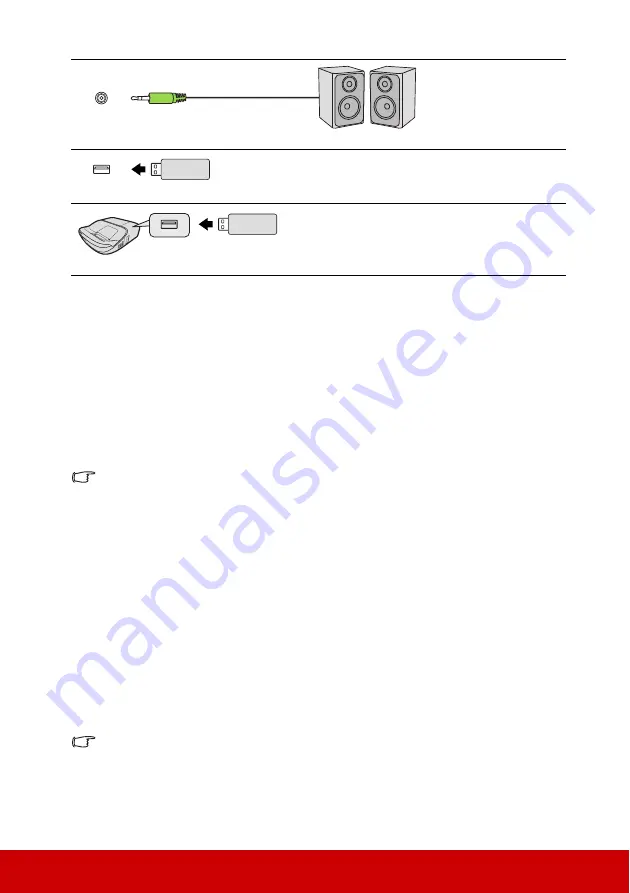
16
Connecting a computer or monitor
Connecting a computer
1.
Take the supplied VGA cable and connect one end to the D-Sub output socket of the
computer.
2.
Connect the other end of the VGA cable to the
COMPUTER IN 1
or
COMPUTER
IN 2
signal input socket on the projector.
3.
If you wish to use the remote mouse control function, take a USB cable and connect
the larger end to the USB port of the computer, and smaller end to the
MINI USB
socket on the projector. See
"Using the remote mouse control" on page 8
for details.
Many notebooks do not turn on their external video ports when connected to a projector.
Usually a key combo like FN + F3 or CRT/LCD key turns the external display on/off. Locate a
function key labeled CRT/LCD or a function key with a monitor symbol on the notebook. Press
FN and the labeled function key simultaneously. Refer to your notebook's documentation to
find your notebook's key combination.
Connecting a monitor
If you want to view your presentation close-up on a monitor as well as on the screen, you
can connect the
COMPUTER OUT
signal output socket on the projector to an external
monitor with a VGA cable following the instructions below:
1.
Connect the projector to a computer as described in
"Connecting a computer" on page
.
2.
Take a suitable VGA cable (only one supplied) and connect one end of the cable to the
D-Sub input socket of the video monitor.
Or if your monitor is equipped with a DVI input socket, take a VGA to DVI-A cable
and connect the DVI end of the cable to the DVI input socket of the video monitor.
3.
Connect the other end of the cable to the
COMPUTER OUT
socket on the projector.
The COMPUTER OUT output only works when COMPUTER IN 1 connection is made to the
projector in the standby mode. To use this connection method, turn on the Active VGA Out
function under the POWER MANAGEMENT > Standby Settings menu.
Audio Out
Speakers
USB 5V/
2A Out
USB Power Charger
USB 5V/
2A Out
USB Power Charger
Summary of Contents for PS700W
Page 89: ......
















































