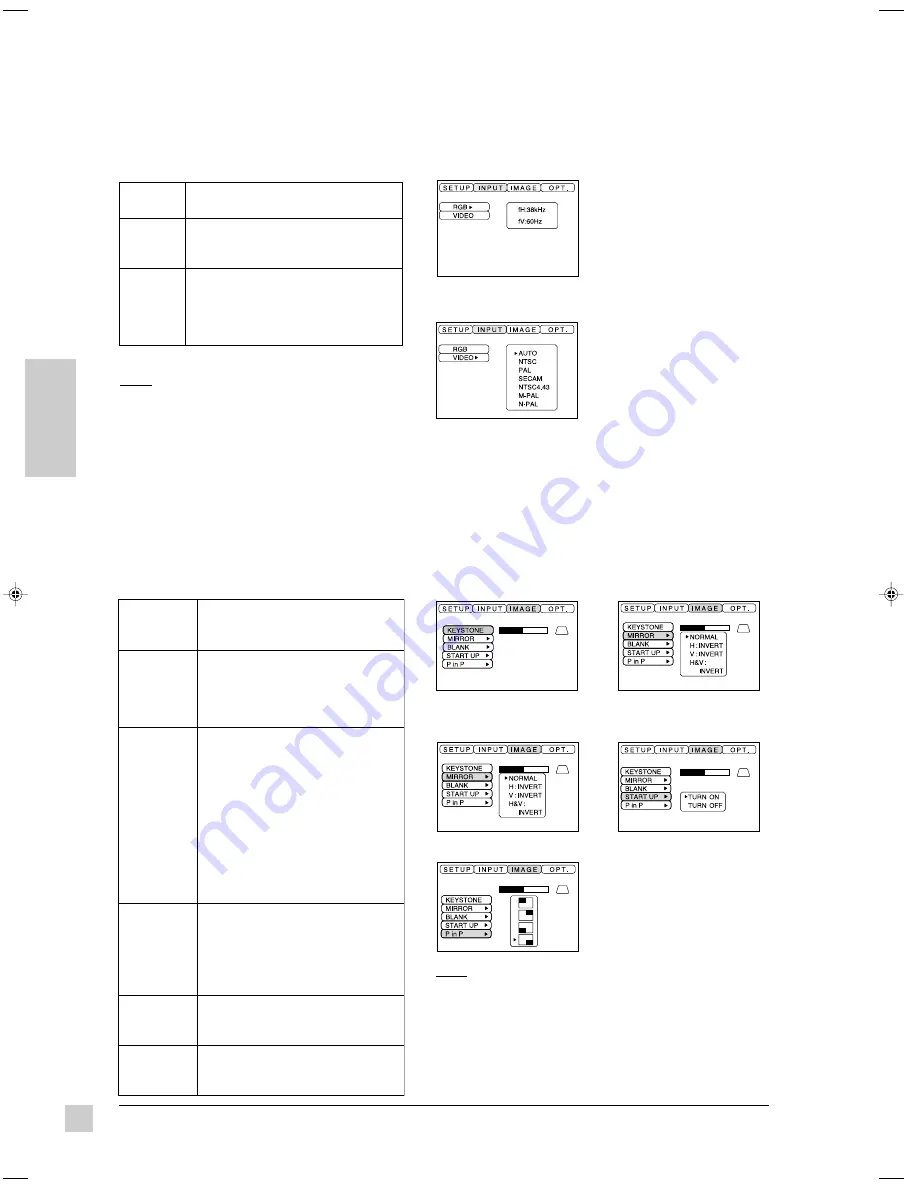
10
ViewSonic
PJ1060
E
N
G
L
I
S
H
Operation
INPUT Menu
The INPUT Menu allows you to select from three possible input sources (RGB1, RGB2, and VIDEO). For
VIDEO, the AUTO option will work for most circumstances (N-PAL is not suppported).
IMAGE Menu
The IMAGE Menu allows you to select the KEYSTONE, MIRROR, BLANK, START UP and P in P options.
NOTE: RGB1 is compatible with Plug
and Play (DDC1
TM
and DDC2B
TM
);
RGB2 is not.
VIDEO options
T
U
P
N
I
s
n
o
i
t
p
O
n
o
i
t
p
i
r
c
s
e
D
t
n
e
m
t
s
u
j
d
A
B
G
R
)
2
&
1
(
:
s
t
u
p
n
i
B
G
R
g
n
i
w
o
ll
o
f
e
h
t
s
y
a
l
p
s
i
D
y
c
n
e
u
q
e
r
f
c
n
y
s
l
a
t
n
o
z
i
r
o
h
:
H
f
y
c
n
e
u
q
e
r
f
n
y
s
l
a
c
i
t
r
e
v
:
V
f
O
E
D
I
V
r
e
h
t
i
e
(
t
r
o
p
O
E
D
I
V
m
o
r
f
l
a
n
g
i
s
s
t
c
e
l
e
S
)
o
e
d
i
V
-
S
r
o
o
e
d
i
v
e
t
i
s
o
p
m
o
C
e
l
b
a
t
s
n
u
s
i
n
e
e
r
c
s
e
h
t
n
e
h
W
:
E
T
O
N
e
h
t
t
c
e
l
e
s
,
)
e
g
a
m
i
g
n
il
l
o
r
r
o
r
o
l
o
c
o
n
(
.
l
a
n
g
i
s
t
u
p
n
i
e
h
t
s
e
h
c
t
a
m
t
a
h
t
e
d
o
m
RGB options
NOTE: The source of the "large picture" of the P in P
(picture in picture) image is the RGB (computer) signal
and the source of the "small picture" is the VIDEO signal.
With P in P activated, the audio source defaults to the
audio from the VIDEO source. To switch to the RGB
(computer) audio source, push one of the Volume buttons.
No picture is displayed when either no signal is detected
or when the signal is out of the signal range.
E
G
A
M
I
u
n
e
M
s
n
o
i
t
p
O
n
o
i
t
p
i
r
c
s
e
D
t
n
e
m
t
s
u
j
d
A
E
N
O
T
S
Y
E
K
t
a
n
o
i
t
r
o
t
s
i
d
e
n
o
t
s
y
e
k
s
e
c
u
d
e
R
e
r
u
t
c
i
p
f
o
-
-
m
o
t
t
o
b
r
o
-
-
p
o
t
g
n
i
s
i
a
r
y
b
d
e
s
u
a
c
)
e
p
a
h
s
d
i
o
z
e
p
a
r
t
(
e
h
t
g
n
i
s
u
r
o
t
c
e
j
o
r
p
f
o
t
n
o
r
f
e
h
t
.
)
6
e
g
a
p
e
e
s
(
s
r
e
t
s
u
j
d
a
R
O
R
R
I
M
r
o
/
d
n
a
y
ll
a
t
n
o
z
i
r
o
h
e
r
u
t
c
i
p
s
t
r
e
v
n
I
y
ll
a
c
i
t
r
e
v
y
r
o
t
c
a
f
o
t
s
n
r
u
t
e
R
L
A
M
R
O
N
s
g
n
i
t
t
e
s
e
r
u
t
c
i
p
s
t
r
e
v
n
I
T
R
E
V
N
I
:
H
y
ll
a
t
n
o
z
i
r
o
h
e
r
u
t
c
i
p
s
t
r
e
v
n
I
T
R
E
V
N
I
:
V
y
ll
a
c
i
t
r
e
v
e
r
u
t
c
i
p
s
t
r
e
v
n
I
T
R
E
V
N
I
:
V
&
H
d
n
a
y
ll
a
t
n
o
z
i
r
o
h
y
ll
a
c
i
t
r
e
v
K
N
A
L
B
,
e
t
i
h
w
(
r
o
l
o
c
d
n
u
o
r
g
k
c
a
b
s
t
c
e
l
e
S
n
e
e
r
c
S
k
n
a
l
B
e
h
t
r
o
f
)
k
c
a
l
b
r
o
,
e
u
l
b
y
a
l
p
s
i
d
ll
i
w
n
e
e
r
c
s
k
n
a
l
b
e
h
T
.
e
r
u
t
a
e
f
t
u
p
n
i
d
e
t
c
e
l
e
s
e
h
t
s
i
O
E
D
I
V
n
e
h
w
s
i
l
a
n
g
i
s
t
u
p
n
i
o
e
d
i
v
o
n
d
n
a
e
c
r
u
o
s
.
d
e
t
c
e
t
e
d
P
U
T
R
A
T
S
e
h
t
t
c
e
l
e
s
-
e
d
/
t
c
e
l
e
s
o
t
u
o
y
s
w
o
ll
A
-
t
r
a
t
s
t
a
n
e
e
r
c
s
e
m
o
c
l
e
w
c
i
n
o
S
w
e
i
V
.
p
u
P
n
i
P
b
u
s
e
h
t
f
o
n
o
i
t
i
s
o
p
e
h
t
s
t
c
e
l
e
S
n
e
e
r
c
s
e
r
u
t
c
i
P
-
n
i
-
e
r
u
t
c
i
P
)
ll
a
m
s
(
.
e
g
a
m
i
E2b-PJ1060.p65
01/05/01, 21:30
10



















