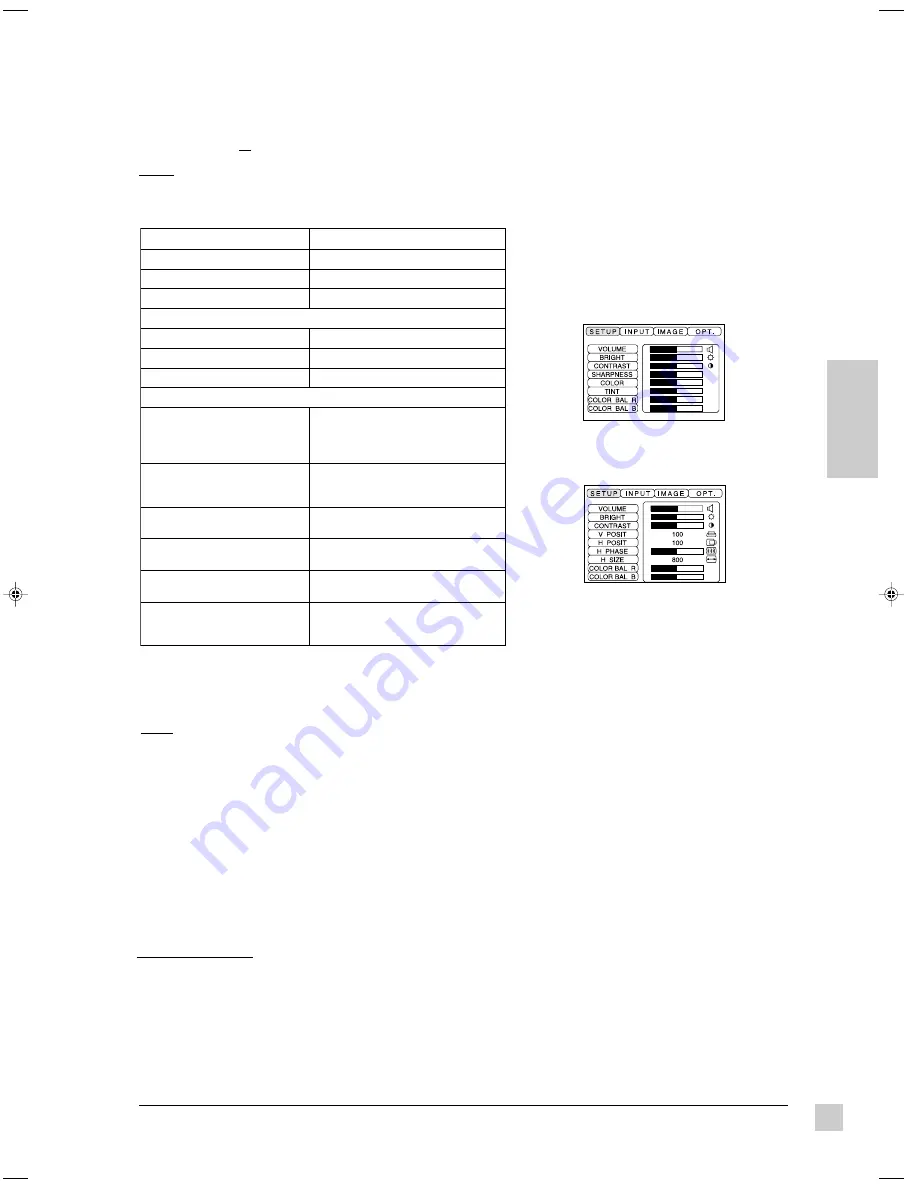
9
ViewSonic
PJ1060
Operation
E
N
G
L
I
S
H
SET UP Menu
NOTE:
• TINT cannot be adjusted with PAL/SECAM video signal
input.
• TINT, COLOR, and SHARPNESS cannot be adjusted with
RGB signal input.
• V. POSIT, H. POSIT, H. PHASE, and H. SIZE cannot be
adjusted with VIDEO signal input.
VIDEO signal input
RGB signal input
The SET UP Menu allows you to adjust the picture for each input source separately: RGB1, RGB2, and VIDEO
(Composite Video or S-Video).
NOTE: Before using the SET UP Menu, use the INPUT Menu to select one of the input sources, then repeat these
steps for each of the other input sources (see next page). Two computers can be connected (using RGB1 and
RGB2), and one video source should be connected (using either the Composite video or S-video input port).
See page 5 for information about the input ports.
AUTO Adjustment function
s
n
o
i
t
p
O
u
n
e
M
P
U
T
E
S
s
t
n
e
m
t
s
u
j
d
A
E
M
U
L
O
V
e
s
a
e
r
c
n
I
-
-
e
s
a
e
r
c
e
D
)
S
S
E
N
T
H
G
I
R
B
(
T
H
G
I
R
B
r
e
t
h
g
i
r
B
-
-
r
e
k
r
a
D
T
S
A
R
T
N
O
C
r
e
h
g
i
H
-
-
r
e
w
o
L
y
l
n
o
t
u
p
n
i
l
a
n
g
i
s
O
E
D
I
V
r
o
F
S
S
E
N
P
R
A
H
S
r
e
p
r
a
h
S
-
-
r
e
t
f
o
S
)
N
O
I
T
A
R
U
T
A
S
(
R
O
L
O
C
r
e
h
g
i
H
-
-
r
e
w
o
L
T
N
I
T
n
e
e
r
G
-
-
d
e
R
y
l
n
o
t
u
p
n
i
l
a
n
g
i
s
B
G
R
r
o
F
T
I
S
O
P
V
)
N
O
I
T
I
S
O
P
L
A
C
I
T
R
E
V
(
n
w
o
d
r
o
p
u
e
r
u
t
c
i
p
s
e
v
o
M
c
i
t
a
m
o
t
u
a
-
-
O
T
U
A
e
s
u
r
o
(
)
l
o
r
t
n
o
c
T
I
S
O
P
H
L
A
T
N
O
Z
I
R
O
H
(
)
N
O
I
T
I
S
O
P
t
h
g
i
r
r
o
t
f
e
l
e
r
u
t
c
i
p
s
e
v
o
M
)
O
T
U
A
e
s
u
r
o
(
E
S
A
H
P
H
)
E
S
A
H
P
L
A
T
N
O
Z
I
R
O
H
(
*
e
s
i
o
N
l
a
t
n
o
z
i
r
o
H
s
e
t
a
n
i
m
i
l
E
)
O
T
U
A
e
s
u
r
o
(
E
Z
I
S
H
)
E
Z
I
S
L
A
T
N
O
Z
I
R
O
H
(
e
z
i
s
l
a
t
n
o
z
i
r
o
h
s
w
o
r
r
a
n
/
s
n
e
d
i
W
)
O
T
U
A
e
s
u
r
o
(
e
r
u
t
c
i
p
f
o
R
L
A
B
R
O
L
O
C
)
D
E
R
E
C
N
A
L
A
B
R
O
L
O
C
(
r
e
k
r
a
D
>
-
-
-
-
<
r
e
t
h
g
i
L
:
d
e
R
B
L
A
B
R
O
L
O
C
E
C
N
A
L
A
B
R
O
L
O
C
(
)
E
U
L
B
r
e
k
r
a
D
>
-
-
-
-
<
r
e
t
h
g
i
L
:
e
u
l
B
* "Horizontal noise" appears as horizontal lines on the screen image when
Horizontal Phase is not adjusted; when adjusted properly, text characters
appear sharp.
The AUTO Adjustment function automatically adjusts 4 controls: V. POSIT
(Vertical Position), H. POSIT (Horizontal Position), H. PHASE (Horizontal
Phase), and H. SIZE (Horizontal Size).
NOTE -- Auto Adjust:
• May require several seconds to execute
• May not operate correctly with some projected images
• May cause parts of the projected image to be slightly dark in some cases
• Can not execute when the FREEZE or MAGNIFY function is in use, or
when the initial on-screen message is "NO INPUT IS DETECTED" or
"SYNC IS OUT OF RANGE."
E2b-PJ1060.p65
01/05/01, 21:30
9



















