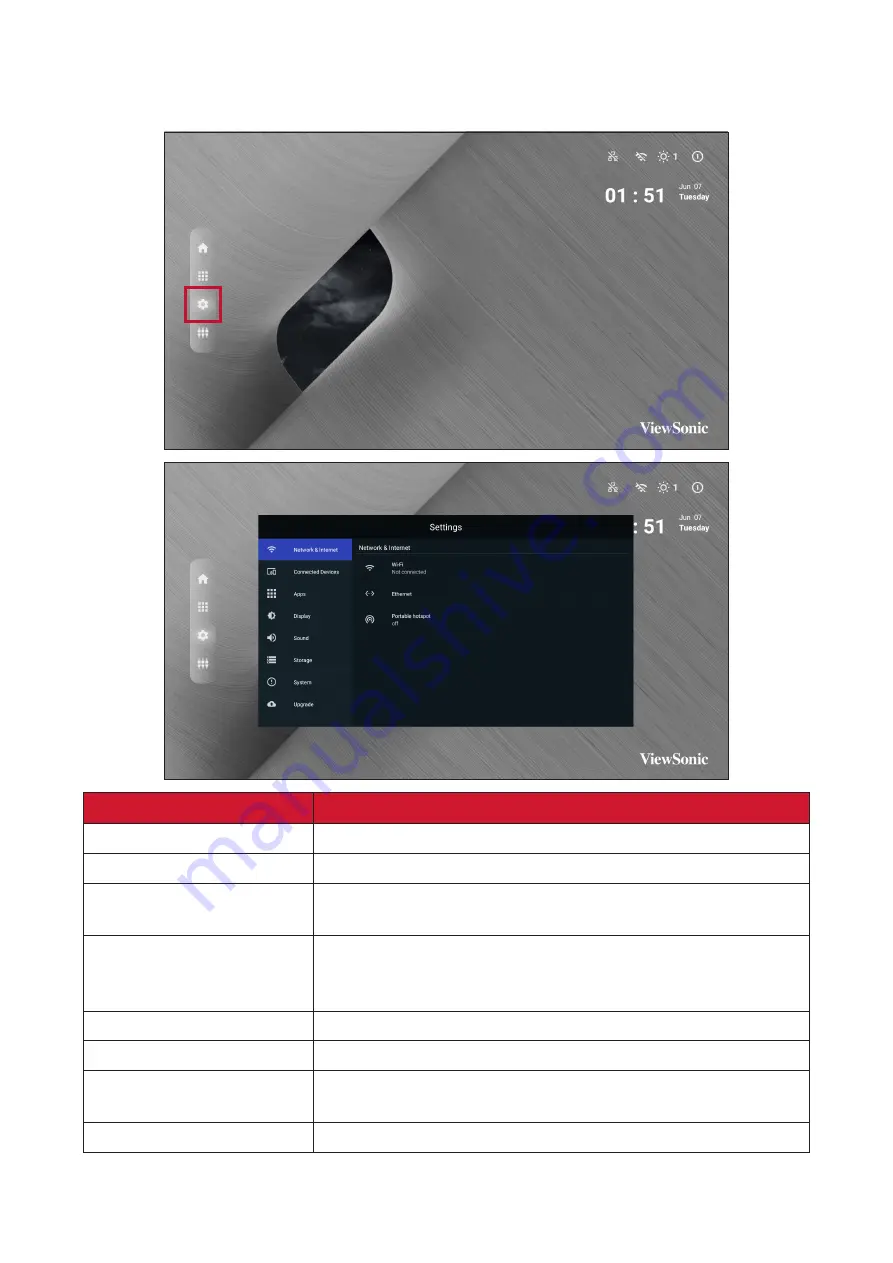
34
Settings
Adjust and view the display’s settings.
Menu
Description
Network & Internet
View and adjust Wi-Fi, Ethernet, and Potable Hotspot.
Connected Devices
View and adjust Connected Devices.
Apps
View and adjust App Info., App Permissions, and Default
Apps.
Display
View and adjust Brightness Level, Ambient Light Sensor,
Font Size, Startup & Shutdown, Input Setting, and Launcher
Settings.
Sound
View and adjust Media Volume.
Storage
View and adjust Device Storage.
System
View and adjust Languages & Input, Date & Time,
Dehumidification, Reset, and About Device.
Upgrade
View and adjust OTA Upgrade and Local Update.
Summary of Contents for LDS135-151
Page 48: ...48 Sound Sub menu Description Media Volume Adjust the volume level of the display...
Page 49: ...49 Storage Sub menu Description Internal Shared Storage Internal storage allocation...
Page 53: ...53 Sub menu Description About Device View information about the display...
Page 62: ...62 Menu Option Description Color Temp Manually adjust the red green and blue values...
Page 63: ...63 Menu Option Description Reset Return the Display Mode settings to their default values...
Page 76: ...76 Browser Web browser for surfing the Internet...
Page 78: ...78 WPS Office Create edit and view Documents Memos Presentations and Spreadsheets...
Page 89: ...89 Vacuum Suction Tool Online Service Address Compliance Information Imformation KG Off 1 2...
Page 90: ...90 Charging the Battery 1 2 Changing the Battery 1 2...
















































