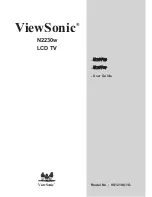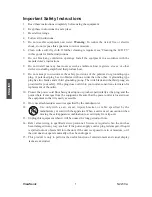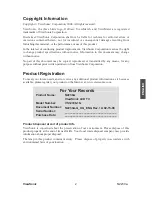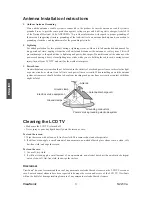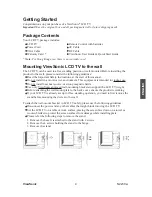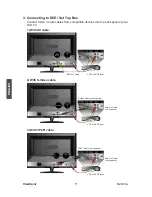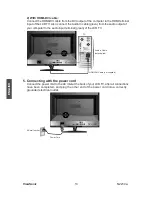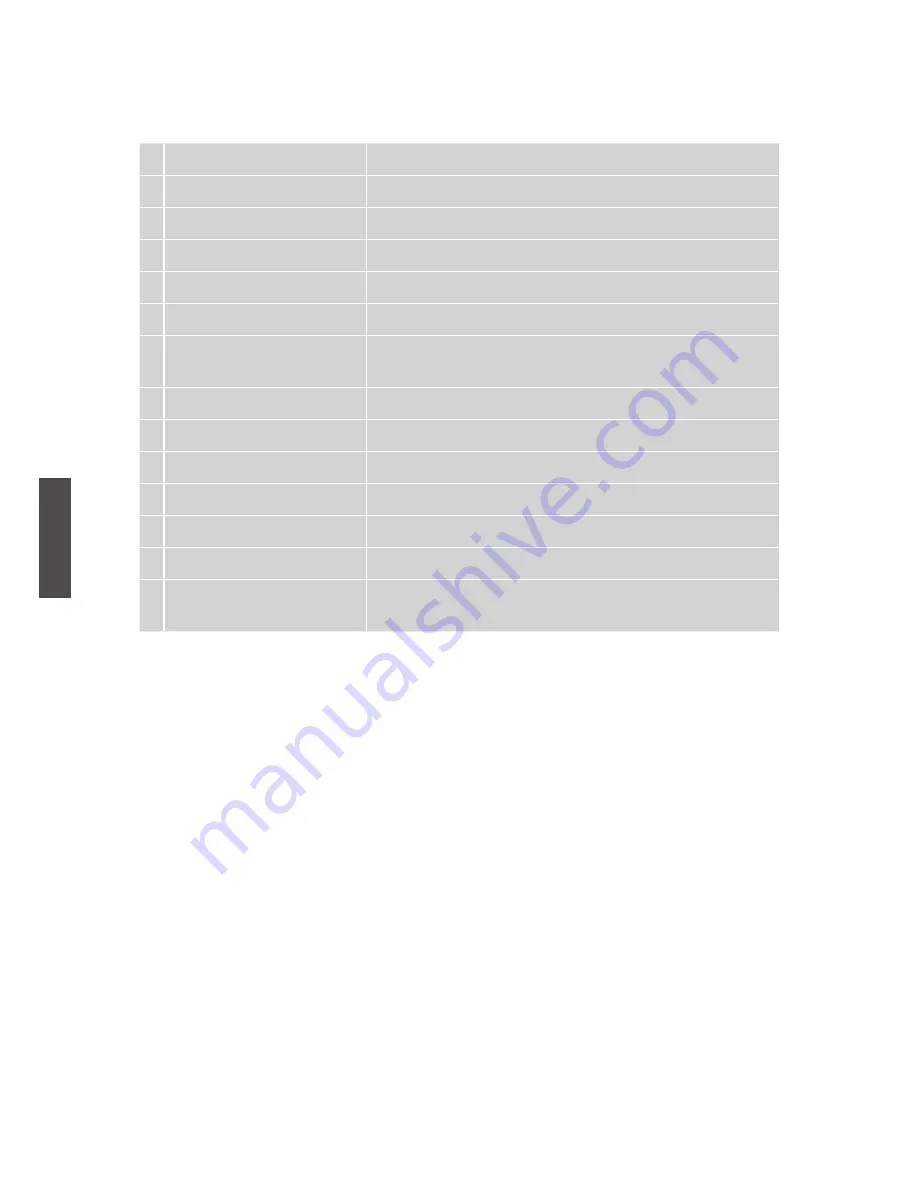
ViewSonic
N2230w
9
ENGLISH
1 INPUT
Select input source
2 ENTER
Enter the function setting
3 TV
Swap between TV. Swap to TV when in other source
4 VOL+ and VOL-
Adjust volume up or down
5 0~9 number button
Switch channel number keys
6 POWER
Power ON/OFF
7 UP/ DOWN /LEFT/ RIGHT
UP/ DOWN/ LEFT/ RIGHT: Select or adjust the function of
OSD
8 MENU
On Screen Display (OSD) menu ON/OFF
9 PROGRAM UP/ DOWN
Select up or down programs
10 MUTE
Volume mute ON/OFF
11 INFO
Display current information
12 SLEEP
TV Sleep timer setup
13 RETURN
Return to previous channel
14 MPX
Switch the sound mode in NICAM-Stereo or NICAM-Dual.
(only available for Hong Kong area)
Remote control button function as follow