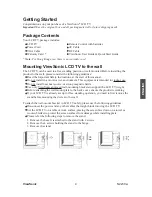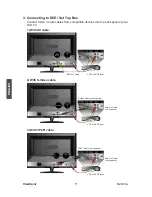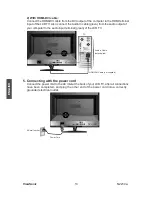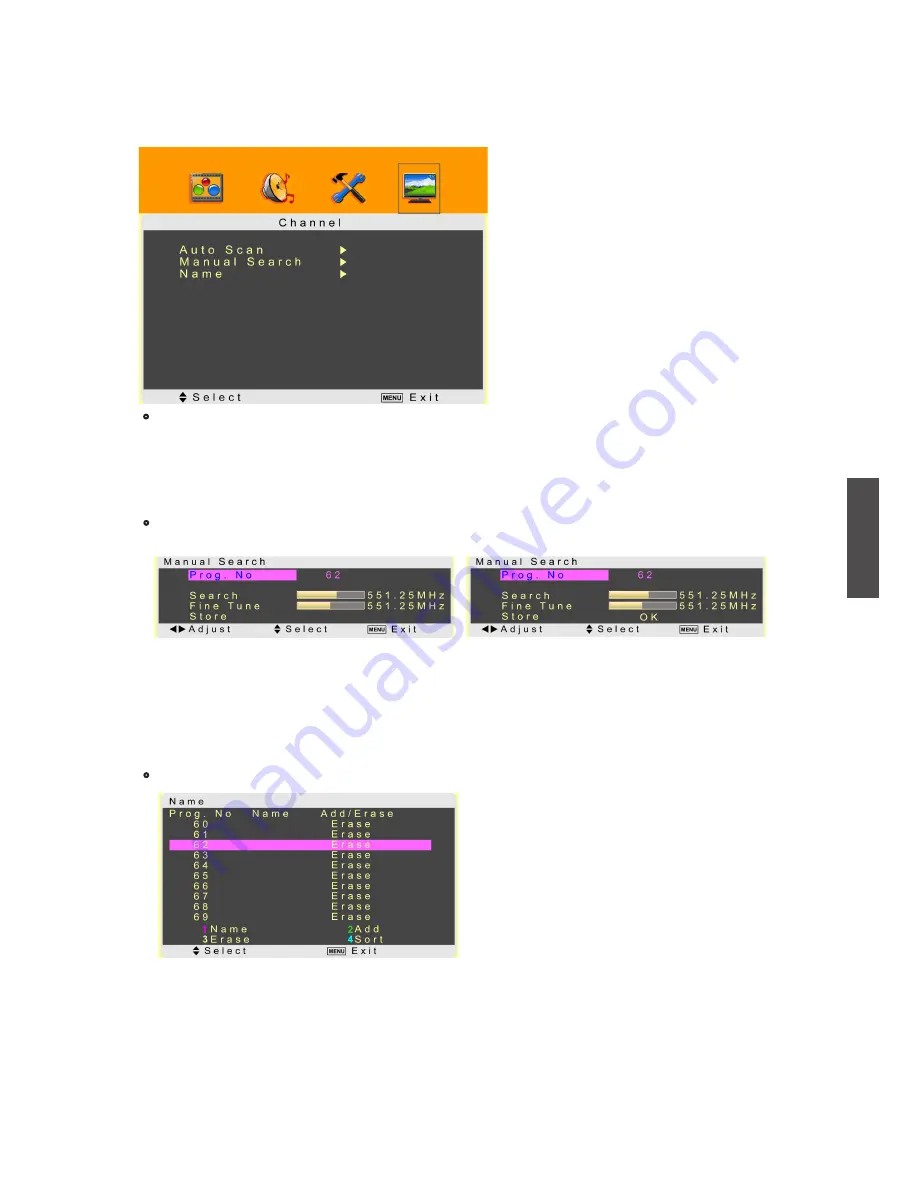
ViewSonic
N2230w
18
ENGLISH
1. Press ► to get into “Manual Search”.
2. Move the cursor to “Prog. No”, and select the desired channel position with ◄►.
3. Move your cursor to “Search”, and search the detectable channels with ◄►.
4. Move your cursor to “Fine Tune”, and adjust the picture with ◄►.
5. Move to Store, then store the instruction with
ENTER
. The information“OK” will be shown.
Note: The channel will be stored instead of the former program.
•
Name:
Advance settings of the programs. Press ► to get into “Name”.
To enter a name: Press “1” (on the remote control) to edit a name for the channel. Use
▲▼ to select the desired letter(0~9 , A~Z and Space ) and use◄► to move the cursor to
enter next letter. After the desired name is entered, press “1” to confirm.
To Erase/ Add channels: Use▲▼ to select the desired channel. Press “3” to erase the channel
or press “2” to add it. When using ▲CH▼ key, the channels you erased will be passed over. You
may press “2” to add the erased channels or use Auto Scan function to re-present them.
1.
2.
•
Manual Search:
The function is to give a minute search for possible existing channels
and store them in memory.
Channel Menu — To setup for TV
It is only active in TV source.
•
Auto Scan:
To automatically preset the channels into TVs memory. Kindly suggest you
auto scan all the channels before watching your TV for the first time.
Note: After auto scan all the channels, you need not to do it again when turning on your
TV next time.
*China TV system:
PAL D/K/I.