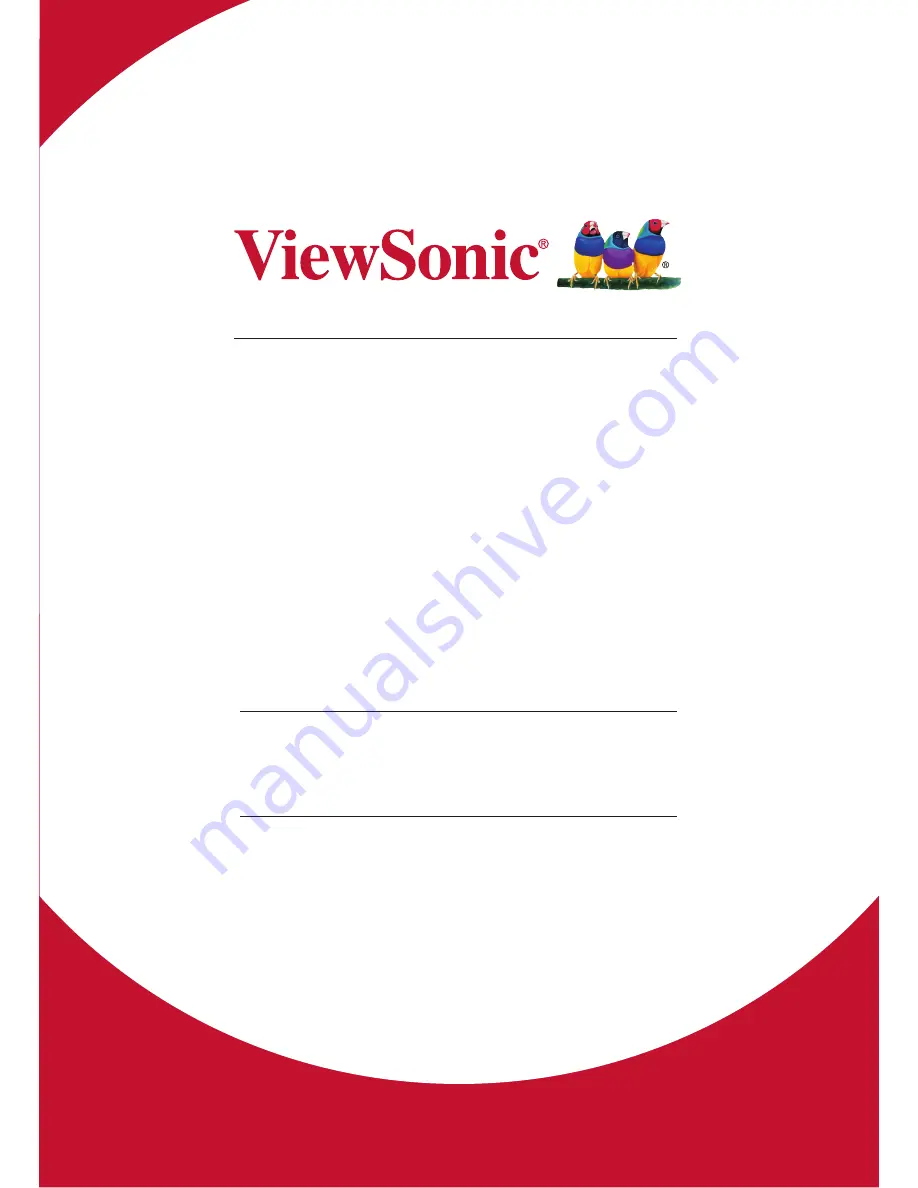
IFP6560/IFP7560
Commercial Touch Display
User Guide
Model No. VS17302/ VS17303
IMPORTANT: Please read this User Guide to obtain important information on installing
and using your product in a safe manner, as well as registering your product for future
service. Warranty information contained in this User Guide will describe your limited
coverage from ViewSonic Corporation, which is also found on our web site at http://
www.viewsonic.com in English, or in specific languages using the Regional selection
box in the upper right corner of our website. “Antes de operar su equipo lea cu
idadosamente las instrucciones en este manual”
Summary of Contents for IFP6560
Page 26: ...18...
Page 30: ...22 File Manager...
Page 63: ...55 Select pen thickness and type Change pen color Tool to draw line and different shapes...
Page 101: ......


































