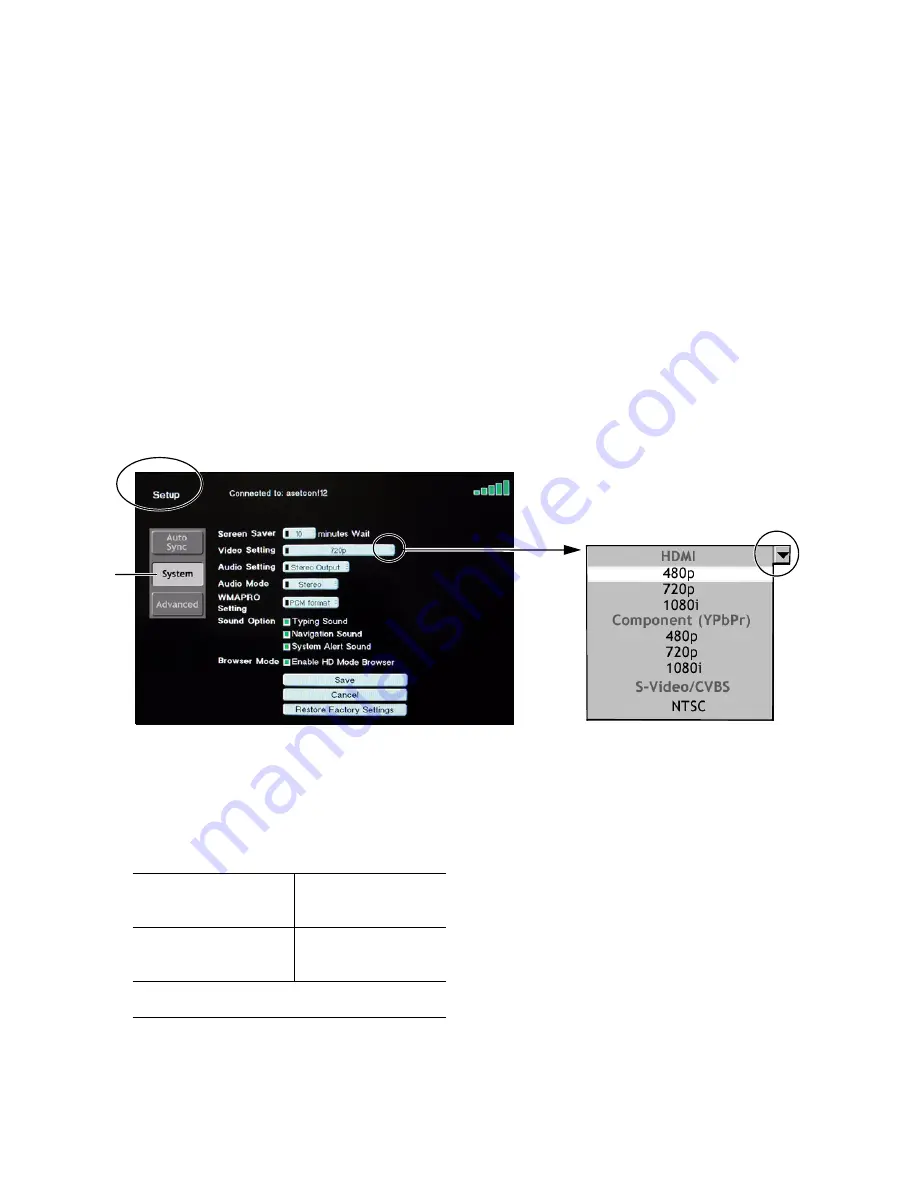
ViewSonic
High Definition Media Receiver
26
System Settings
To access the System Settings screen, select
Setup
from the
Home
screen, select
System
, then
press
OK
.
Screen Saver
This setting allows you to set the
delay time
(settings from
3
to
120
minutes). You can also
disable the screen saver by selecting
Never
.
Video Setting
Video Setting
allows you to choose an
Video Setting
for the video port(s) you used to connect
your
HDMR
.
1
From the
Home
page, select
Setup
> in the
Video Setting
field, click the down arrow for a
pull-down menu as shown below.
2
Press the navigation buttons on the remote control to select an video setting on the pull-down
menu shown above > press
OK
. For the best screen video, select your display’s Preferred
Resolution from the table below (see your display user manual).
Video Settings
(resolutions) for
HDMI
Video Settings for
Component Video
(YPbPr)
480p
480p
720p
720p
1080i
1080i
S-Video/Composite
NTSC (Composite = CVBS)
Summary of Contents for HDMR-2000
Page 1: ...HDMR 2000 User Guide High Definition Media Receiver ...
Page 55: ......






























