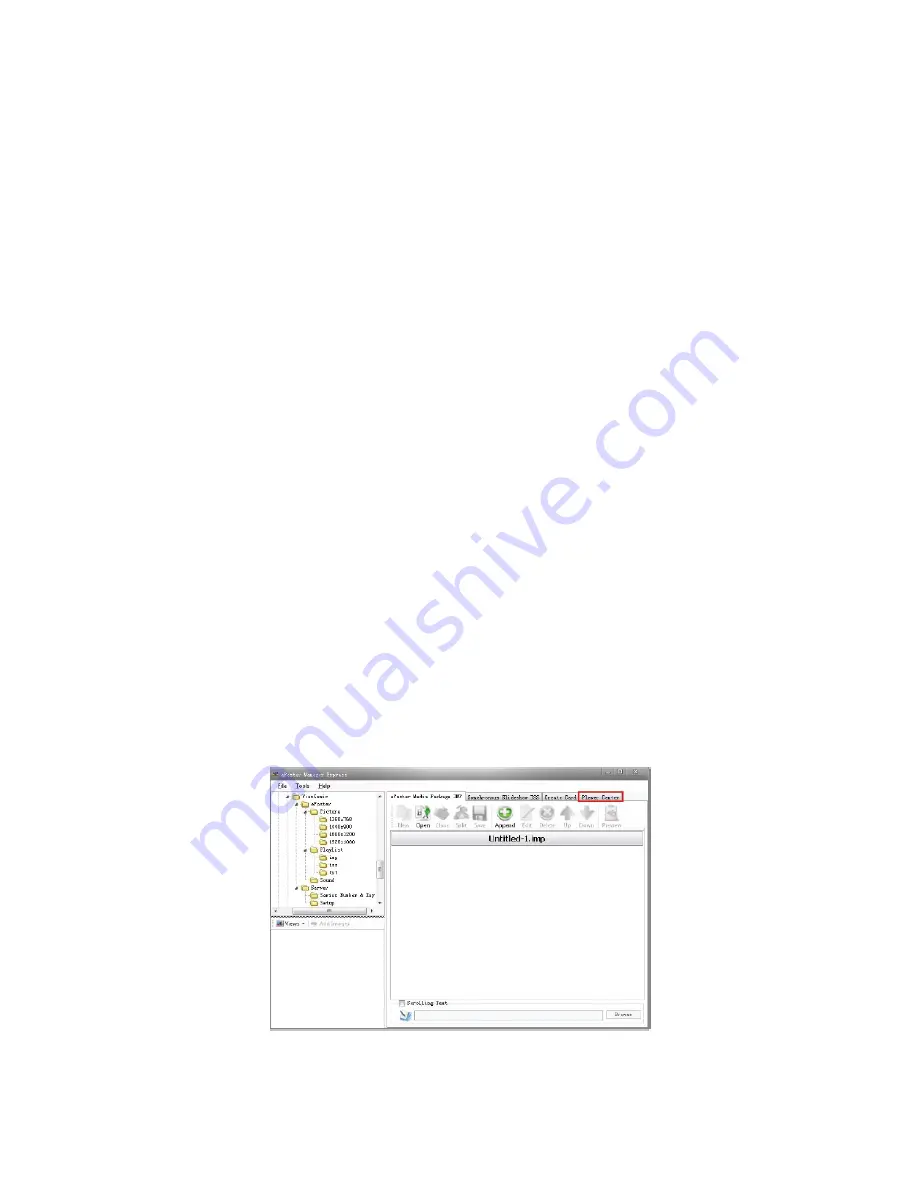
ViewSonic
EP2202r_EP3202r_EP4602r_EP5202r
20
5. Media:
1) For blank date time period, at least one media should be added. When no media
playback is available for corresponding date or time period, media in blank time
period will automatically play in a continuous loop;
2) Add media: Corresponding schedule must be chosen before you add media. The
added media will be played during corresponding schedule time period;
3) Delete media: Delete selected media. Multiple media files can be deleted from
media box in Create Card interface. You can select multiple files by pressing Ctrl
or using Shift+ Up / Down buttons;
4) Up/Down: Adjust media playback order in schedule period;
5) 30 schedules at most. Each schedule can have 10 media at most added. No more
than 30 media can be imported.
6. Write to a disk:
1) Single or multiple disks can be chosen. Error will occur when no disk is available.
2) Click “Write to a disk”, information will be written to a disk. Two file folders avail
-
able in the disk: iMedia and iSystem. iMdia will be used to store IMP and schedule
file; iSystem used to store font library.
2.2 ePoster Manager Express Network Client Overview
EPOSTER MANAGER EXPRESS Network Client is a platform where you can log in server
using WEB, upload and manage media files. You can remotely log in server through the
platform to easily view your machine status, view or edit playback schedule, play media file
list, enabling remote management of terminals.
When ePoster starts running, the following window will display.
Summary of Contents for EP2202r
Page 46: ......
















































