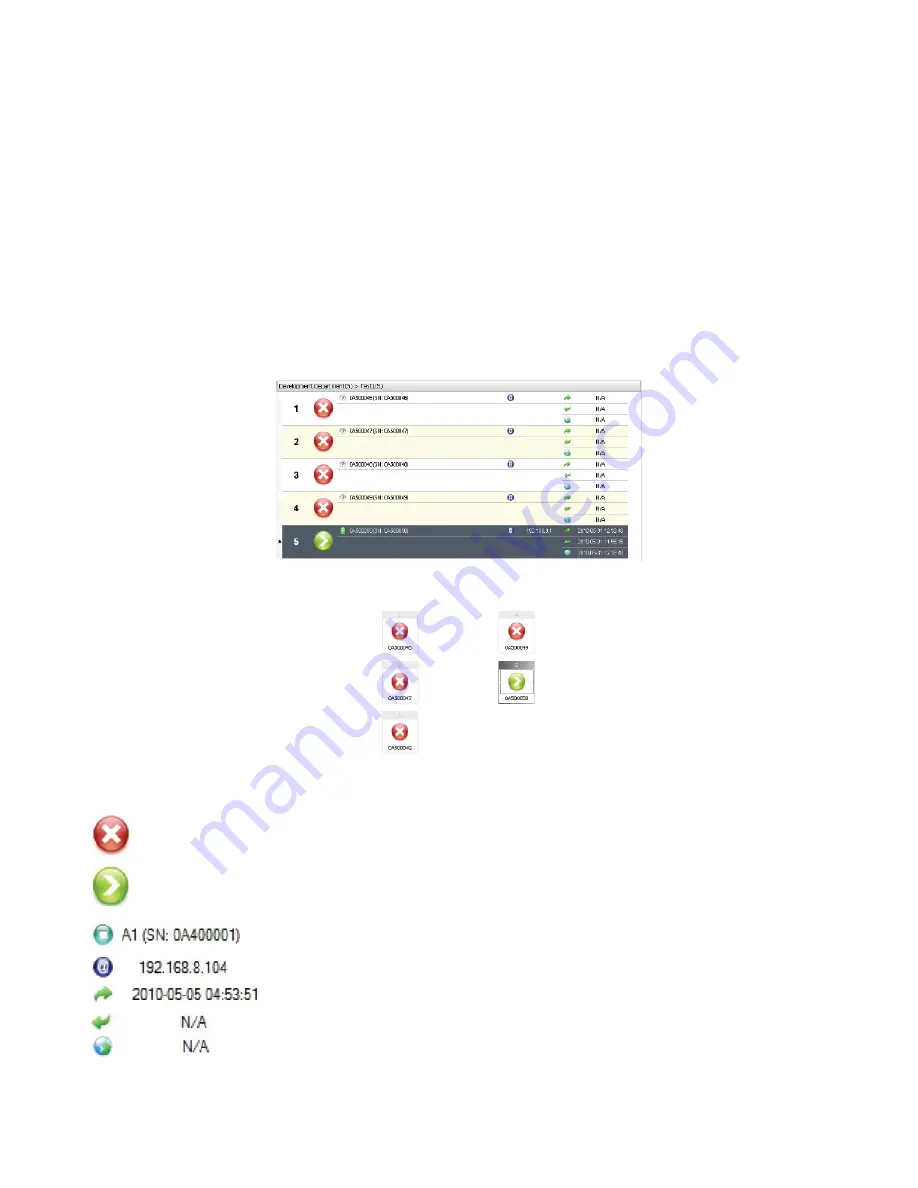
ViewSonic
EP2202r_EP3202r_EP4602r_EP5202r
26
2.3.6. Terminal Quick View/Terminal Information View
As shown in the figure above, the current login administrator account appears on the top
of Terminal Quick View box. The main part displays tree view terminal groups managed by
the current administrator as shown in “Test 1”. The figure 5 in brackets following terminal
group name represents the total number of terminal in the terminal group. The terminal
groups with terminals connected to server group will be marked with color icons. The login
terminals will also be marked with color icons. All the other terminal groups and terminals
without logging in will display in gray.
Click to select terminal groups and the detailed information of each terminal in terminal
groups will display in Grid Mode or Card Mode (depending on your selection) in Terminal
Information View, as shown below
Grid Mode
Card Mode
Indicates that the current terminal is off line
Indicates that the current terminal is on line
Indicates the current terminal status.
Indicates the login machine IP.
Indicates the last login time of the terminal.
Indicates the last logout time of the terminal.
Indicates the current online time of the terminal.
Summary of Contents for EP2202r
Page 46: ......






























