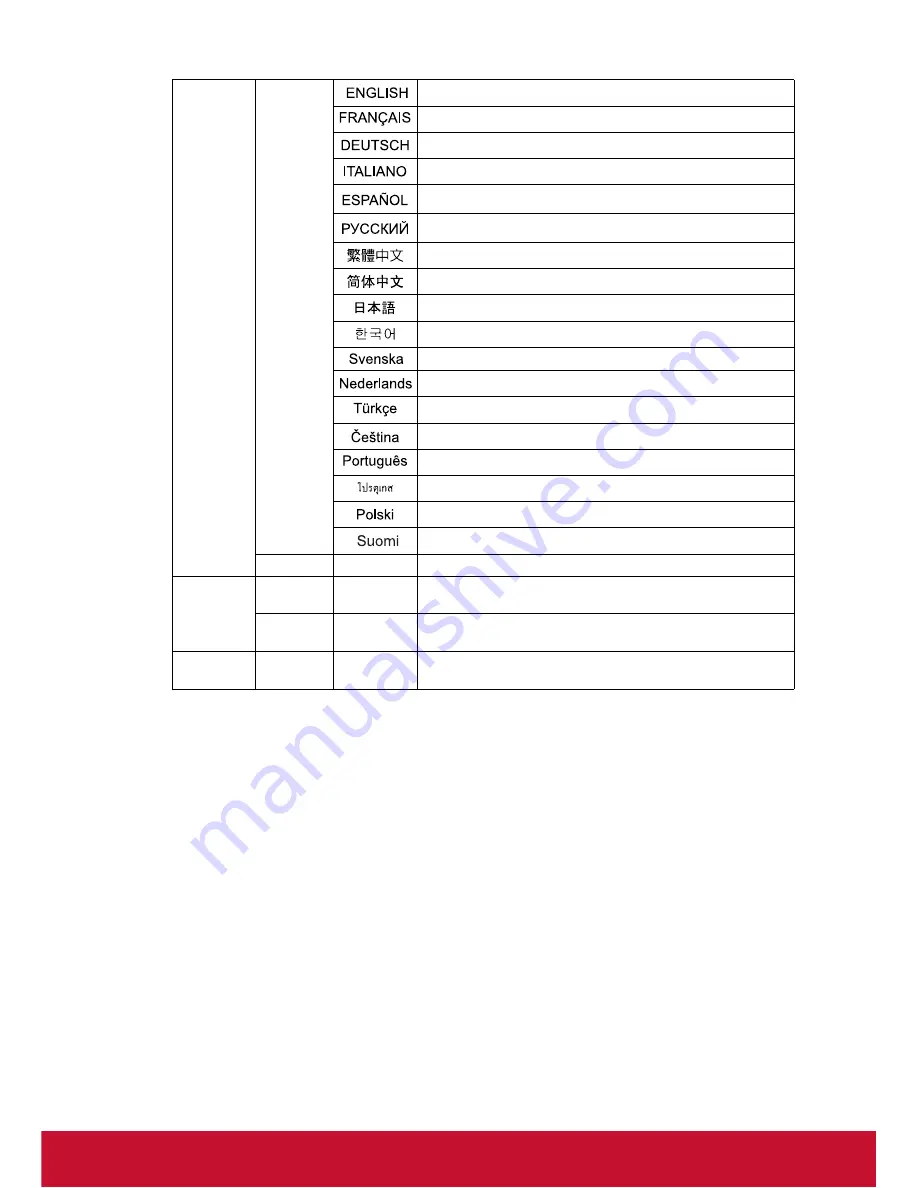
Language
Write
0x06 0x14 0x00 0x04 0x00 0x34 0x15 0x00 0x00 0x61
0x06 0x14 0x00 0x04 0x00 0x34 0x15 0x00 0x01 0x62
0x06 0x14 0x00 0x04 0x00 0x34 0x15 0x00 0x02 0x63
0x06 0x14 0x00 0x04 0x00 0x34 0x15 0x00 0x03 0x64
0x06 0x14 0x00 0x04 0x00 0x34 0x15 0x00 0x04 0x65
0x06 0x14 0x00 0x04 0x00 0x34 0x15 0x00 0x05 0x66
0x06 0x14 0x00 0x04 0x00 0x34 0x15 0x00 0x06 0x67
0x06 0x14 0x00 0x04 0x00 0x34 0x15 0x00 0x07 0x68
0x06 0x14 0x00 0x04 0x00 0x34 0x15 0x00 0x08 0x69
0x06 0x14 0x00 0x04 0x00 0x34 0x15 0x00 0x09 0x6A
0x06 0x14 0x00 0x04 0x00 0x34 0x15 0x00 0x0a 0x6B
0x06 0x14 0x00 0x04 0x00 0x34 0x15 0x00 0x0b 0x6C
0x06 0x14 0x00 0x04 0x00 0x34 0x15 0x00 0x0c 0x6D
0x06 0x14 0x00 0x04 0x00 0x34 0x15 0x00 0x0d 0x6E
0x06 0x14 0x00 0x04 0x00 0x34 0x15 0x00 0x0e 0x6F
0x06 0x14 0x00 0x04 0x00 0x34 0x15 0x00 0x0f 0x70
0x06 0x14 0x00 0x04 0x00 0x34 0x15 0x00 0x10 0x71
0x06 0x14 0x00 0x04 0x00 0x34 0x15 0x00 0x11 0x72
Read
Language
0x07 0x14 0x00 0x05 0x00 0x34 0x00 0x00 0x15 0x00 0x62
Lamp Time
Write
Reset Lamp
usage hour
0x06 0x14 0x00 0x04 0x00 0x34 0x15 0x01 0x00 0x62
Read
Lamp
usage hour
0x07 0x14 0x00 0x05 0x00 0x34 0x00 0x00 0x15 0x01 0x63
Error status
Read
Read error
status
0x07 0x14 0x00 0x05 0x00 0x34 0x00 0x00 0x0C 0x0D
0x66
71
Summary of Contents for DLP PROJECTOR PJD7400
Page 82: ......







































