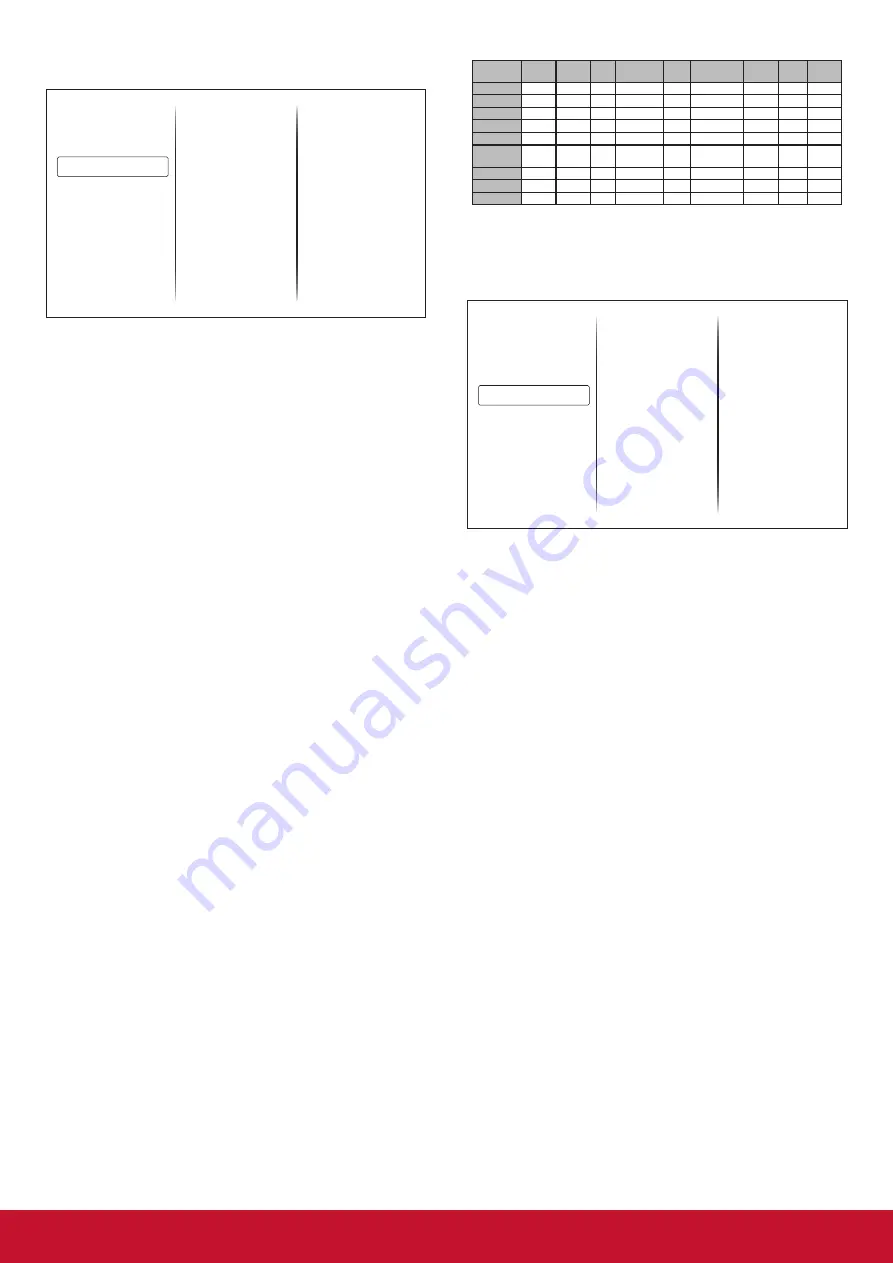
24
5.1.4. PIP menu
Sub mode
PIP size
PIP position
PIP change
PIP source
PIP audio
PIP reset
Picture
Screen
Audio
PIP
Configuration 1
Off
Small
Bottom-Right
Action
VGA
Main
Action
Sub mode
Select the PIP (Picture-in-Picture) mode.
Choose from: {
Off
}/{
PIP
}/{
POP
}/{
Quick swap
}/
{
PBP
}.
PIP size
Select the size of the sub picture in the PIP
(Picture-in-Picture) mode.
Choose from: {
Small
} / {
Medium
} / {
Large
}.
PIP position
Select the position of the sub picture in the PIP
(Picture-in-Picture) mode.
{
Bottom-Right
} / {
Bottom-Left
} / {
Top-Right
} /
{
Top-Left
}
PIP change
Exchange Main and PIP/POP/PBP/Quick swap
input signal.
PIP Source
Select the input signal for the sub picture.
PIP audio
Select the audio source in the Sub mode.
•
{
Main
} - Select audio from the main picture
•
{
Sub
} - Select audio from the sub picture.
PIP reset
Reset all settings in the PIP menu to factory preset
values.
NOTES
:
•
The PIP function is available only for certain
signal source combinations as shown in the table
below.
•
The availability of the PIP function will also
depend on the resolution of the input signal
being used.
HDMI1 HDMI2 DVI DisplayPort VGA MediaPlayer Browser PDF
Player Custom
HDMI1
O
X
X
O
O
X
X
X
X
HDMI2
X
O
X
O
O
X
X
X
X
DVI
X
X
O
O
X
X
X
X
X
DisplayPort
O
O
O
O
O
O
O
O
O
VGA
O
O
X
O
O
O
O
O
O
Media
Player
X
X
X
O
O
O
X
X
X
Browser
X
X
X
O
O
X
O
X
X
PDF Player
X
X
X
O
O
X
X
O
X
Custom
X
X
X
O
O
X
X
X
O
(O: PIP function available, X: PIP function
unavailable)
5.1.5. Config1 menu
Switch on state
Panel saving
RS232 routing
Boot on source
WOL
Power LED light
Network
Configuration1 reset
Factory reset
Picture
Screen
Audio
PIP
Configuration 1
Last status
Action
RS232
Action
Off
On
On
Action
Action
Switch on state
Select the display status used for the next time
you connect the power cord.
•
{
Power off}
- The display will remain off when
the power cord is connected to a wall outlet.
•
{
Forced on
} - The display will turn on when the
power cord is connected to a wall outlet.
•
{
Last status
} - The display will return to the
previous power status (on/off/standby) when
removing and replacing the power cord.
Panel saving
Choose to enable the panel saving functions and
thus reduce the risk of “image persistence” or
“ghost-imaging”.
•
{
Brightness}
- Select {On} and the image
brightness will be reduced to an appropriate
level. The Brightness setting in the Picture menu
will be unavailable when selected.
•
{
Pixel shift
} - Select the time interval ({
Auto
} / {
10
~ 900
} Seconds/ {
Off
}) for the display to slightly
expand the image size and shift the position of
pixels in four directions (up, down, left, or right).
Activating Pixel Shift will disable H Position, V
Position and Zoom Mode in the Screen Menu.
RS232 Routing
Select the network control port.
Choose from: {
RS232
} / {
LAN->RS232
}.
Boot on Source
Choose to select source when boot up.
Input: select input source when bootup.
Summary of Contents for CDM4300T
Page 62: ......
















































