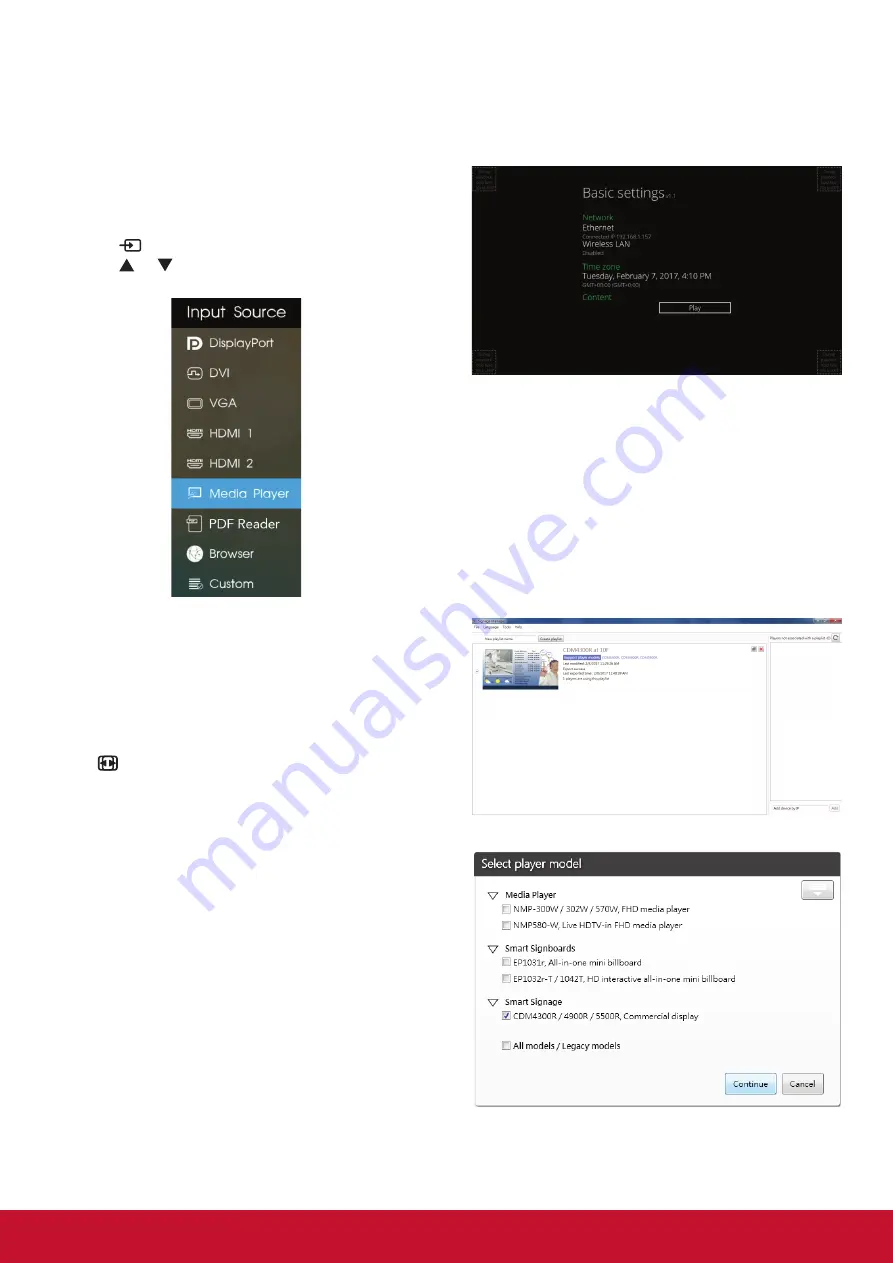
14
4. Operation
NOTE
: The control button described in this section
is mainly on the remote control unless
specified otherwise.
4.1. Watch the Connected Video Source
See page 8 for external equipments
connection.
1. Press
SOURCE
button .
2. Press
or button to select a device, then
press
OK
button.
4.2. Change Picture Format
You can change the picture format to suit the video
source. Each video source has its available picture
formats.
The available picture formats depend on the video
source:
Press
FORMAT
button to change the picture
format.
•
{
FULL
}: Enlarge the picture to fill the screen.
•
{
NORMAL
}: 4:3 format.
•
{
DYNAMIC
}: 16:9 format.
•
{
REAL
}: This mode displays the image
pixel-by-pixel on screen without scaling the
original image size.
•
{
21:9
}: 21:9 format.
•
{
CUSTOM
}: Custom define.
4.3. Media Player
You can publish videos, photos, music and widget
to play from Signage Manager Software.
4.3.1. Base settings in Display
Ethernet: To turn Ethernet On or Off.
Wireless LAN : To turn Wireless LAN On or Off.
Time Zone: User can set up Time Zone manually.
4.3.2. Signage Manager
You can create content playlist from Signage
Manager and publish to display.
NOTE
: Please download Signage Manager from
http://vsweb.us/signagemanager and install
on your PC.
1. Press {
Create playlist
} button
2. Select player model
Summary of Contents for CDM4300T
Page 62: ......
















































