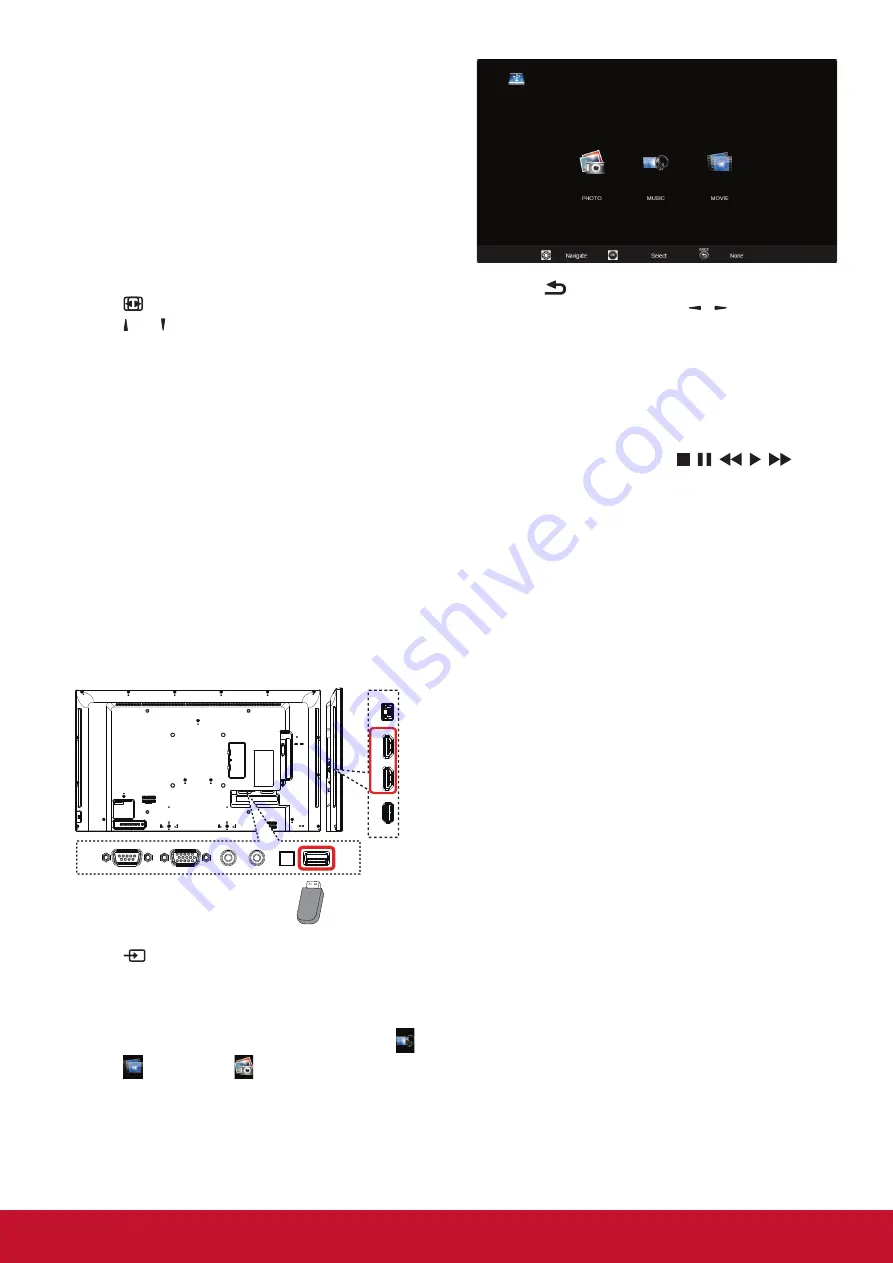
10
4. Operation
NOTE:
The control button described in this section
is mainly on the remote control unless
specified otherwise.
4.1. Change Picture Format
You can change the picture format to suit the video
source. Each video source has its available picture
formats.
The available picture formats depend on the video
source:
1. Press [ ]
FORMAT
button.
2. Press [ ] or [ ] button to choose a picture format,
then press [
OK
] button.
•
{
FULL
}: Enlarge the picture to fill the screen.
Recommended for minimal screen distor tion
but not for
HD
or
PC
.
•
{
Dynamic
}: Scale 4:3 format to 16:9. Not
recommended for
HD
or
PC
.
•
{
Custom
}: Shows wide screen format
content unstretched.
•
{
Real
}: Provide maximum detail for
PC
.
•
{
Normal
}: Display the classic 4:3 format.
4.2. Play multimedia files
This display can play music, movie, or photo files
from your USB device.
1. Connect your USB device to the USB port on
this display.
USB
HDMI
USB 5V/2A
HDMI
HDBaseT
2. Press [ ]
SOURCE
button, select USB, then
press [
OK
] button.
3. The connected USB device is detected
automatically for all its playable files, which will
be automatically sor ted into 3 types:
Music
,
Movie
, and
Photo
.
4. Press [ ] BACK button to go up to the top
layer in the screen. Press [ ] [ ] button to
choose the file type. Press [
OK
] button to enter
its play list.
5.
Select the file you want. Press [
OK
] button to
start playing.
6. Follow the on-screen instruction to control the
play option.
7. Press the PLAY buttons (
) to
control playing.
Supported file system:
•
FAT32.
Supported file format:
•
Music: MP3
•
Movie: AVI, MP4, MKV, MPG/MPEG
•
Photo: JPEG, BMP, PNG
Caution:
•
The manufacturer is not responsible if
the USB device is not supported, nor is it
responsible for damage to or loss of data in
the device.
•
Do not overload the USB port. If you connect
a USB storage device that consumes more
than 500mA power, make sure that it is
connected to its own external power supply.
NOTE:
When you are playing multimedia files
from USB device and turn the display off.
It will set input source to the last real input
source, such as VGA, HDMI when you turn
the display on next time.
Summary of Contents for CDE4302-H
Page 53: ...44...
















































