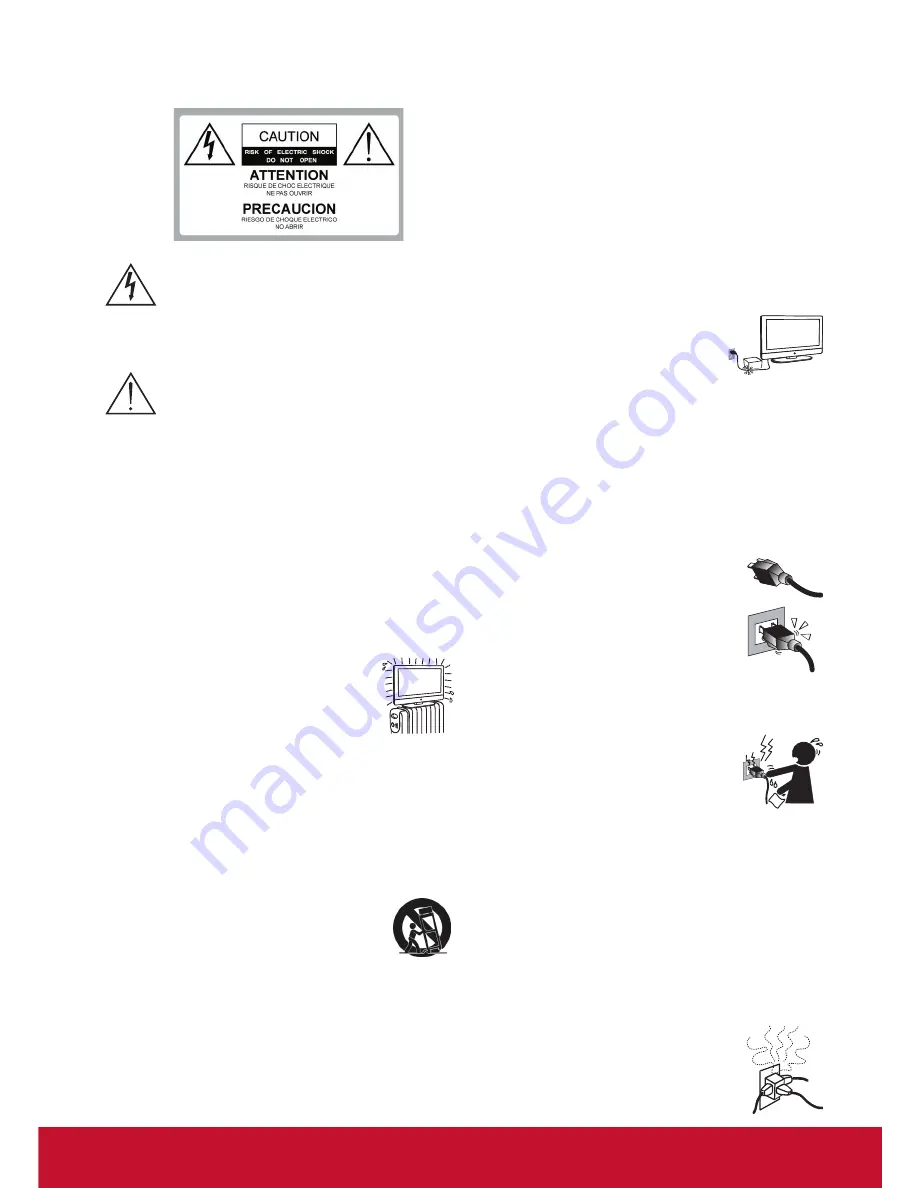
iv
Important Safety Instructions
Dangerous Voltage:
The lightning flash with
arrowhead symbol, within an equilateral
triangle, is intended to alert the user to the
presence of dangerous voltage within the
inside of the product that may be sufficient
level to constitute a risk of electric shock to
persons.
Instruction:
The exclamation point within
an equilateral triangle is intended to alert the
user to the presence of important operating
and servicing instructions in the literature
accompanying the appliance.
1. Read these instructions completely before using the equipment.
2. Keep these instructions in a safe place.
3. Heed all warnings.
4. Follow all instructions.
5. Do not use this apparatus near water.
6. Clean with a soft, dry cloth.
7. Do not block any ventilation openings. Install the equipment in
accordance with the manufacturer
’
s instructions.
8. Do not install near any heat sources such as
radiators, heat registers, stoves, or other devices
(including amplifiers) that produce heat.
9. Do not attempt to circumvent the safety
provisions of the polarized or grounding-type
plug.
A
polarized plug has two blades with one wider than
the other.
A
grounding type plug has two blades and a third
grounding prong.
The wide blade and the third prong are
provided for your safety. If the provided plug does not fit into
your outlet, consult an electrician for replacement of the outlet.
10. Prevent the power cord from being tread upon or pinched,
particularly at the plug, convenience receptacles, and the point
where they
exit
from
the
device.
Be
sure that
the power outlet
is
located near the equipment so that it is easily accessible.
1
1. Only use attachments/ accessories specified by the
manufacturer.
12. Use only with the cart, stand, tripod, bracket, or
table specified by the manufacturer, or sold with
the apparatus.
When a cart is used, use caution
when moving the cart/ apparatus combination to
avoid injury from tip-over.
13. Unplug this apparatus when it will be unused for a long period
of time.
14. Refer all servicing to qualified service personnel. Servicing
is required when the apparatus has been damaged in any way,
such as power-supply cord or plug is damaged, liquid has been
spilled or objects have fallen into the apparatus, the apparatus
has been exposed to rain or moisture, or the unit does not
operate normally, or has been dropped.
USE
AC power Cord
Keep the following guidelines to protect the
AC power cord from
being damaged. If the
AC power cord is damaged, it may result
in a fire or an electric shock. Stop using it and ask your dealer or
V
iewSonic service center to exchange it.
Do not place the display where the power cord is subject to
•
wear or abuse.
Do not pinch, bend, or twist the cord excessively.
•
The core lines may be bared and cut, causing a short-circuit, and
•
resulting in a fire or an electric shock.
Do not convert or damage the power cord.
•
A
void power cord being rolled over or rested upon.
•
When the power cord is plugged in, do not
•
move the display.
Keep the power cord away from heat sources.
•
When you disconnect the
AC power cord, disconnect it from the
•
wall outlet first.
When disconnecting the power cord, grasp the plug instead of
•
pulling the power cord.
Use only an original
V
iewSonic
AC power cord, not other brands.
•
Do not use the supplied
AC power cord on any other equipment.
The plug of power cord is intended to serve as disconnection device
And the socket-outlet shall be installed close to the shredder for easy
Access.
•
•
Wall outlet
Insert the plug fully into the outlet. If it is loose, do
not use it. Doing so may cause arcing and result in a
fire. Contact your electrician to change the outlet.
Wiring
For your safety, be sure to unplug the
AC power
cord when connecting cables.
T
ake care not to trip on the cables. It may cause damage to the
display set.
Electric shock
Do not touch the
AC power cord or the
display with a wet hand. If you plug/unplug the
AC power cord from the display with a wet
hand, it may cause electric shock.
Lightning storms
During a lightning storm, unplug the display from the wall
outlet and disconnect the antenna to prevent damage to the
display.
When not in use
If you will not be using the display set for long periods of
time, the display set should be disconnected from the
AC
power outlet to prevent power line surges.
The display set is
not disconnected from the
AC power source when the display
set is switched off.
T
o disconnect the display set completely, unplug from the
AC
power outlet.
Overloading
This display set is designed to operate on a
120V
AC supply only.
If there are too many appliances connected to the
same
AC power outlet, it could result in a fire or
an electric shock.
Summary of Contents for CDE4200-L
Page 50: ......







































