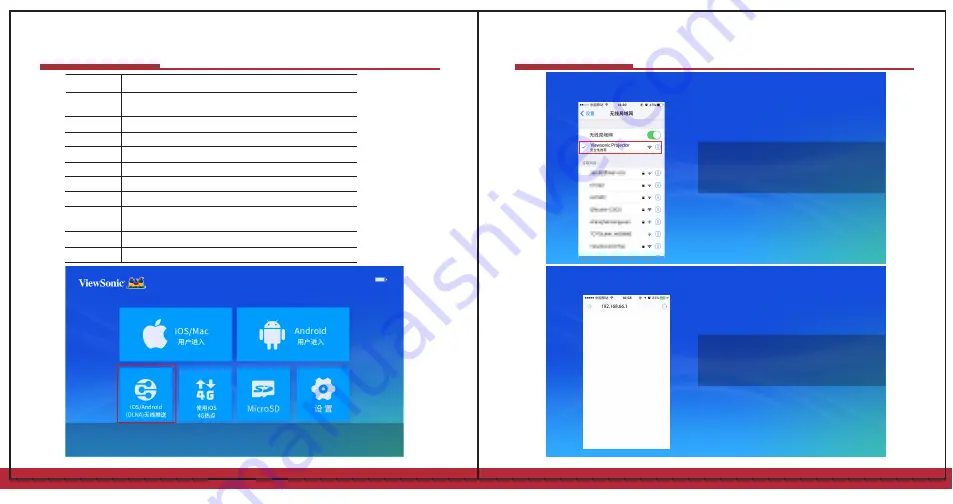
Samsung
Huawei
Xiaomi
Lenovo
Moto
OPPO
Meizu
LG
HTC
Sony
Method①: Settings
→
Screen mirroring
Method②: Quick Panel
→
Edit
→
Smart View
Method①: Shortcuts→ Turn on/off → Multi-screen
Method①: Settings → More → Wireless Display
Method①: Settings → Display → Cast Screen
Method①: Settings → Display → Cast Screen
Method①: Settings → More → WLAN Display
Method①: Settings → Display → Cast Screen
Method①: Settings → Display → Wireless Display/ Cast Screen
Method②: Settings → More
Method①: Settings → Media Output → Miracast
Method①: Settings → Display → Screen Mirroring
ViewSonic Projector
DLNA Wireless Display
Brands 設置方法
ViewSonic Projector
Connecting to Android Devices
2
3
4
Step 1:
Press the volume buttons to select “DLNA Wireless Display”
in home page and press the power button to enter
Step 2:
Connect to the WiFi network and
“ViewSonic Projector” on your device
Step 3:
Open the browser in your smartphone
and enter “192.168.66.1”
For iOS/ Android Devices
For iOS/ Android Devices
Summary of Contents for BabyVision
Page 1: ...ViewSonic Projector...
Page 5: ...iOS Mac Pocket Projector iOS Mac ViewSonic Projector WiFi WiFi AirPlay ViewSonic Projector...
Page 6: ...ViewSonic Projector Android ViewSonic Projector Android 2 3 4 Android ViewSonic Projector...
Page 10: ...ViewSonic Projector ViewSonic Projector iOS 4G 2 iOS 4G...
Page 11: ...AirPlay ViewSonic Projector ViewSonic Projector iOS 4G iOS 4G 2 15...
Page 13: ...ViewSonic Projector User Guide...




















