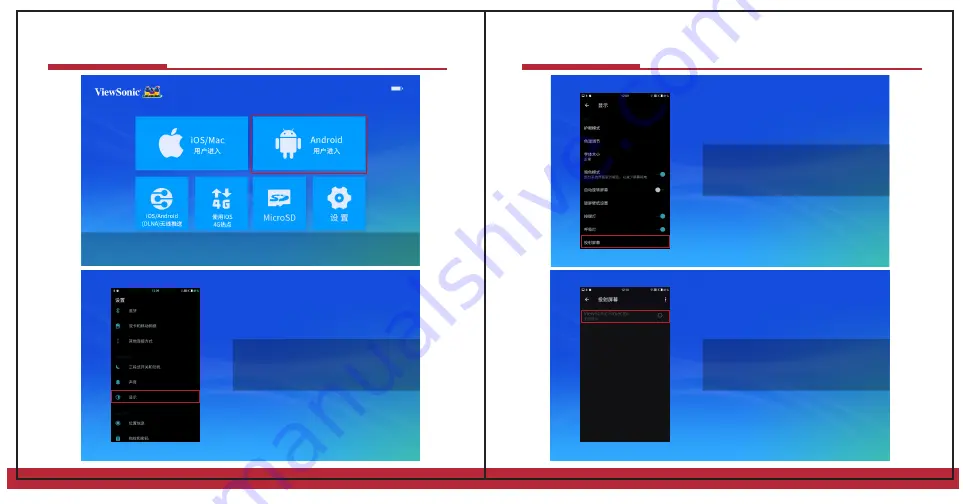
ViewSonic Projector
Connecting to Android Devices
ViewSonic Projector
Connecting to Android Devices
2
3
4
Step 1
Press the volume buttons to select “Enter as Android user”
in home page and press the power button to enter
Step 2
Make sure that your smartphone has
enabled the WiFi function. Enter the
“Settings” page and select “Display”
Step 4:
Select “ViewSonic Projector” and connect
Step 3:
Select “Cast Screen”
Note: The connection method may vary
for different models. Please consult the
suppliers for details.
Note: The connection method may vary
for different models. Please consult the
suppliers for details.
Summary of Contents for BabyVision
Page 1: ...ViewSonic Projector...
Page 5: ...iOS Mac Pocket Projector iOS Mac ViewSonic Projector WiFi WiFi AirPlay ViewSonic Projector...
Page 6: ...ViewSonic Projector Android ViewSonic Projector Android 2 3 4 Android ViewSonic Projector...
Page 10: ...ViewSonic Projector ViewSonic Projector iOS 4G 2 iOS 4G...
Page 11: ...AirPlay ViewSonic Projector ViewSonic Projector iOS 4G iOS 4G 2 15...
Page 13: ...ViewSonic Projector User Guide...





















