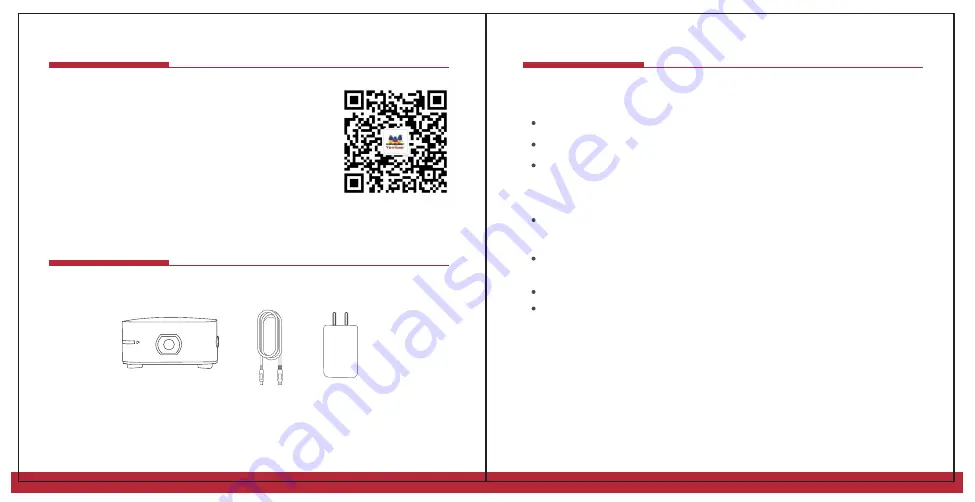
1.
Basic Requirements
2.
Product Overview
3.
Connecting to iOS/ Mac Devices
4.
Connecting to Android Devices
5.
DLNA Wireless Display
6.
Connecting to iOS 4G Hotspot
7.
Product Specifications
Contents
Package Overview
Requirements
Basic Requirements
ViewSonic Projector
· ViewSonic Projector
·USB cable
·Power adapter
ViewSonic Projector
A stable WiFi network
An iPhone with iOS 8.0 or above
An Android smartphone with Android 4.3 or above
Safety Instructions
Do not place the projector in water or humid place that may cause a
short circuit.
The product contains a battery and should be kept away from heat
sources.
Do not squeeze the power cable, especially the plug of the charger.
Only use the manufacture charger to avoid the risk of fire caused by
high or low current.
Operating Environment
The brightness of the projector depends on the operating environment.
The dimmer the environment, the sharper the image. To ensure
optimal results, an even, clean white wall is recommended for
projection.
Summary of Contents for BabyVision
Page 1: ...ViewSonic Projector...
Page 5: ...iOS Mac Pocket Projector iOS Mac ViewSonic Projector WiFi WiFi AirPlay ViewSonic Projector...
Page 6: ...ViewSonic Projector Android ViewSonic Projector Android 2 3 4 Android ViewSonic Projector...
Page 10: ...ViewSonic Projector ViewSonic Projector iOS 4G 2 iOS 4G...
Page 11: ...AirPlay ViewSonic Projector ViewSonic Projector iOS 4G iOS 4G 2 15...
Page 13: ...ViewSonic Projector User Guide...
























