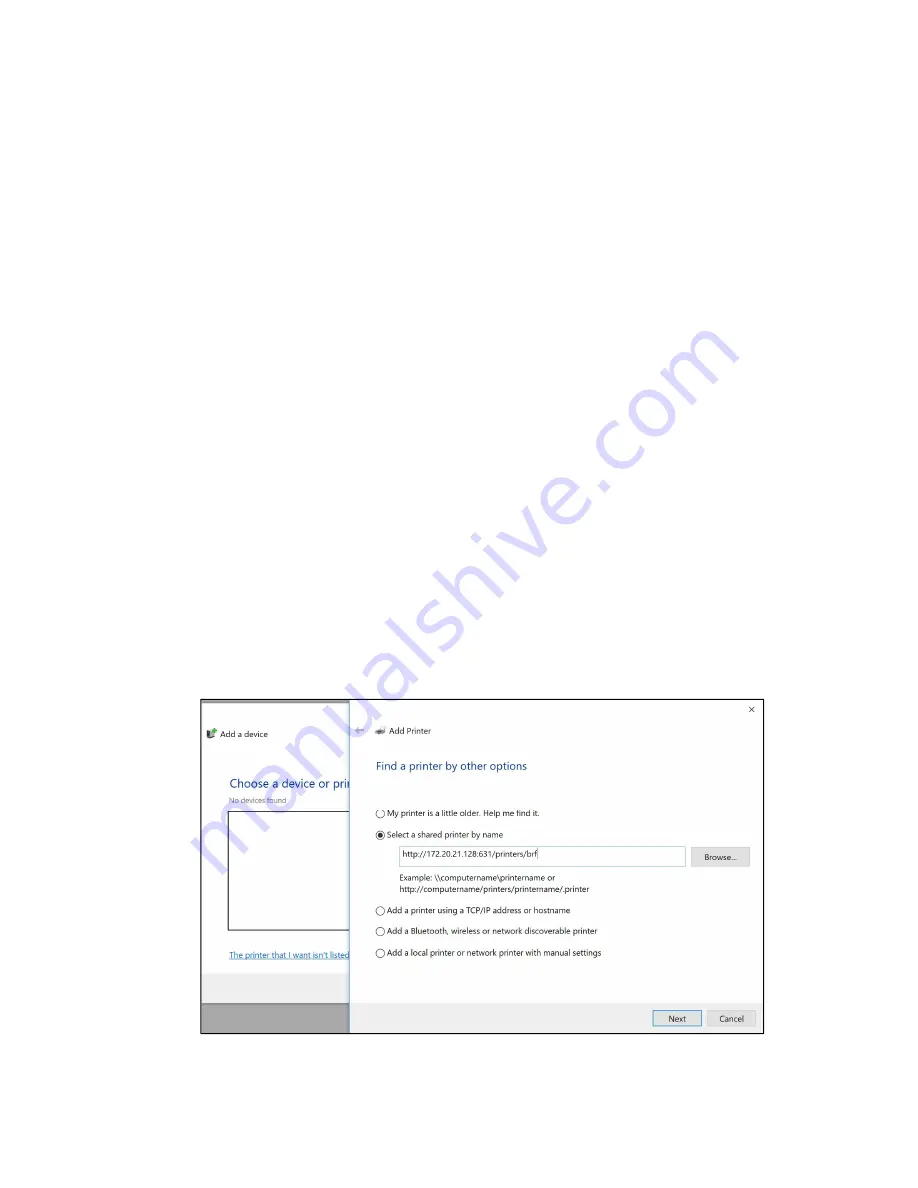
18
Adding VP embosser @ tigerbox on Windows PC
You can not only print to VP embosser @ tigerbox from mobile devices, but also from Windows PCs
connected to the same network as TigerBox in client mode.
Accessing TigerBox settings and printing preferences will work the same way as on your mobile device,
through web browser application.
TigerBox provides two instances of the ViewPlus embosser connected to it, a Braille instance and a Tiger
instance. In general the Braille instance of the printer is used to print text documents, and the Tiger
instance of the printer is used to print tactile graphics documents. See further information about this
within description of actual printing in next section below. However, the two instances of the VP embosser
@ tigerbox have to be added separately under system devices on a Windows PC.
To add the VP embosser (Braille) on a Windows PC follow these steps:
1.
Go to system control panel for printers and devices and choose to add a printer.
2.
In the first dialog that comes up select "The printer that I want isn't listed" immediately (no need
to wait for the search).
3.
In the next dialog choose "Select a shared printer by name" and enter the name in this format
"http://<ipaddress>:631/printers/brf", replacing place holder for IP address with actual IP address
of the TigerBox as seen in screen shot below.
Please note that the IP address is different when you are connected to the same network as
TigerBox through cable, than it is when connecting to the wireless network that hosts TigerBox
client.
Adding Braille instance of TigerBox embosser to Windows PC

























