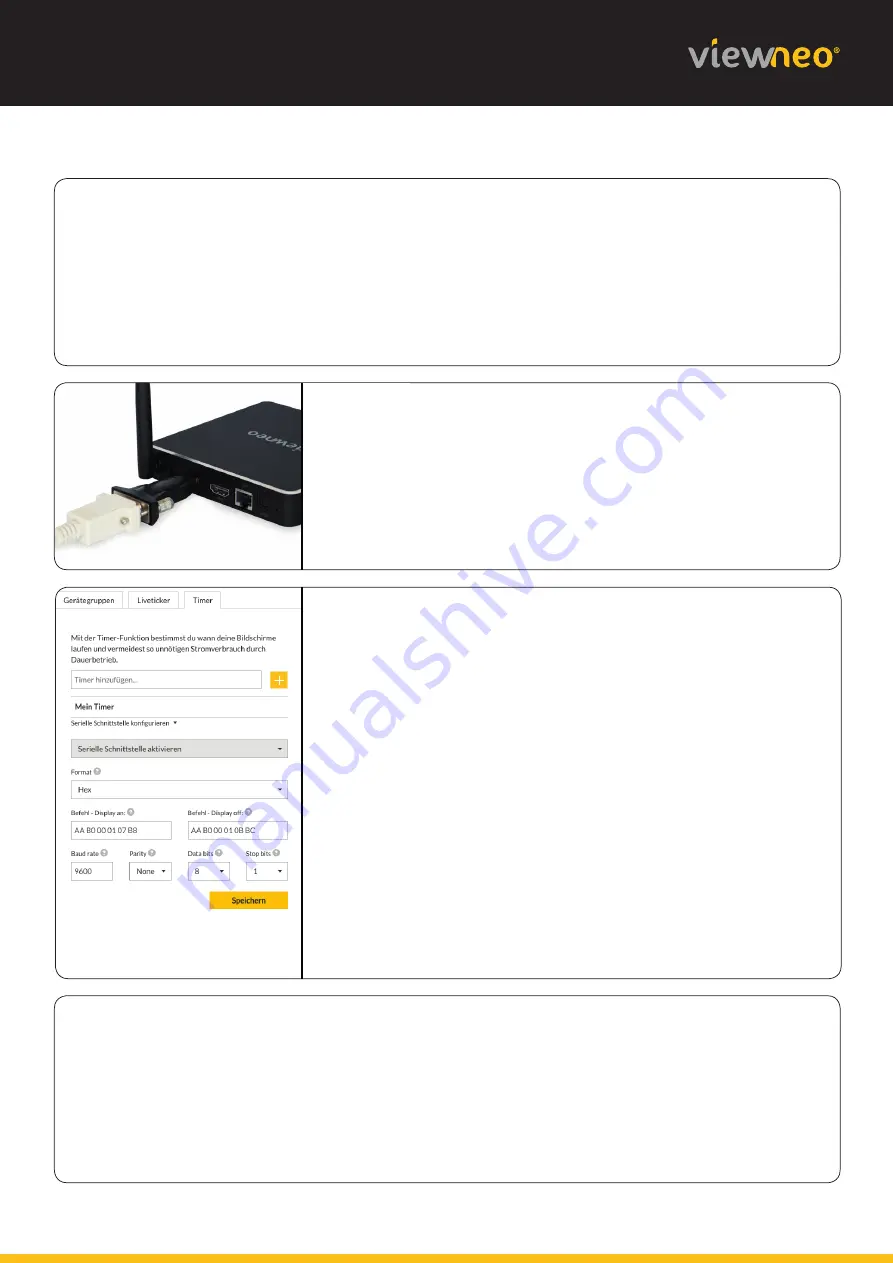
Connect your display with the RS232 cable
Aft erwards connect the RS232 cable to the screen by using the serial input(RS232-In).
In order to avoid the cable from loosening from the serial input, the cable should be
screwed ti ghtly if possible.
Confi gure display ti mer
Now go to cloud.viewneo.com, log in to your account and
confi gure your display ti mer for your device group.
Take all informati on such Baud rate, Parity, Data bits, Stop bits
and RS232 codes from the screen manual.
To be able to do the setti ngs for Serial Interface you need to
push the butt on 'Confi gure serial interface'.
Please make sure that you are using the specifi c RS232 codes
of the screen.
3
4
5
Confi gurati on complete
Now you cann add your viewneo 4K SignageBox to your device group as usual. The
screen should now turn on or off as defi ned.
Important:
The RS232 connecti on between the viewneo 4K SignageBox and your dis-
play should exist before connecti ng the viewneo 4K SignageBox to power.
6
Turn on viewneo 4K SignageBox
At last connect the RS232 cable with the viewneo 4K Signage-
Box by using the RS232 adapter and connect the viewneo 4K
SignageBox to power. Do not forget to reconnect it with the
screen by HDMI.
The viewneo 4K SignageBox should now be connected as seen
in the left picture.





















