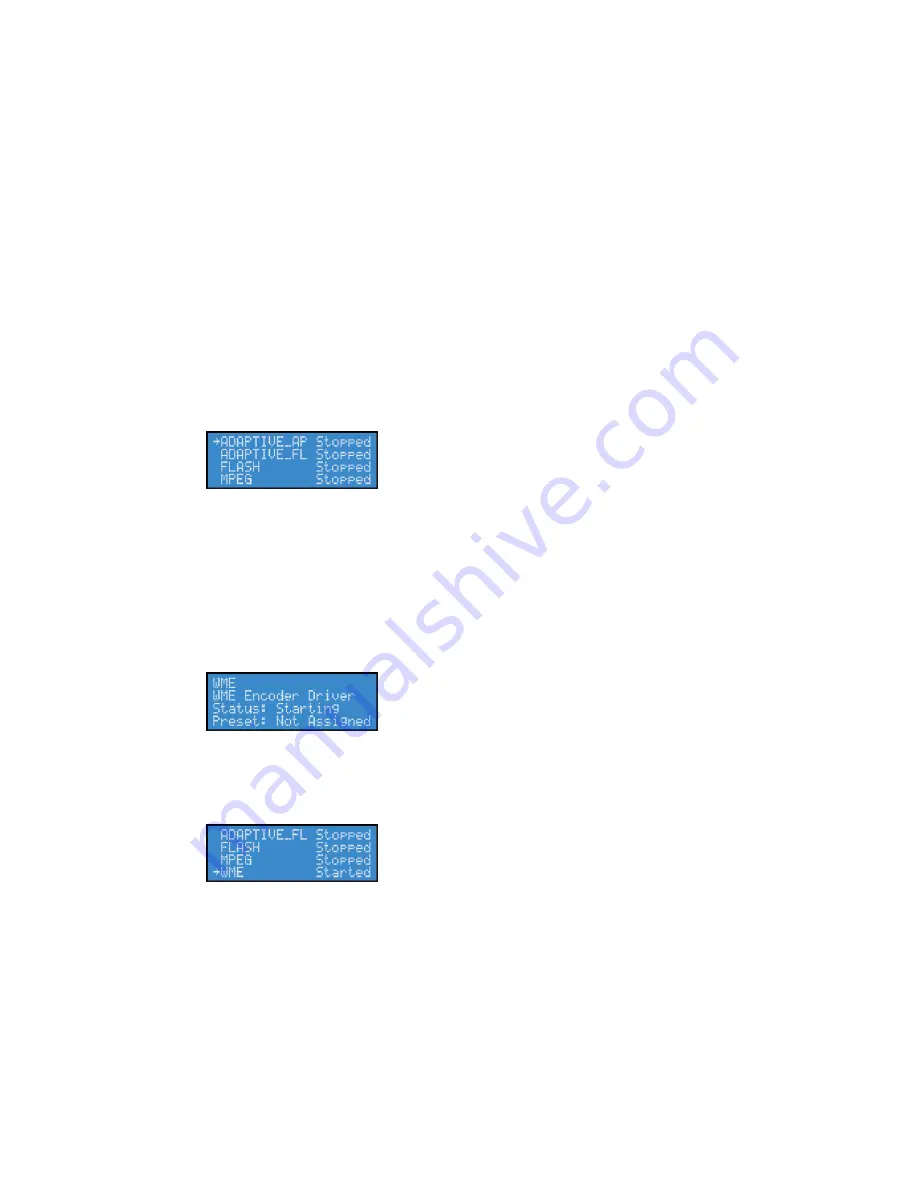
Niagara 4100 User Guide
ViewCast
31
Starting an encoder
Niagara 4100 is a single-channel encoder, which means you can only connect and stream one audio and
video source at any given time. However, you can stream the same audio and video at multiple data
rates and multiple formats to provide the best user experience for different viewing audiences.
For example, you can stream Windows Media at full resolution at 1500 kbps and at the same time
stream Adobe Flash at CIF resolution at 500 kbps.
The Niagara 4100 LCD displays a list of available encoder profiles you can ue and the current status of
each.
To start an encoder:
1.
Press
Stream
on the front panel of your Niagara 4100. A list of available encoder profiles you
can use and the current status of each appears (Figure 25).
Figure 25. Encoder screen
Note: The system abbreviates the name of each encoder profile to the first 10 characters. When
creating names for custom profiles, be sure to create unique names that will be
distinguishable by the first 10 characters.
2.
Use the
Up
and
Down
arrow buttons to select the encoder profile you want Niagara 4100 to
use for this encoding session.
3.
Press
Stream
to start the encoder. The starting screen appears (Figure 26).
Figure 26. Starting screen
The encoder screen appears indicating that the encoder you selected has begun streaming
(Figure 27).
Figure 27. Encoder screen
Note: If the encoder you started is assigned to one of the Preset ABC buttons, the corresponding
button illuminates during and after the starting process.
4.
Repeat this method to start streaming multiple encoders at the same time.
WARNING! There is a limit to how many encoders the Niagara 4100 can stream at one time. If
you exceed this limit, the streams will drop frames and the video will apppear to stutter
resulting in a poor viewer experience. If you do not reduce the number of streams to lessen
the CPU load, all encoders could self-terminate without warning. Refer to the
Summary of Contents for Niagara 4100
Page 1: ......
Page 14: ......
Page 26: ......
Page 34: ......
Page 120: ......
Page 146: ...Appendix D System Menu 140 ViewCast Encoder menu Encoder start Encoder stop Encoder status...
Page 147: ...Niagara 4100 User Guide ViewCast 141 Access Health menu CPU status Memory available...
Page 148: ...Appendix D System Menu 142 ViewCast Setup system menu Network link status Network MAC address...
Page 149: ...Niagara 4100 User Guide ViewCast 143 View network settings Enable DHCP...
Page 150: ...Appendix D System Menu 144 ViewCast Set static IP addresses x 3 x 4 x6 x 5 x 3 x 4...
Page 151: ...Niagara 4100 User Guide ViewCast 145 Set gateway address x 2 x 5 x 5 x 2 x 5 x 5 x 2 x 5 x 5...
















































