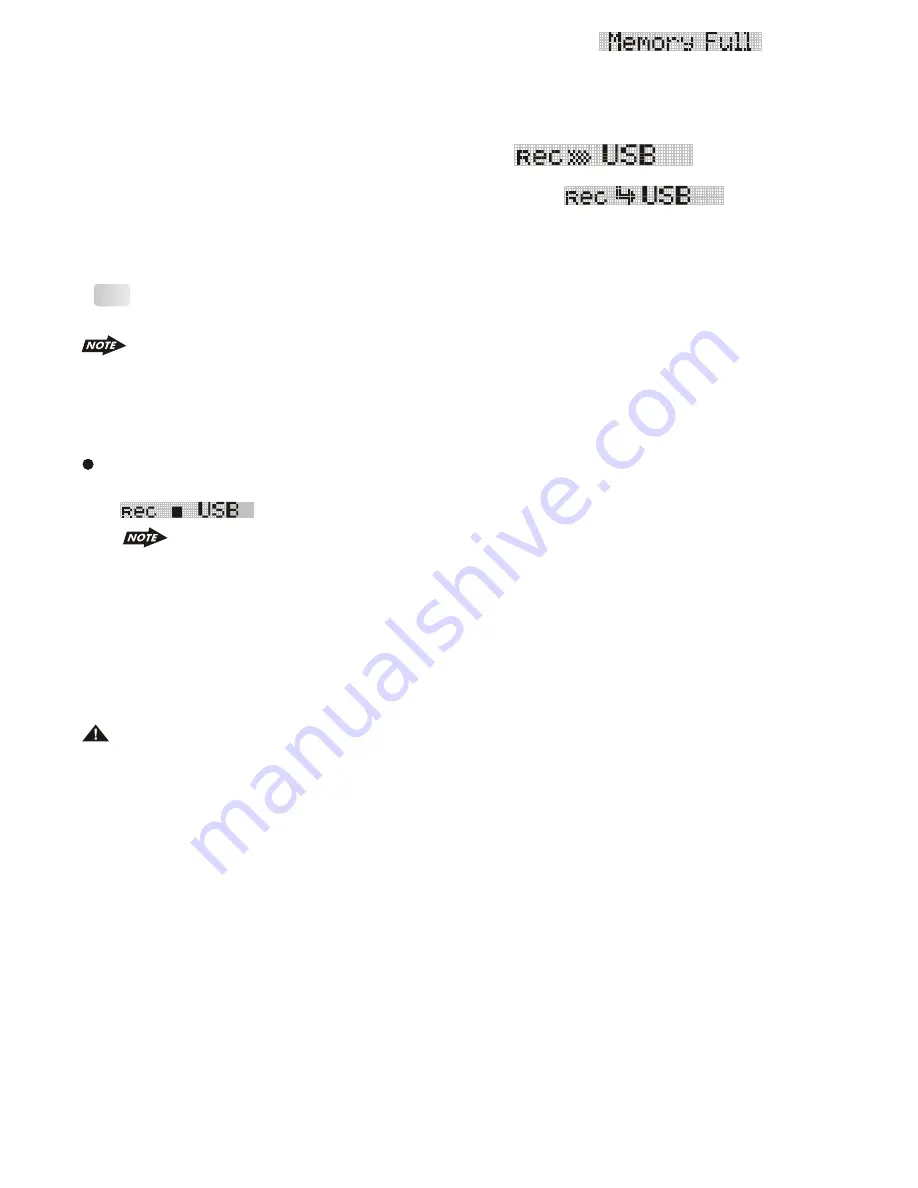
Tips
2)Mode change
3)Inserting a CD Disc
4)Inserting a USB Stick
5)Detach the Front Panel from the main unit
4.If unit detect the selected media memory capacity is used up,
will be displayed on the LCD for a while then automatically resume to previous mode.
(The following step in an example of if selected USB).
5.After pressing AUDIO button to start the record , the unit will re-start playback from the
beginning of the track and the recording will start at the same time.
6.Under RECORD processing, the LCD will displayed following
with the elapsed time.
7.When the recording is completed, the LCD will displayed for a
while and automatically playback the next music track on the CD disc. The recorded
music is automatically saved as a file into the Folder , “MY_CD” by the advance “File
Management.” system of this unit .
For more details information of File Management system of this unit. Pls see “FILE
MANAGER”.
1)Under recording mode, All the CD operation is not functional, like Track up / down,
Repeat, Random, Intro etc.
2)The Audio will remain recording mode by the unit system even MUTE function is activated.
3)The Recording will automatically stop if the storage device memory is full.
To Cancel Recording
1.Long press button COPY / RECORD again to cancel the recording. The LCD will display
. The track that has been recorded incompletely will be deleted.
The unit will cancel the Recording automatically under the following operation,
The track that has been recorded incompletely will be deleted.
1)Switch the power to off mode
1) Never remove the USB Stick while recording to USB Stick. It may damage the USB
Stick and sometimes will caused the unit system lock up.
2) This is not recommend to insert USB stick while recording is under progress to other
storage device. Always remember to stop the record or after the record is completed, then
insert the USB stick.
3) Do not switching mode of the unit during the Recording
4) Do not turn off the Power of the unit during the Recording
5) Do not switch the ignition key off during the Recording
E - 24
WARNING:























