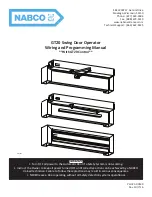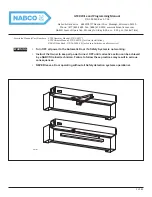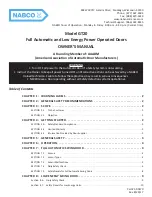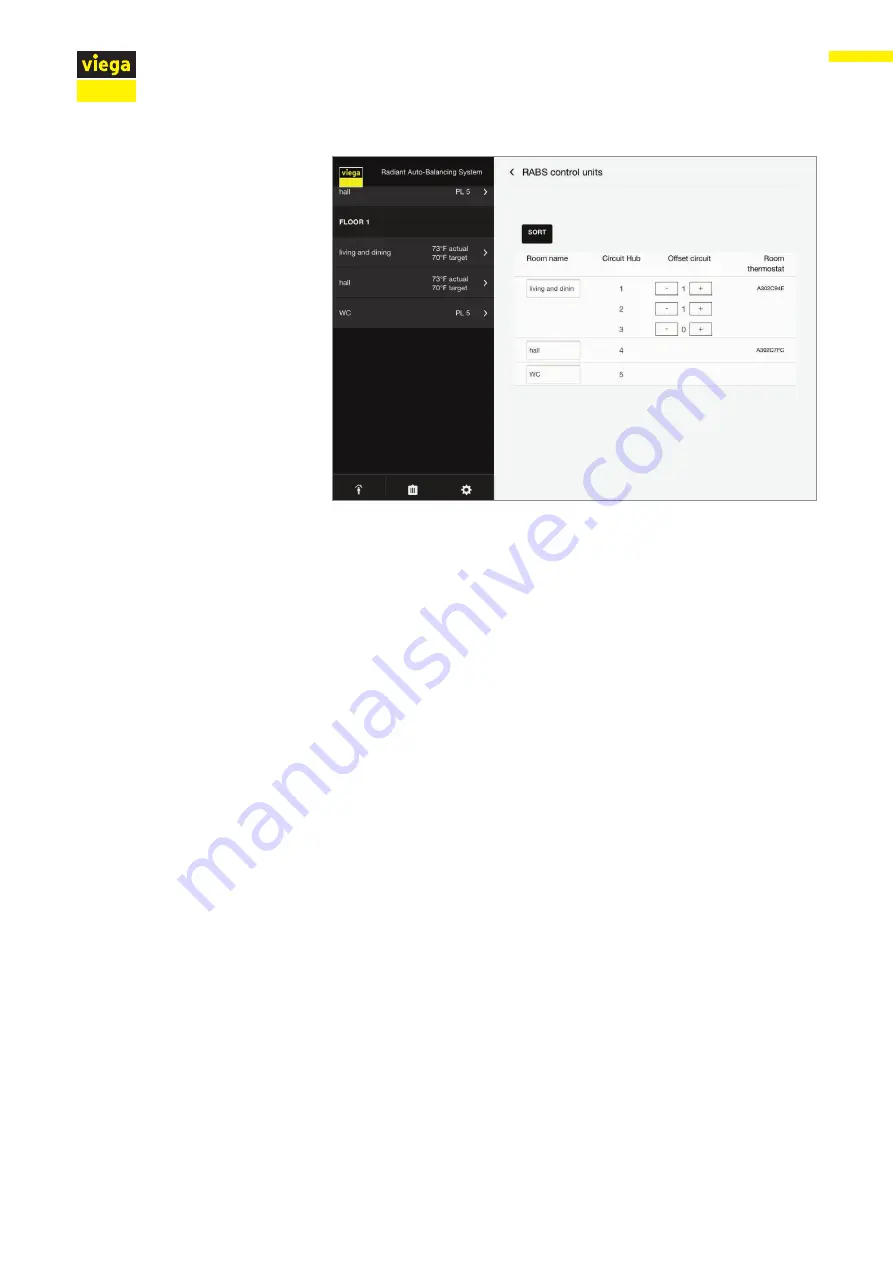
85
IM-HC 599871 0321 RABS
Operation
6.1.15 Activating Circuit Offset
Figure 58: Circuit offset
By enabling the circuit offset of an powerhead (indication “1”), you
increase the heat level of the heating circuit.
Use this function for heating circuits in the area of heavily insulating floor
coverings (rugs, wooden floorboards etc.).
X
To activate, click on “Offset circuit” of the assigned powerhead.
X
Use the “+” / “-” buttons to change the setting value.