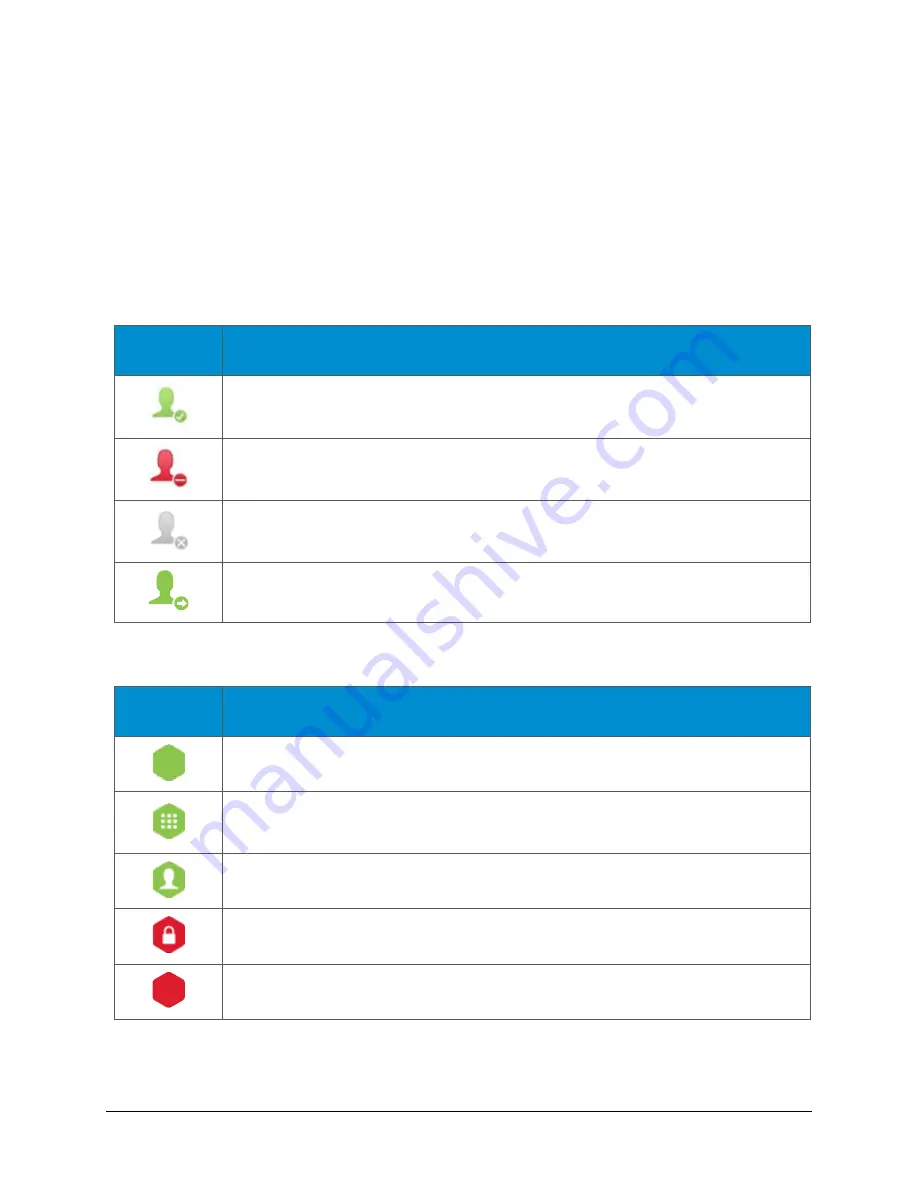
VidyoRoom™ and VidyoPanorama™ 600 Quick User Guide
8
2.
Use the arrow keys on your remote control to move down from the search box and
highlight your contact.
3.
Select Call.
Understanding the Status Icons
The following tables provide status icons and explanations as they appear in your system.
Contact Status
Icon
Description
The contact is online and available to receive incoming calls.
The contact is online but is currently in a call. You cannot make a direct call to this
contact; however, you can join the contact’s room.
The contact is offline (not logged into the VidyoPortal). You cannot make a direct
call to this contact; however, you can join the contact’s room.
The contact is connected to another VidyoPortal or is an H.323/SIP endpoint.
Room Status
Icon
Description
The room is available and empty, so you can enter the room.
The room is available and PIN-protected. If you attempt to join the room, you will
be asked to enter a PIN.
The room is occupied but available to enter.
The room is locked, so you cannot enter it.
The room is full, so you cannot enter it.





















